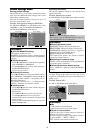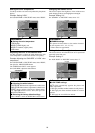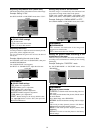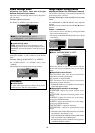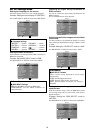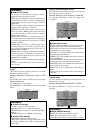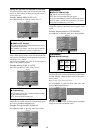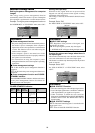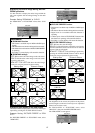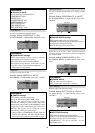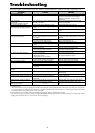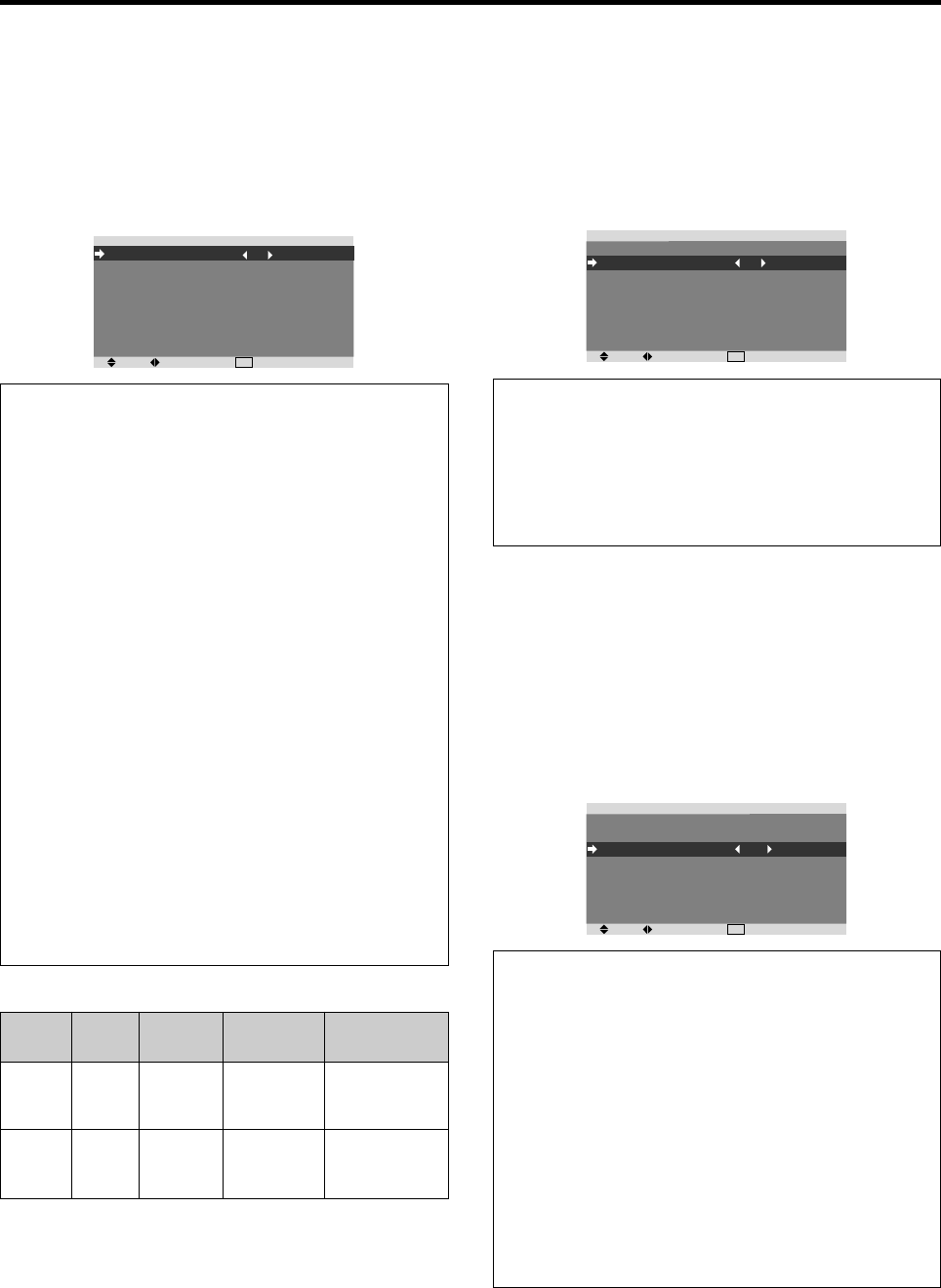
26
Function Settings Menu
Setting the power management for computer
images
This energy-saving (power management) function
automatically reduces the monitor’s power consumption
if no operation is performed for a certain amount of time.
Example:
Turning the power management function on
On “POWER MGT.” of “FUNCTION” menu, select “ON”.
SEL.
ADJ.
EXIT
RETURN
FUNCTION
POWER MGT.
INPUT SKIP
SUB. P DETECT
ZOOM NAV
PICTURE FREEZE
PDP SAVER
CLOSED CAPTION
CAPTION CONT
: ON
: OFF
: AUTO
: BTM LEFT
: S BY S1
: MANUAL
: OFF
: LOW
Information
Ⅵ Power management function
* The power management function automatically reduces
the monitor’s power consumption if the computer’s
keyboard or mouse is not operated for a certain amount
of time. This function can be used when using the
monitor with a computer.
* If the computer’s power is not turned on or if the
computer and selector tuner are not properly connected,
the system is set to the off state.
* For instructions on using the computer’s power
management function, refer to the computer’s operating
instructions.
Ⅵ Power management settings
ON: In this mode the power management function is
turned on.
OFF: In this mode the power management function is
turned off.
Ⅵ Power management function and POWER/
STANDBY indicator
The POWER/STANDBY indicator indicates the status
of the power management function. See below for
indicator status and description.
POWER/STANDBY indicator
Power
management
mode
On
Off
Turning the picture
back on
Picture already on.
Operate the keyboard or
mouse. The picture
reappears.
POWER/
STANDBY
indicator
Green
Red
Power
management
operating status
Not activated.
Activated.
Description
Horizontal and vertical
synchronizing signals
are present from the
computer.
Horizontal and/or
vertical synchronizing
signals are not sent
from the computer.
Setting the Input Skip
When this is ON, signals which are not present will be
skipped over and only pictures whose signals are being
transmitted will be displayed.
This setting is valid only for the INPUT SELECT button
on the unit.
Example: Set to “ON”
On “INPUT SKIP” of “FUNCTION” menu, select “ON”.
SEL.
ADJ.
EXIT
RETURN
FUNCTION
POWER MGT.
INPUT SKIP
SUB. P DETECT
ZOOM NAV
PICTURE FREEZE
PDP SAVER
CLOSED CAPTION
CAPTION CONT
: OFF
: ON
: AUTO
: BTM LEFT
: S BY S1
: MANUAL
: OFF
: LOW
Information
Ⅵ INPUT SKIP settings
OFF: Regardless of the presence of the signal, scan
and display all signals.
ON: If no input signal is present, skip that signal.
* “SETTING NOW” will appear during the input search.
Erasing the sub screen image when there is
no input signal
This function automatically erases the black frame of the
sub screen when there is no sub screen input signal.
This feature is available only when the picuture-in-picuture
mode is selected.
Example: Set to “OFF”
On “SUB. P DETECT” of “FUNCTION” menu, select
“OFF”.
SEL.
ADJ.
EXIT
RETURN
FUNCTION
POWER MGT.
INPUT SKIP
SUB. P DETECT
ZOOM NAV
PICTURE FREEZE
PDP SAVER
CLOSED CAPTION
CAPTION CONT
: OFF
: OFF
: OFF
: BTM LEFT
: S BY S1
: MANUAL
: OFF
: LOW
Information
Ⅵ SUB. P DETECT Function
* The sub screen disappears when the input signal is lost.
* Loss of the input signal means a condition in which the
video signal and the sync signal are not present.
* Under conditions in which the sub screen has
disappeared, the ZOOM NAV and PICTURE FREEZE
functions will not work. The WIDE button will not
function either.
Ⅵ SUB. P DETECT settings
AUTO: The black frame disappears 3 seconds after the
input signal is lost.
OFF: Turns off the SUB. P DETECT function.