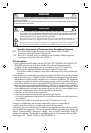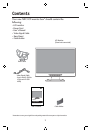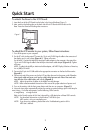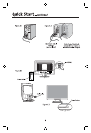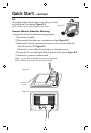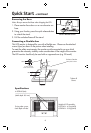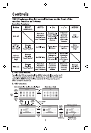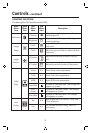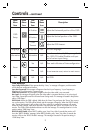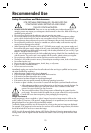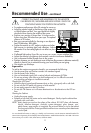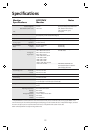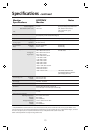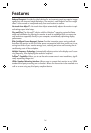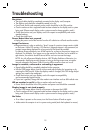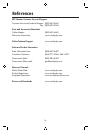9
Controls –continued
Main
Menu
Item
Main
Menu
Icon
Sub
Menu
Item
Sub
Menu
Icon
Description
OSD
Setup
H.Position
Adjust the Horizontal position of the OSD.
V.Position
Adjust the Vertical position of the OSD.
OSD
Timeout
Adjust the OSD timeout.
Language Language
N/A
Set OSD language.
Information Information
N/A
Show the resolution, H/V frequency, Serial
No., DDC/CI Enable/Disable and input
port of current input timing.
Reset
Yes
N/A
Clear each old status of Auto-confi guration.
No
N/A
Do not execute reset, return to main menu.
Exit
N/A N/A
Exit OSD
OSD Message
Auto Confi g Please Wait: If User presses Hot-Key “Auto,” a message will appear, and the monitor
will do the auto confi guration function.
Input Not Supported: this message will appear when the H sync frequency, V sync frequency or
Resolution is out of the monitor’s support range.
Cable Not Connected: this message will appear when the video cable is not connected.
No signal: this message will appear when the video cable is connected but there is no active signal
input. After 5 seconds the monitor will enter Power-Saving mode. This message is located in the position
setting “OSD Setup.”
OSD Locked: When the OSD is locked, hold down the “Menu” key and press the “Power” key once to
turn on the monitor. The OSD will be locked, and this message will appear. When the OSD is locked,
only “Power” key function is still working, and if any other key is pressed this message will remain.
When the OSD is locked, hold down the “Menu” key and press the “Power” key once to turn on the
monitor. The OSD will be unlocked and does not show the message. This message location is in the
position setting “OSD Setup” item.
DDCCI Disable/Enable: When DDCCI enable, press “Auto” key. After 5 seconds the monitor will
show the “DDCCI Disable” message. When DDCCI disable, press “Auto” key. After 5 seconds the
monitor will show the “DDCCI Enable” message. This message is located in the position setting in
“OSD Setup” item.