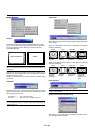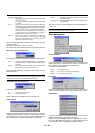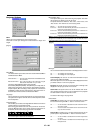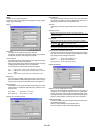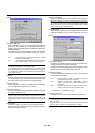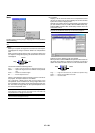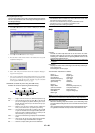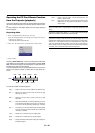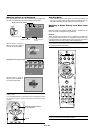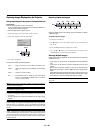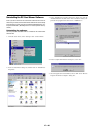E – 41
M
E
N
U
E
N
T
E
R
C
A
N
C
E
L
S
E
L
E
C
T
P
O
W
E
R
S
T
A
T
U
S
O
N
/
S
T
A
N
D
B
Y
S
O
U
R
C
E
A
U
T
O
A
D
J
U
S
T
P
C
C
A
R
D
A
C
C
E
S
S
A
C
IN
C CARD
PC CONTROL
VIDEO
RGB
USB
S-VIDEO
AUDIO
Using the PC Card Viewer function
NOTE: When using the supplied software (CD-ROM)
The software is designed to use with a personal computer only. Do not play the
software on CD player. Doing so could cause damage to speakers.
Features
The Viewer feature allows slides stored on a CompactFlash memory
card (referred to as CompactFlash card in this manual) to be displayed
on the projector. Even if no computer is available, presentations can
be conducted simply with the projector. This feature is convenient for
holding presentations at meetings and in offices, as well as for playing
images taken on digital cameras.
Easy to use
• Presentations can be started immediately simply by inserting a
CompactFlash card (not supplied)
• Easy slide switching
• Remote control operation
• Jumping to list of slides or any specific slide
High quality images
• High resolution up to 1024ן768 dots
• 24-bit full color playback
• Viewing of digital camera images
Simple utility software (for computer)
• PC Card Viewer Utility operable on Windows 95 / 98 / Me / NT4.0
(SP3 or later) / 2000
• Slides can be created by capturing the currently displayed image
• Control screen for displaying lists of slides and editing
• PC Card Viewer PPT Converter 1.0 [Add-In Version] converts files
created with Microsoft PowerPoint 95/97/2000 (hereafter referred to
as PowerPoint) into indexes playable with PC Card Viewer
* Microsoft, Windows and PowerPoint are registered trademarks of
Microsoft Corporation.
Inserting and Ejecting a CompactFlash Card
A CompactFlash card is used to view presentation data prepared on
the computer and to capture and play images projected with the pro-
jector.
Inserting the CompactFlash Card
• Hold the CompactFlash card horizontally and insert it slowly into the
card slot with its top facing up.
• The eject button pops out once the CompactFlash card is fully in-
serted.
Check that the CompactFlash card is fully inserted.
NOTE: Do not try to force the CompactFlash card into the slot.
M
E
N
U
E
N
T
E
R
C
A
N
C
E
L
S
E
LE
C
T
O
N
/
S
TA
N
D
B
Y
S
O
U
R
C
E
A
U
TO
A
D
JU
S
T
A
C
IN
C
C
A
R
D
P
C
C
O
N
T
R
O
L
V
ID
E
O
R
G
B
U
S
B
S
-V
ID
E
O
A
U
D
IO
Ejecting the CompactFlash Card
Press the eject button. The CompactFlash card pops out a little. Grasp
the edges of the CompactFlash card and pull it out. Do not eject the
CompactFlash card while its data is being accessed.
Eject button
Direction for Inserting the CompactFlash Card
The CompactFlash card has a top and bottom and must be inserted
into the PC card slot in a specific direction. It cannot be inserted
backwards or upside-down. Attempting to force it into the slot in the
wrong direction may break the internal pin and damage the card
slot. Refer to the CompactFlash card's operating instructions for
the proper direction of insertion.
CompactFlash Card Type
The PC Card slot accepts CompactFlash only.
PC-Card
Adapter
8
MB
Install the CompactFlash card on a card adapter when using on your
PC.
• Set the ComapctFlash card in the direction shown in the diagram
and insert it into the card adapter.
Card adapter
(not supplied)
CompactFlash card
(not supplied)