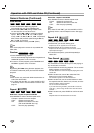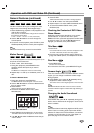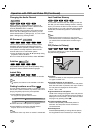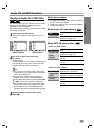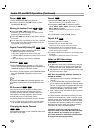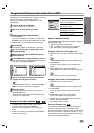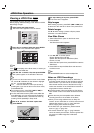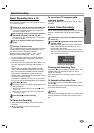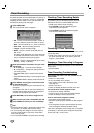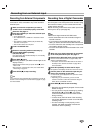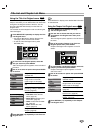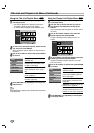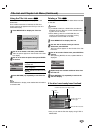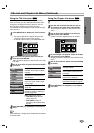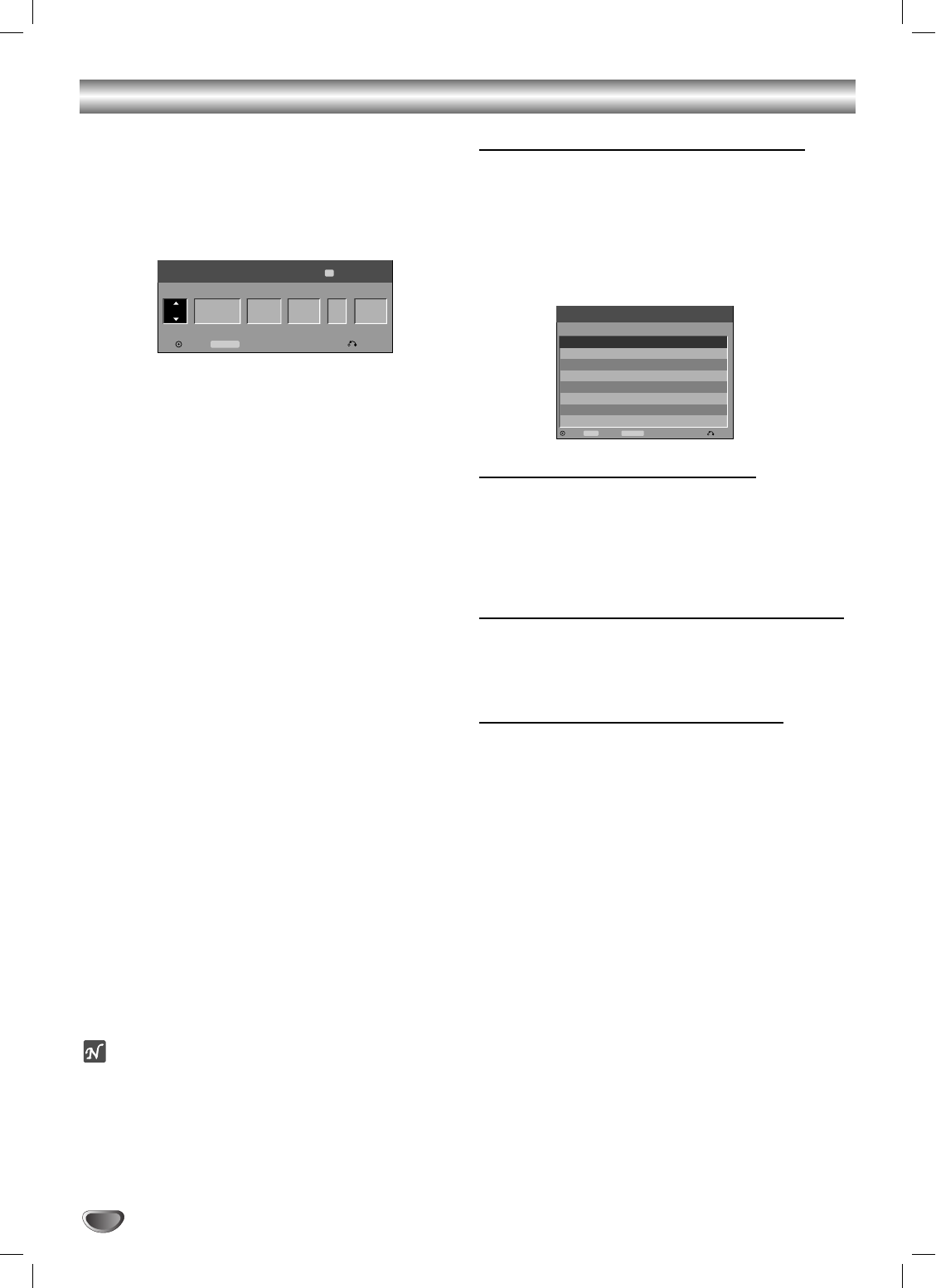
Timer Recording
This DVD Recorder can be programmed to record up to
7 programs within a period of 1 month. For unattended
recording, the timer needs to know the channels to be
recorded, the starting time and length.
11
Press TIMER REC.
The Timer Record menu will appear.
• PR – Choose a memorized program number, or
one of the external inputs from which to record.
• Date – Choose a date up to
1 month
in advance.
• Start Time – Set the recording start time.
• Length – Set the recording length.
• Mode – Choose a record mode (HQ, SQ, LQ,
EQ, or AT).
AT (Auto) mode determines how much disc time
is available and switches record mode, if neces-
sary, to complete recording the program.
• Repeat – Choose a desired repeat (Once, Daily
(Monday - Friday), or Weekly).
22
Enter the necessary information for your timer
recording(s).
• b / B (left/right) – move the cursor left/right
• v / V (up/down) – change the setting at the cur-
rent cursor position
• Press RETURN (O) to exit the Timer Record
menu.
• Press ENTER after filling in all the program infor-
mation.
• Press TIMER REC to display Timer Record List.
33
Press ENTER, the program will be memorized
by the DVD Recorder.
To check the programming, the Timer Record List
will appear.
Check field’s “Rec. OK” on the Timer Record List
indicates that the timer recording is programmed
correctly and recordable disc inserted.
44
Press RETURN (O) to exit the Program List.
55
Make sure that you load a recordable disc and
press POWER to switch your unit to Standby.
otes
• The timer indicator lights in the display window when
the recorder is in standby with the timer active.
• For TV recording with bilingual, set audio channel
from the TV Rec Audio in sub-menu of the Setup
menu (see page 26).
• You must press POWER to stop the timer recording.
Checking Timer Recording Details
Programming can be checked whenever the DVD
Recorder is turned on. Press TIMER REC twice.
• Use v / V to select a timer recording.
• Press ENTER to edit the selected program.
Timer Record menu appears.
• Press CLEAR to delete the selected program
from the Timer Record List.
Canceling a Timer Recording
You can clear a timer setting anytime before the record-
ing actually starts.
• Use v / V to select a program you want to erase on
the Timer Recorder List. If you want to erase the
program, press CLEAR.
Stopping a Timer Recording in Progress
After a timer recording has started, you can still cancel
the program.
• Press POWER.
Timer Recording Troubleshooting
Even though the timer is set, the recorder will not
record when:
• There is no disc loaded.
• A non-recordable disc is loaded.
• Disc Protect is set to ON in the Setup menu
(see page 27).
• Power is turned on.
• There are already 99 titles recorded on the disc.
You cannot enter a timer program when:
• A recording is already underway.
• The time you’re trying to set has already passed.
• There are already 7 timer programs set.
If two or more timer programs overlap:
• The earlier program takes priority.
• When the earlier program finishes, the later program
starts.
• If two programs are set to start at exactly the same
time, the program entered first takes priority.
If the disc is damaged, the recording may not complete
successfully. In this case even though the Check field
shows “Rec. OK”, it may not be.
Date Start Time Length RepeatMode
Timer Record
Enter
C50
Timer Rec List Close
198Min Free
19:209/5 Fr
PR
05 - - - - OnceSQ
TIMER REC
SQ
40
Date Start Time Length Mode Check
Timer Record List
Edit CloseTimer Rec
TIMER REC
Delete
CLEAR
10/4 Sa
PR
5 19:20 30M LQ Rec. OK
10/6 Sa5 19:20 50M HQ Rec. OK