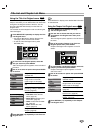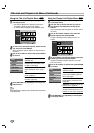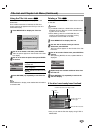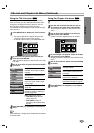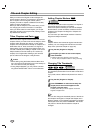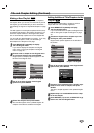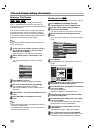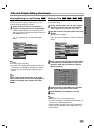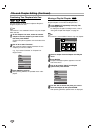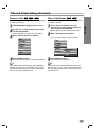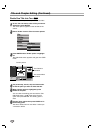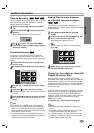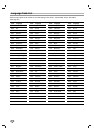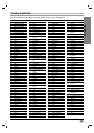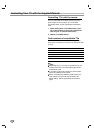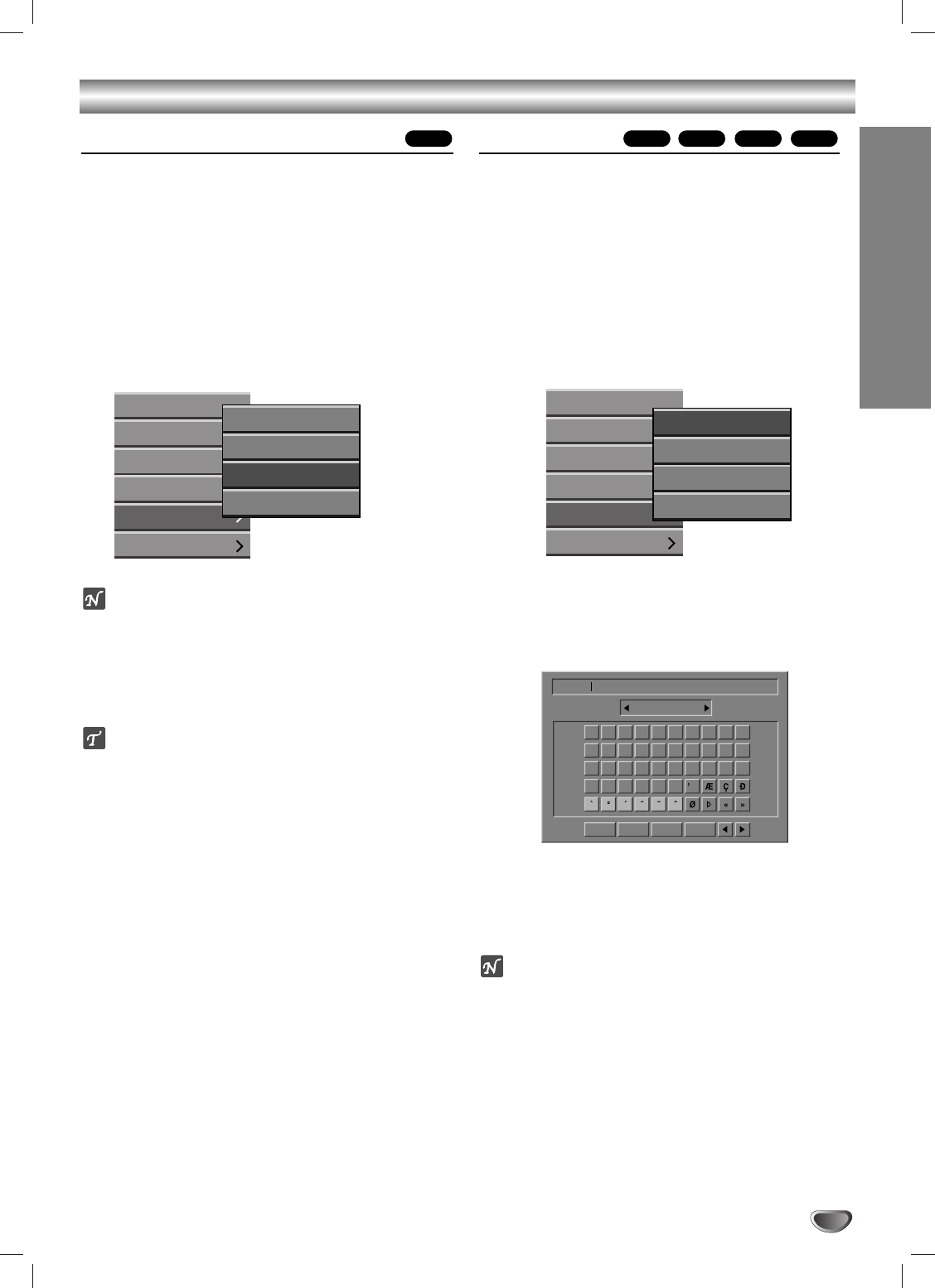
EDITING
51
Title and Chapter Editing (Continued)
Undoing/Redoing the Last Deleting
If you make a mistake while deleting, you can undo it.
There is one level of undo (in other words, you can
undo the last one deleting you made).
11
Select ‘Undo’ from the Title List-Original or
Chapter List-Original menu then press ENTER.
It doesn’t matter whether you are currently in the
Title List-Original or Chapter List-Original menu; the
last deleting is undone.
e.g., If you select “Undo” on Title List-Original
menu.
otes
You can’t undo a recording.
You can’t undo anything after ejecting the disc from
the recorder or switching the recorder into standby.
You can still undo deleting after exiting the menu
screen.
ip
You can redo the last undo action using ‘Redo’
option. Select ‘Redo’ from the Title List-Original or
Chapter List-Original menu options then press
ENTER.
Naming a Title
You can name titles independently. Names can be up to
32 characters long.
11
On the Title List menu, use vVbBto choose
the title you want to name then press ENTER.
Options appears on the left side of the menu.
22
Use v/V to select ‘Title Name’ option then press
ENTER.
Keyboard menu appears.
e.g., If you select “Title Name” on Title List-Original
menu.
33
Enter a name for the title. Use vVbBto select
a character then press ENTER to confirm your
selection. Refer step 3 as shown on page 20
(Station Rename).
44
Choose OK then press ENTER to fix the name
and return to the previous menu screen.
55
Press RETURN (O) repeatedly to exit the
menu.
otes
• Names can be up to 32 characters long.
• For discs formatted on a different DVD Recorder, you
will see only a limited character set.
• When recording in DVD-R, DVD+R or DVD+RW, the
entered name is displayed on the DVD player only
after finalizing.
+R+RW
Video
VRVR
0123456789
ABCDEFGHI J
KLMNOPQRST
UVWXYZ
Alphabet Capital
TITLE 1
OK Cancel Space Delete
6 (1.6)
Play
Chapter
Delete
Protect
Edit
Playlist
Title Name
Delete Part
Undo
Redo
Play
Chapter
Delete
Protect
Edit
Playlist
Title Name
Delete Part
Undo
Redo