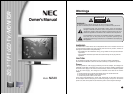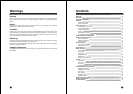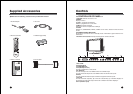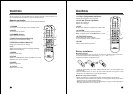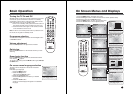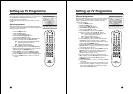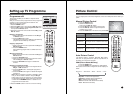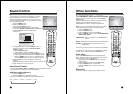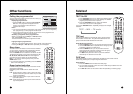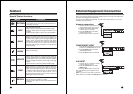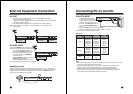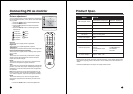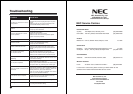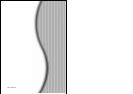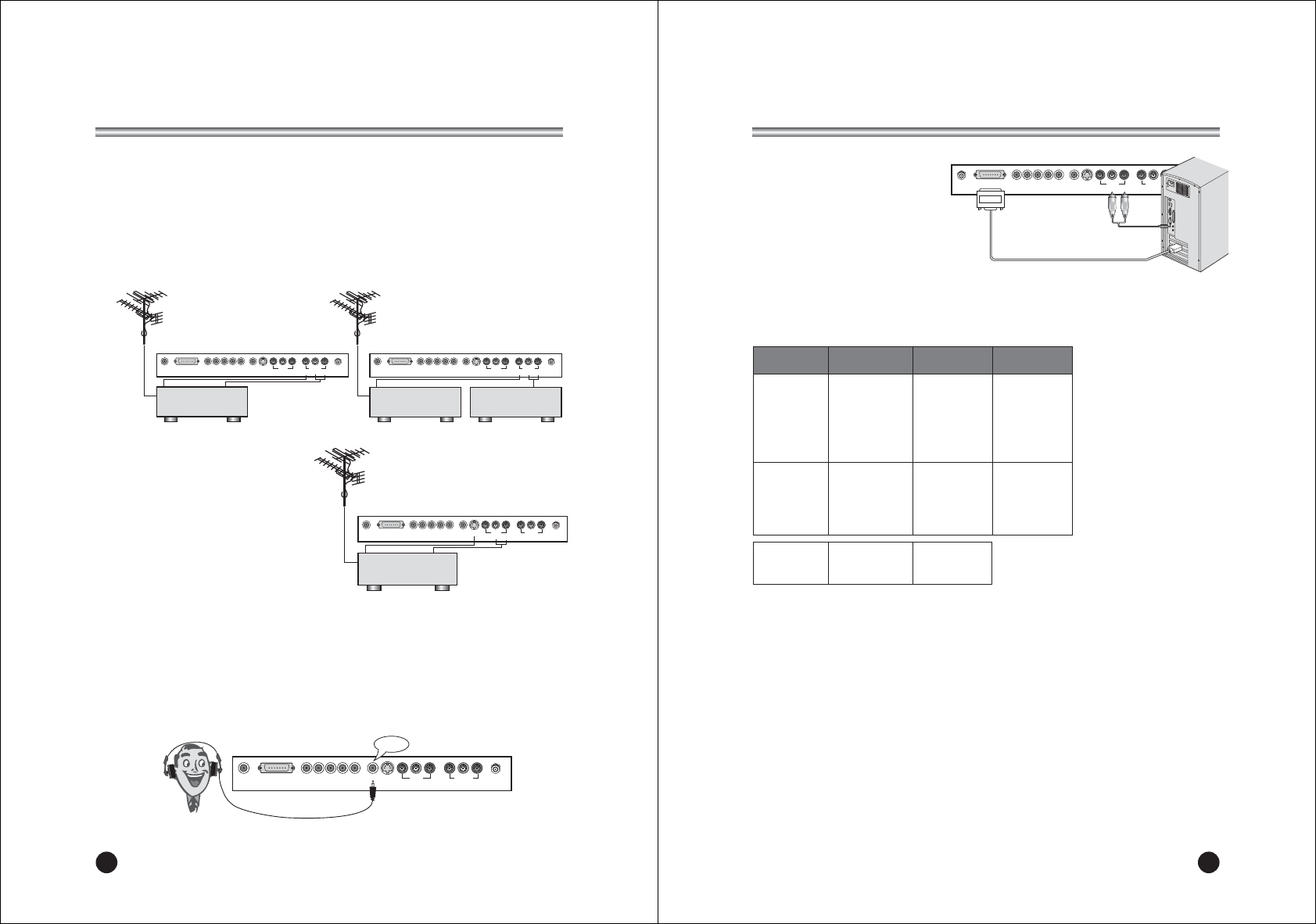
22
ENGLISH
External Equipment Connection
A/V OUT
1. Connect the Audio outputs(L, R) of the TV to Audio-IN(L, R) of another
displayer or the amplifier system
- If you connect the amplifier system, you can also play the TV sound through
the stereo amplifier system.
2. Connect the Video output of the TV to Video IN of another displlayer.
Note : If you press the mute button, only the sound of the TV’s speaker’s are
switched off.
S-VIDEO INPUT
If using an S-VIDEO source, the picture
quality will be improved over a video source.
1. Connect the S-VIDEO output of a
VCR to the S-VIDEO input on the TV.
2. Connect the audio cables from the
S-VIDEO VCR to the L (MONO) R
inputs on the TV.
3. Select S-VIDEO mode by pressing the
TV/AV button repeatedly.
4. Press the PLAY button on the VCR.
The VCR playback picture appears on the screen.
Headphone jack
Insert the headphone plug to the headphone jack on the TV. You can listen to the
sound through the headphone; no sound form the speaker on the TV. To adjust the
headphone volume, press the VOLÏq button. If you press the MUTE button, the
sound from the headphone is turned off.
S-VIDEO VCR
ANT.PC/DTV INPUT H/PS-VIDEO A/V-IN
VIDEO L R
A/V-OUTDC 15V
VIDEO L
R
Displayer
ANT.PC/DTV INPUT H/PS-VIDEO A/V-IN
VIDEO L R
A/V-OUTDC 15V
VIDEO L
R
Displayer Amplifier
ANT.PC/DTV INPUT H/PS-VIDEO A/V-IN
VIDEO L R
A/V-OUTDC 15V
VIDEO L
R
ANT.PC/DTV INPUT H/PS-VIDEO A/V-IN
VIDEO L R
A/V-OUTDC 15V
VIDEO L
R
Headphone
23
Connecting PC as monitor
VGA/DTV INPUT
1. Connect the VGA IN cable
(D sub jack) from the monitor
output socket of the PC to the
PC/DTV input socket of the set.
2. Connect the Audio cable from the
PC to the A/V IN(L(MONO), R) of
the set.
3. Press the TV/AV button to select PC mode.
4. Switch on the PC, and the PC screen appears on the set.
The set can be operated as the PC monitor.
Resolution
Note:
a. If the set is cold, there may be a small “flicker” when the set is switched on. This is
normal, there is nothing wrong with the set.
b. Some dot defects may appear on the screen, like Red, Green or Blue spots.
However, this will have no impact or effect on the monitor performance.
c. When resolutions are displayed that are not native to the panel resolution,
text may appear choppy or lines may appear to be bold or thicker than others.
To minimize, choose a resolution similar to the panel.
640X480
640X480
640X480
640X480
640X480
720X400
800X600
800X600
800X600
800X600
800X600
VGA
SVGA
31.5 KHz
35 KHz
37.9 KHz
37.5 KHz
43.5 KHz
31.5 KHz
35.2 KHz
37.9 KHz
48.1 KHz
46.9 KHz
53.7 KHz
60 Hz
67 Hz
72 Hz
75 Hz
85 Hz
70 Hz
56 Hz
60 Hz
72 Hz
75 Hz
85 Hz
Mode Resolution
Horizontal
frequency (KHz)
Vertical
frequency (Hz)
ANT. PC/DTV INPUT H/PS-VIDEO A/V-IN
VIDEO L R
A/V-OUT DC 15V
VIDEO L R
HDTV
576p 50Hz
1080i 50Hz