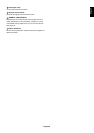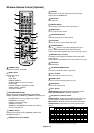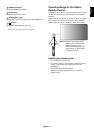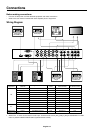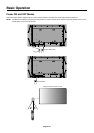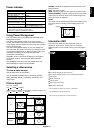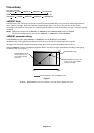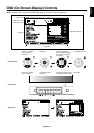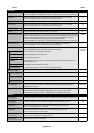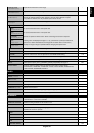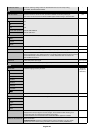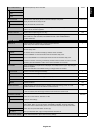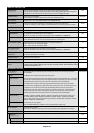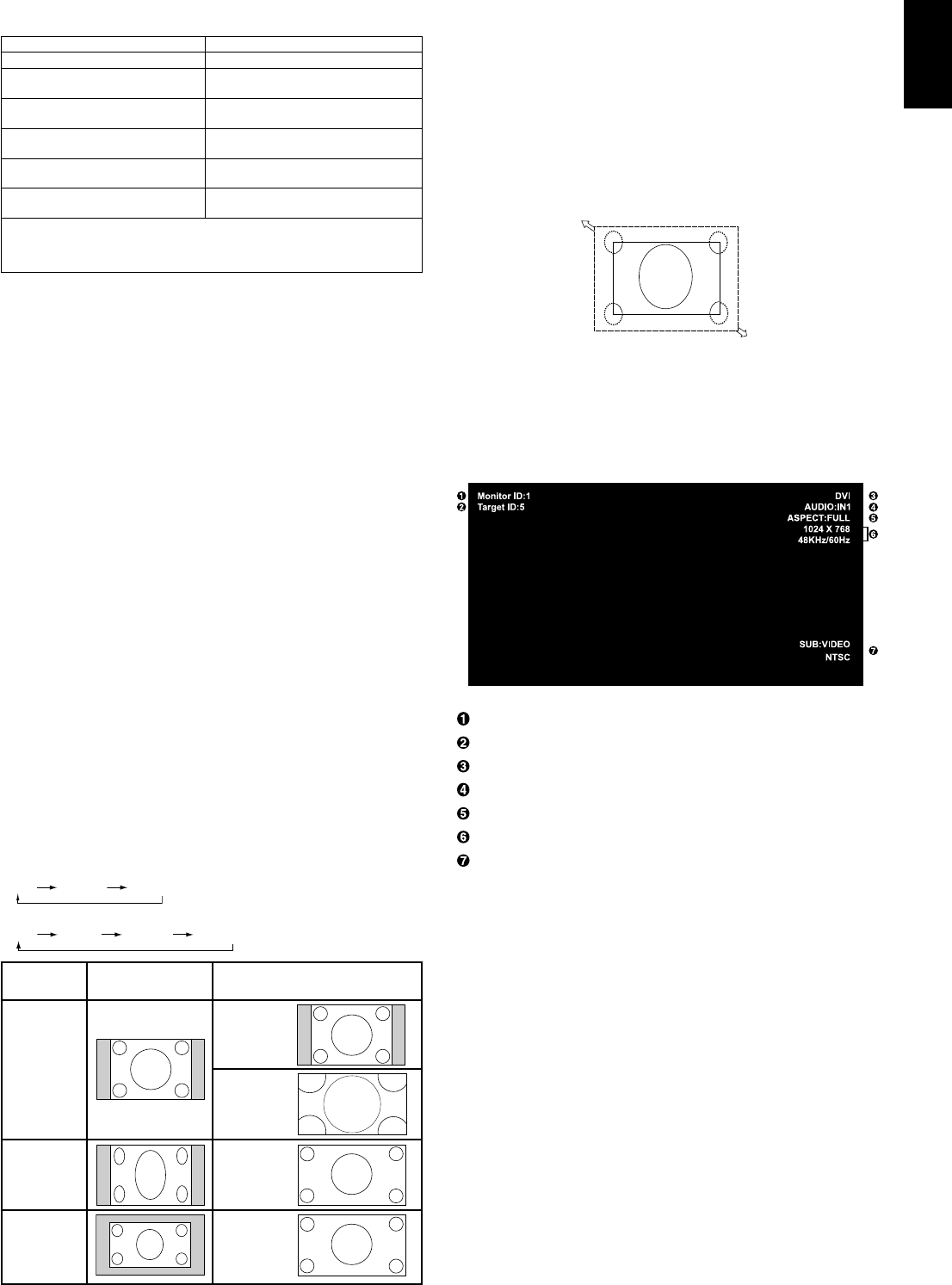
English-17
English
NORMAL: Displays the aspect ratio the same as it is sent
from the source.
FULL: Fills entire screen.
WIDE: Expands a 16:9 letter box signal to fill entire screen.
ZOOM (DYNAMIC): Expands a 4:3 pictures to fill the entire
screen with non-linearity. Some of the outside image area
will be cut off due to expansion.
ZOOM
The image can be expanded beyond the active display area.
The image which is outside of active display area is not
shown.
ZOOM
ZOOM
Using Power Management
The LCD monitor follows the VESA approved DPM Power
Management function.
The power management function is an energy saving
function that automatically reduces the power consumption
of the display when the keyboard or the mouse has not been
used for a fixed period.
The power management feature on your new display has
been set to the “ON” mode. This allows your display to enter
a Power Saving Mode when no signal is applied. This could
potentially increase the life and decrease the power
consumption of the display.
STANDBY mode is used when the display is connected to
an RS-232C cable or when using the INPUT DETECT
function.
ECO STANDBY uses less power, but the RS-232C and
INPUT DETECT functions are not available.
Selecting a video source
To view a video source:
Use the input button to set [VIDEO].
Use the COLOR SYSTEM menu to set [AUTO], [NTSC],
[PAL], [SECAM], [PAL60], [4.43NTSC], according to your
video format.
Picture Aspect
DVI, VGA, RGB/HV
FULL ZOOM NORMAL
HDMI, DVD/HD1, DVD/HD2, SCART, VIDEO1, VIDEO2, S-VIDEO, TV*
FULL WIDE ZOOM NORMAL
Aspect ratio
of image
NORMAL
ZOOM
(DYNAMIC)
FULL
WIDE
4:3
Squeeze
Letterbox
Unchanged view*
1
Recommended selection
for picture aspect*
1
*
1
Grey areas indicate unused portions of the screen.
Power Indicator
Mode Status Indicator Light
Power ON Green*
2
Power OFF (Eco Standby)*
1
Red
Power consumption under 0.5W*
3
Power OFF (Standby) Amber
Power consumption under 2W*
3
Power Save Amber Blinking
Power consumption under 2W*
3
Power Standby when Green and Amber blink alternately
“SCHEDULE SETTINGS” enabled
Diagnosis (Detecting failure) Red Blinking
(See Troubleshooting page 34)
*1 When in Eco Standby Mode RS-232C and LAN controls do not function.
*2 If “OFF” is selected in POWER INDICATOR (page 23), the LED will not
light when the LCD monitor is in active mode.
*3 “RS-232C” is selected in EXTERNAL CONTROL.
Information OSD
The Information OSD provides information such as:
Monitor ID, Input Source, Picture Size, etc. Press the
DISPLAY button on the remote to bring up the Information
OSD.
ID number assigned to current monitor*
3
ID number assigned monitor to be controlled via RS-232C*
4
Input Name
Audio input mode
Picture aspect
Input Signal Information
Sub picture information
*3: “IR CONTROL” should be set “Primary” or “Secondary”.
*4: “IR CONTROL” should be set “Primary”.
*: The product you purchased may not have this feature.