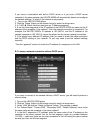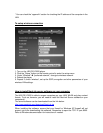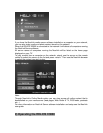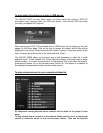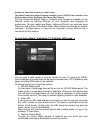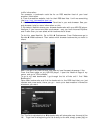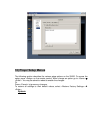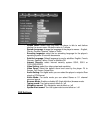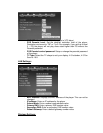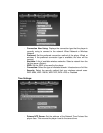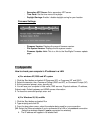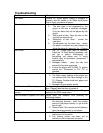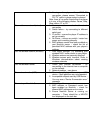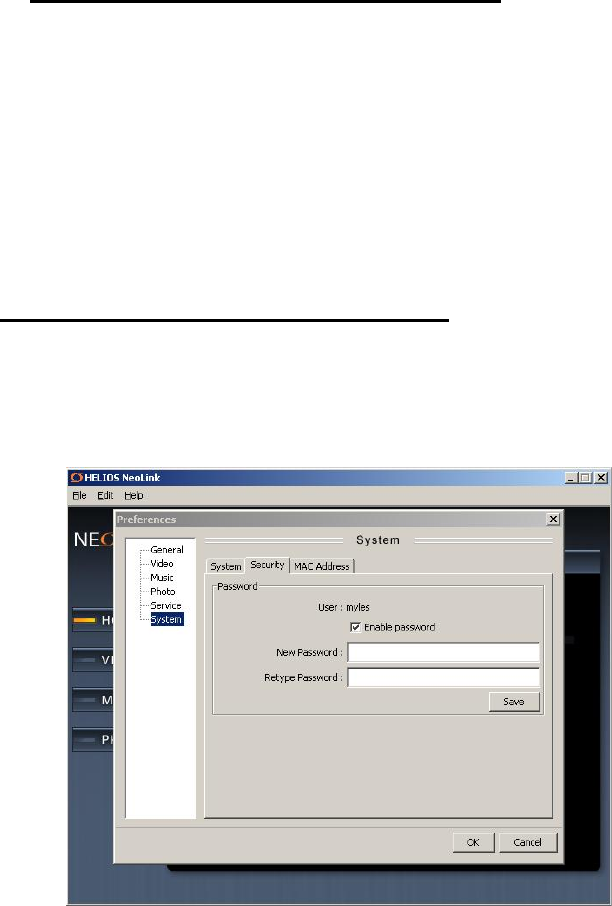
your Remote control.
Sharing content with other HELIOS users
You can share your media library with a friend / other HELIOS users over a LAN
or internet.
If you have your friends NeoLink Server IP address you can add their server to
your HELIOS home page. Press “Add” to add a NeoLink Server and enter a name
for your friend’s server and their IP address, and away you go!
Note:
The connection speed depends on the internet connection speed of you and your
friend. Audio and image content should be unaffected but video streaming bight
not be smooth over a slow connection
Controlling access to you media library
To control which UPnP devices / computers have access to your NeoLink library
you have two options:
A. Password – In the NeoLink Preferences, go to System and then click the
Security tab. Here you can create a password which will need to be entered
each time a device wants to access your NeoLink server
B. MAC Address Control – As an alternative to passwords, you can use MAC
address control. Every device that connects to a network has a unique MAC
address. You can enter the MAC address of each device that you want to be
able access your NeoLink Server.
To enable MAC Address control, open NeoLink Î Edit Î Preferences Î
System Î MAC Address. Then simply check the box for “Enable MAC
address” and press the “+” button to add the MAC of an authorized
device.