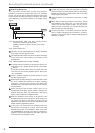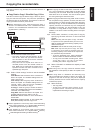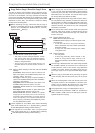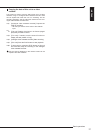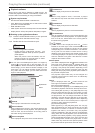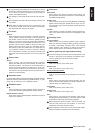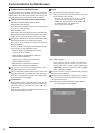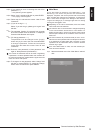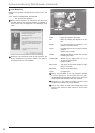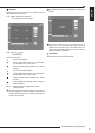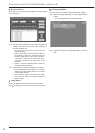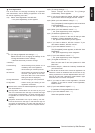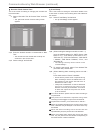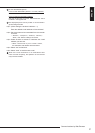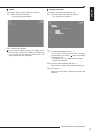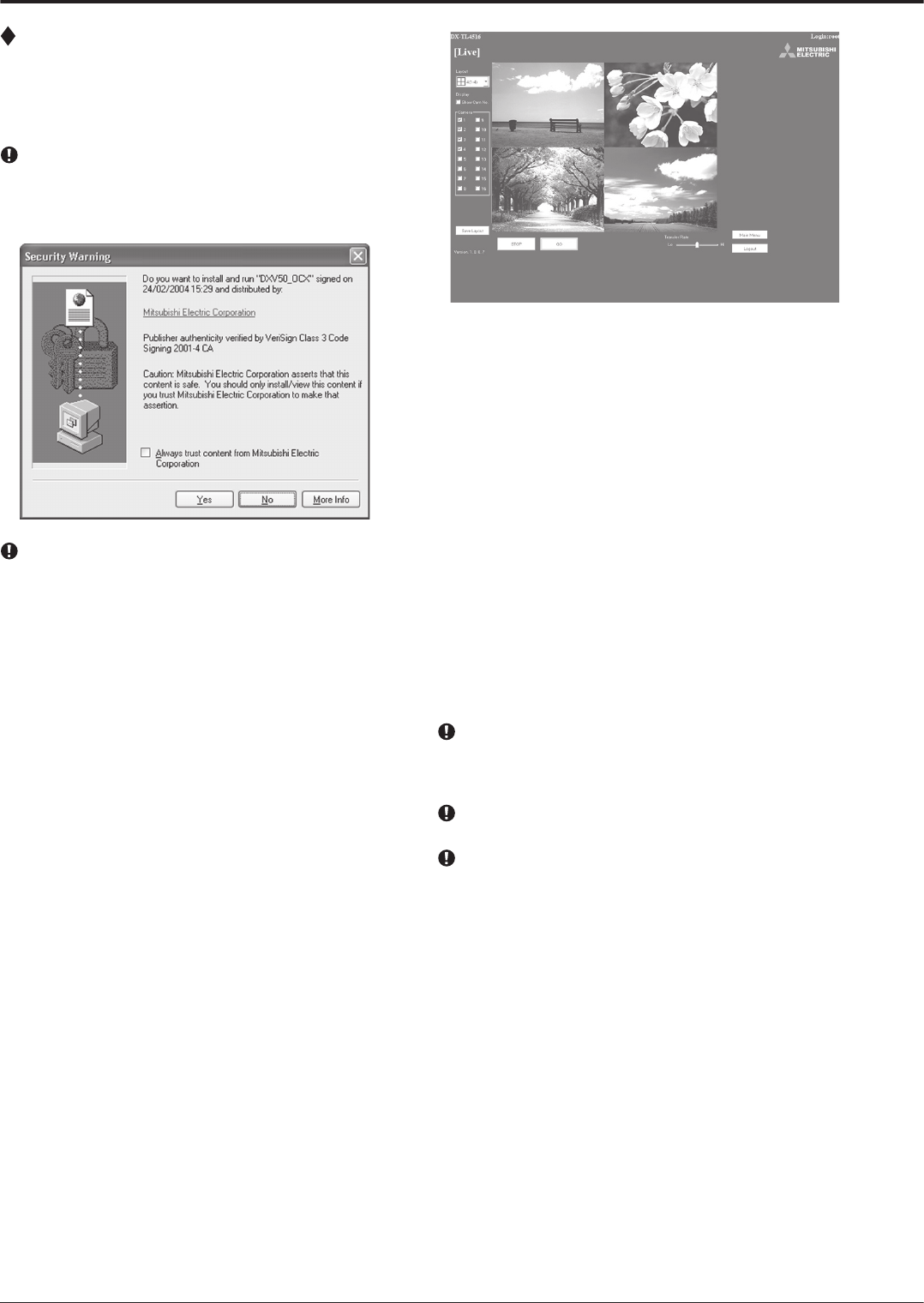
26
Live Monitoring
Retrieves live pictures and displays the pictures on the PC
screen.
step
1. Select “Live Monitoring” and left-click.
• The “[Live]” screen appears.
When picture acquisition is tried for the first time with
the Web browser of a personal computer, a message as
shown below may be displayed. If it is displayed, click
“Yes.”
When the unit is recording at the full rate (100 pps), the
picture supplied from the camera which is not used for
recording at that time is not updated.
<Function description>
STOP : Stops the retrieval of an picture.
GO : Starts (or restarts) the retrieval of an pic
-
ture.
Display : For selecting either the display or non-
display of a camera number.
Layout : For selecting from the 12 types of display
patterns.
(default: 4(1-4) screen)
Camera : Selects the camera number that you want
to display and check.
Transfer Rate : Selects one of 5 stages from “Lo” to “Hi”
for picture retrieval speed.
(default: middle)
Save Layout : The layout of the screen display is regis
-
tered to “Local PC.”
Main Menu : Returns to the “Main Menu.”
Logout : For logging out.
Setting “Transfer Rate” to “Hi” may present a problem
to the PC operations. This could be due to the PC’s
hardware/software performance you are using. Adjust the
image transfer rate that best meets your machine.
Depending on the network capacity and the load
conditions, the transfer rate may be affected.
Picture may vibrate vertically when displaying the live
picture of the camera of which picture is set for frame
recording.
Communications by Web Browser (continued)