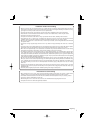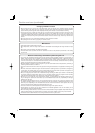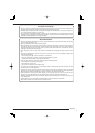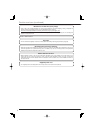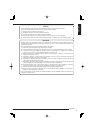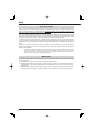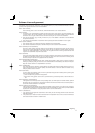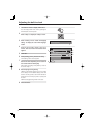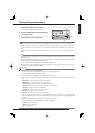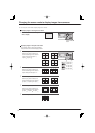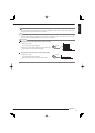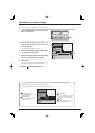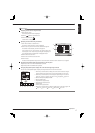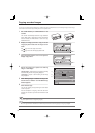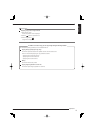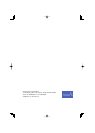16
You can search for images by specifying the recording date and time.
1
Press the SEARCH button on the front panel to
display <Search menu>.
2
Click the device name under “Play device” (for
example, HDD (Emergency)) until the desired
device name appears.
You cannot select devices that are not set.
3
Click the camera number under “Camera filter”
until the desired number appears.
4
Click on each of day, month, year, hour, minute,
and second until the desired value appears.
5
Click “Search.”
The image recorded on the specified date and time is
displayed on the quarter screen. (Playback pause)
6
Press the button to start playback.
In addition to the time and date search, you can search for images using the following methods.
For the detailed operating procedures, see the Installation Manual.
For searching data in the HDD (Preliminary), you can use time date search only.
Searching for the desired image
1
Search menu
Play device
HDD (Emergency)
Execute search
Execute search
Time and date
E:Exit
0820
-- ::
12-01-2008 Sat
13:35:17
1
1201 00 00 00
Search
SearchSearch
1
Camera filter
Alarm list search MD search
Start : 01-01-2008 09:24:31
End : 11-11-2008 02:50:08
?
2
3
4
5
6
Search menu
Play device
HDD (Emergency)
Execute search
Execute search
Time and date
E:Exit
-- ::
12-01-2008 Sat
13:35:17
1
1201 00 00 00
Search
SearchSearch
1
Camera filter
Alarm list search MD search
Start : 01-01-2008 09:24:31
End : 11-11-2008 02:50:08
?
0820
End point search
This function searches for the
latest recording data.
Start point search
This function searches for the
oldest recorded data.
Alarm list search
This function searches for images using
the list of times and dates when alarm
recording and emergency recording
started.
MD search
This function searches for images from
a camera that detected motion.