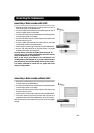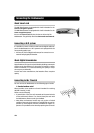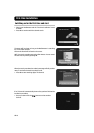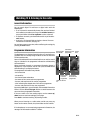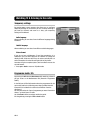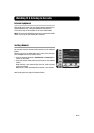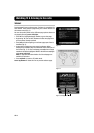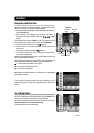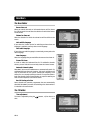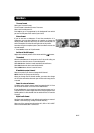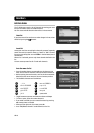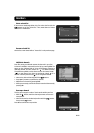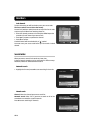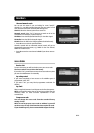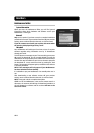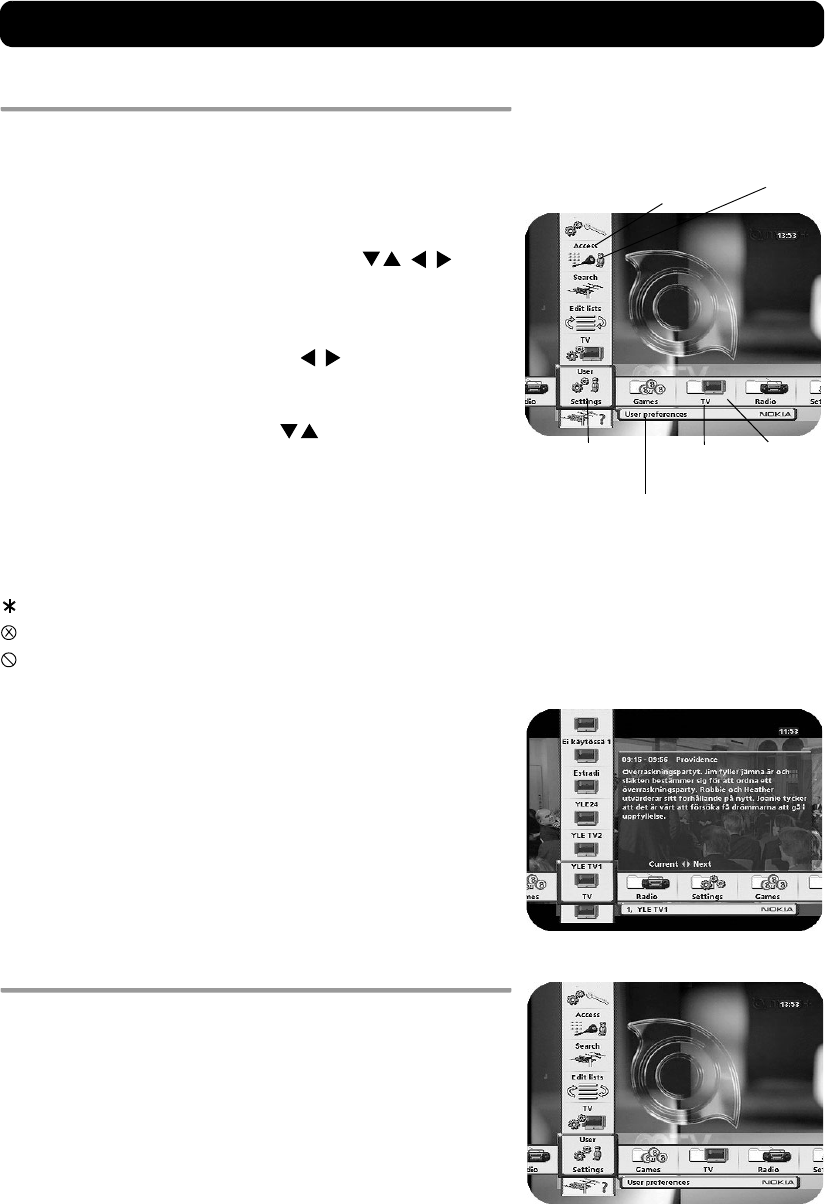
GB 15
Navi Bars
Navigating with Navi Bars
Navi Bars are used for selecting TV/Radio channels and to enter
menus in which you can perform different settings.
1. Display Navi Bars by pressing the
navi
or
ok
button; to hide them,
press the
back
button.
2. When Navi Bars are displayed, you can move the folders in
horizontal and vertical directions with the
cursor
buttons.
The horizontal row contains folders, e.g. All TV, All Radio and the
Settings folder. Each folder contains one or more bookmarks.
• To move a folder into focus, use the buttons.
• When a folder is in focus the bookmarks will be shown in the
vertical row.
• You select a bookmark using the buttons.
• To confirm the selection of, e.g., a TV channel or to open a book-
mark, press the ok button.
Below the horizontal folder bar, there is an Information box for the
currently highlighted bookmark.
When scrolling through TV or radio channels, the programmes can
be marked with the following symbols in the Information box:
= a new channel you have not yet visited
= the channel is locked by the user
= the channel is encrypted
Info displays extended information, if available, for a highlighted
programme or function.
If you open the Navi Bars and do not press any buttons on the
remote control, the Navi Bars will automatically close after half a
minute.
The Settings folder
Each of the bookmarks in the Settings folder contains menus from
where you can change the settings of the Mediamaster.
For some of the menus, you will be asked to enter your access code.
The access code is set to 1234 at the factory.
The settings folders can not be deleted.
Bookmark
Bookmark
name
Highlighted
bookmark
Information box
Folder
name
Folder
Navi Bars