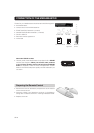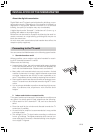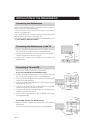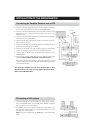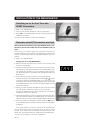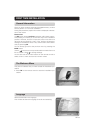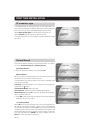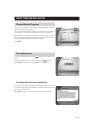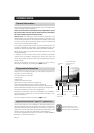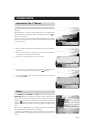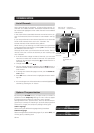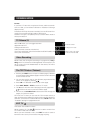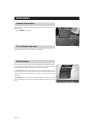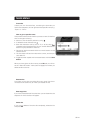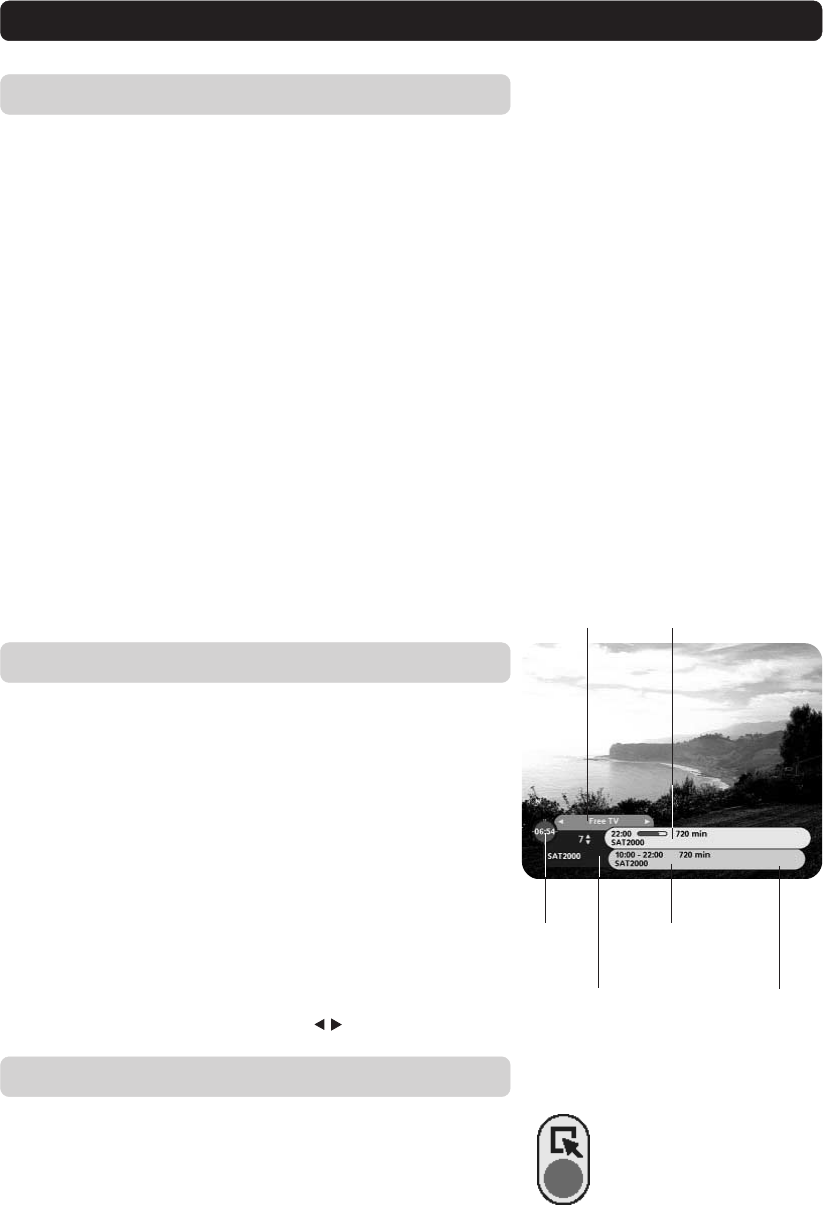
GB 16
VIEWING MODE
General Information
The following describes the basic functions of your Mediamaster
while watching terrestrial digital TV .
Some of the functions described here are dependent on the
Service Provider and can only be used if they are included in
the transmitted programme information.
Please note, that during the Channel Search procedure, the
Mediamaster may download a large number of channels. This
may include channels from various Service Providers, also those
to which you do not have access unless you have a Smartcard
from one of those Service Providers.
If you select a programme to which you do not have access, you
will get a message on the screen. This message may vary, de-
pending on Service Provider and used Smartcard/CA Module.
While viewing, the current channel number will be shown on the
front panel display.
In addition to the normal functions like switching the Media-
master in/out of standby, changing the volume etc. there are
some other useful functions which will be explained in this part
of the manual.
You can always leave a menu at any time you want, without
affecting any settings, by pressing the EXIT button.
Information about
the next programme
Information about
the current pro-
gramme
Channel number
and name
Current
time
Channel
list
Age limit
information
12
Programme Information
Every time you change channels you will receive programme in-
formation for a few seconds.
The information may include:
Current time.
Channel list.
Channel number and name.
Name of the current and next programme.
The start and total time of the current programme.
A bar, indicating the elapsed time of the current programme.
Recommended lowest age limit for watching the programme.
The start and total time of the next programme.
Programme information will only be available if it is included in
the transmission. Otherwise a “No information available” mes-
sage will be shown.
You may change channel lists with the
buttons.
Application Download (“Open TV” applications)
From some channels it is possible to download specific pro-
gramme applications such as games and various information.
Channels which provide these services will show a symbol in the
upper left corner of the screen. By pressing the red button on the
remote control you start the download of the application.
To close an application and return to watch TV, press the P+ or
P- button on the remote control.
Press the red button on the
remote control to start down-
loading an Open TV application