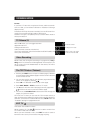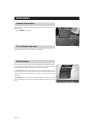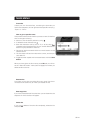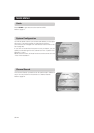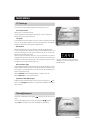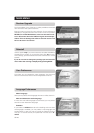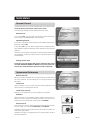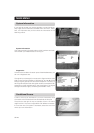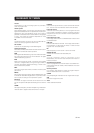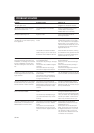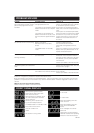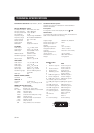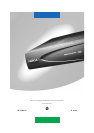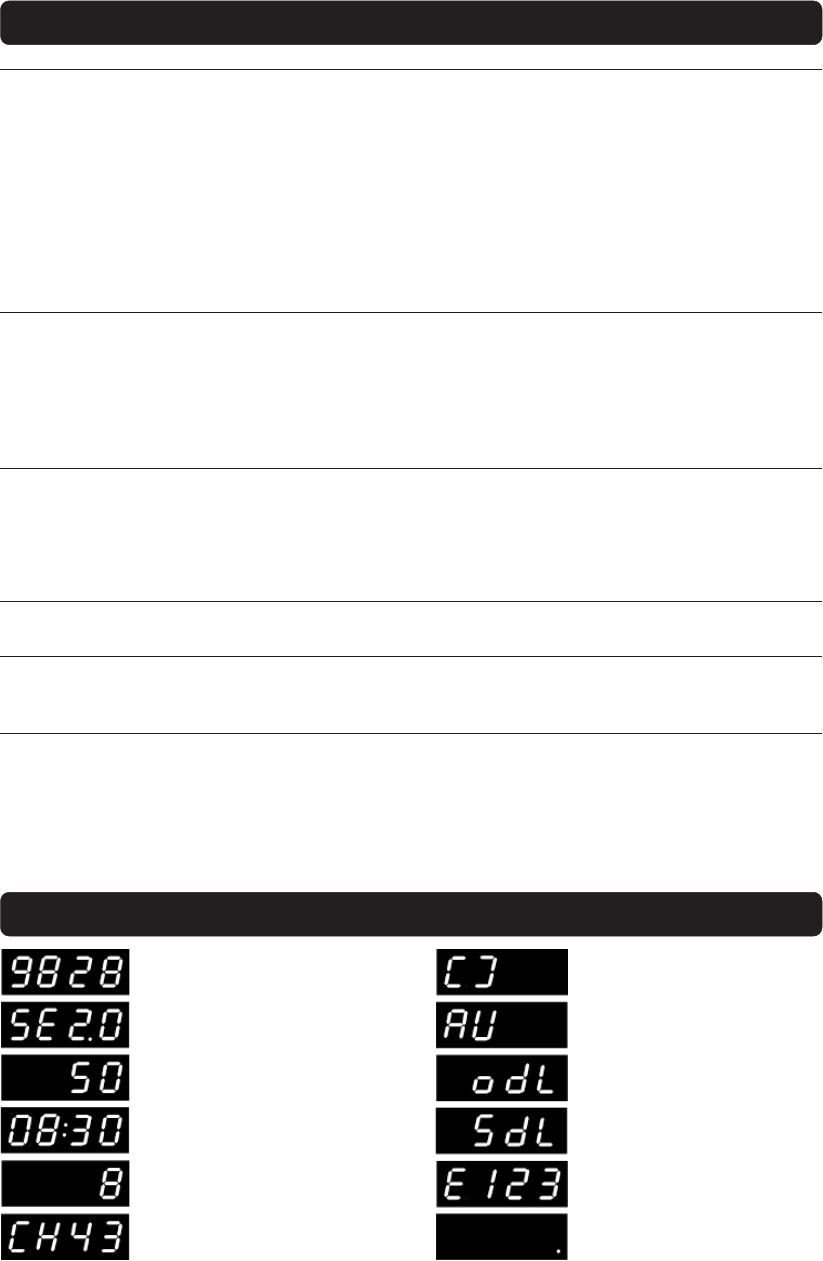
GB 31
PROBLEM SOLVING
FRONT PANEL DISPLAY
Channel number in TV
mode.
The Mediamaster is in standby mode,
and current time is shown.
In TV mode.
RF channel in tuning mode.
Lights when no signal is being
received. Flashes when pressing
a button on the remote control.
When power-up, boot version,
product family and system soft-
ware version is shown.
When starting from standby, prod-
uct variant and system software
version is shown.
Remaining time in percent dur-
ing the download procedure.
In video mode.
Error messages. For service
personnel
When downloading new soft-
ware via the air.
When downloading new soft-
ware via the Serial RS232
socket.
Problem
You made a video recording of a dig-
ital terrestrial channel and whole or
parts of the programme was not
recorded.
The remote control is not working.
You see the on-screen message.
Viewing card faulty.
You have forgotten your secret PIN
code.
CA Module is not working.
Possible causes
The Mediamaster was not left on
the appropriate channel.
The system is connected by SCART
leads and the VCR is not in AV/EXT
mode.
The system is connected by RF
leads and the VCR is not set to the
channel tuned for digital terrestrial
TV.
Battery exhausted.
Remote control is incorrectly
aimed.
The Mediamaster is in standby
mode.
The Mediamaster can’t recognise
your smartcard.
CA module is not installed.
CA module is not correctly inserted.
What to do
If you make a recording of digital terres-
trial TV your Mediamaster has to be left
on the channel you like to record.
If the system is connected by SCART
leads, switch the VCR to appropriate AV
input.
If the system is connected by RF leads,
switch the VCR to the channel for digital
terrestrial TV. If you have not manually
tuned in the VCR you may do this first.
Please look in the VCR manaul for in-
structions.
Change the batteries (both.
Aim the remote control at box.
Check that nothing blocks the front
panel.
Check if (.) is flashing on the front panel
display when you press a button. If not
replace the batteries (both).
Check that you are using the proper
Smartcard. Check that the Smartcard
has been correctly inserted. If the prob-
lem persists, you may have a problem
with the card.
Contact your dealer or Service Provider.
Contact your Service Provider. They will
help you set it up again.
Check that the CA module has been cor-
rectly inserted.
Contact your dealer or Service Provider.
What to do if you can’t solve the problem
Please contact your dealer or Service Provider.
Please note! The first thing to do before sending the Media-master to service is to:
1: Perform ”Diagnostic” procedure in System Information menu.
2: Try downloading new software into the Mediamaster. With this procedure, the new software may solve the
problem in the quickest and most efficient way. See the relevant section ”Receiver Upgrade” further on in this
manual.