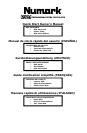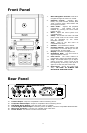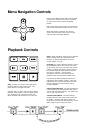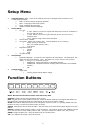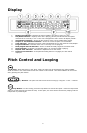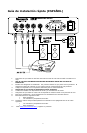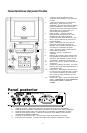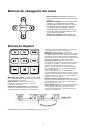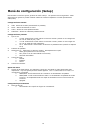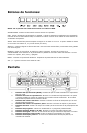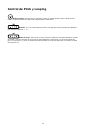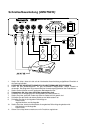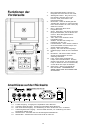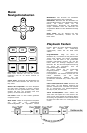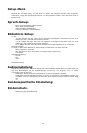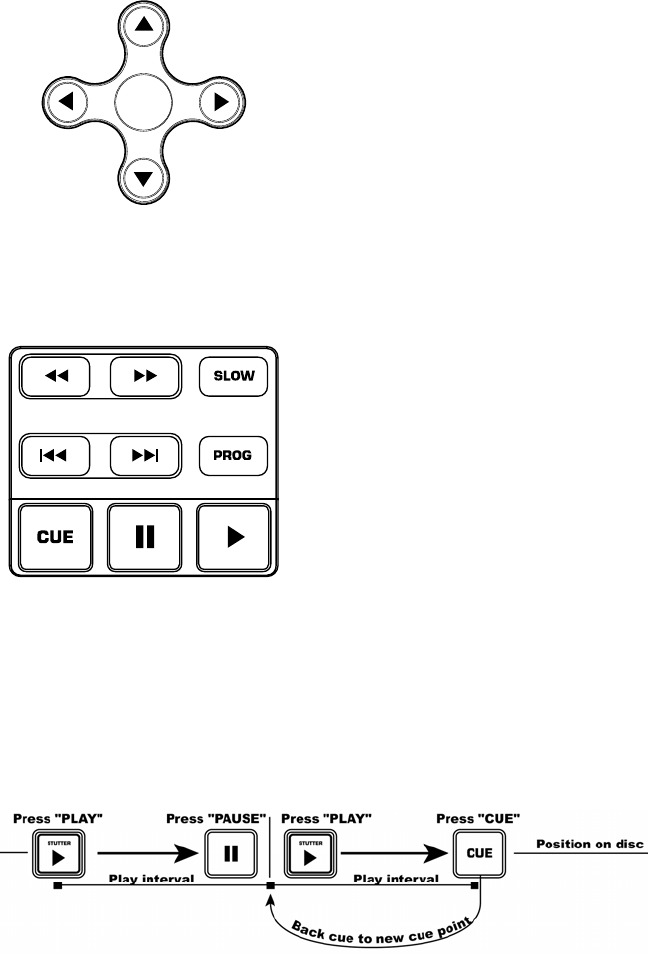
4
Menu Navigation Controls
ENTER
Pressing the ‘MENU’ button will bring the DVD
into its menu section if one exists. To select
an item on the screen press the ‘ENTER’
button.
Many DVD’s have menus where the arrows will
move to corresponding sections on the screen.
When the picture is zoomed, the viewed
section of the zoomed video can be moved
with the Menu Navigation Buttons.
Playback Controls
Play: To play any section of the DVD press
the play button on the bottom right. The
pause button is located to its left.
Pressing “Play” to start, then pressing “Pause”
and then “Play” again, a new cue point will be
set. Pressing “Cue” will return to the last
pause position and will be the new cue point
Slow: When activated, there are four different
speed settings which are displayed on the
monitor. Press the OSD button to the on
screen display on or off.
Program: To use the program function, press
the ‘PROGRAM’ button and a menu will come
up on screen where you can select the desired
tracks, or chapter (for DVDs) and put them in
the desired playback order listed on the left
side of your monitor. Use the ‘Menu
Navigation Controls’ to scroll through the
program order and the track/chapter order.
First select the desired program position by
highlighting the program number. Press the
right arrow on the ‘Menu Navigation Controls’
to then select the desired track to play by
pressing ‘ENTER’.
Fast Forward/Rewind: The fast forward and
rewind features set the speed that the media
can be searched while playing. The speeds are
X2, X4, X8, X16, and X32.
Track Forward/Back: The track change
buttons will move the media to the next track
or chapter. Pressing the ‘Back’ button will
bring the current track to the beginning. Press
‘Back’ again to go to a previous track.