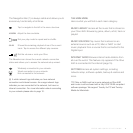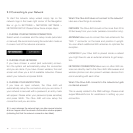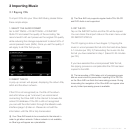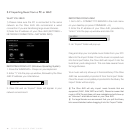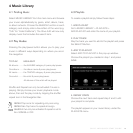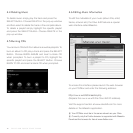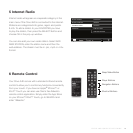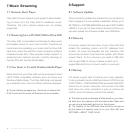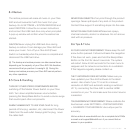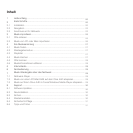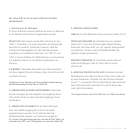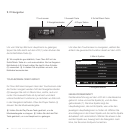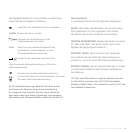16
O LI VE 4 HD Q UI CK S TA RT G UI DE
7 Music Streaming
7.1 Network Music Player
Olive offers its own network music player to allow stream-
ing of music from the Olive 4HD to additional rooms.
Therefore, 3rd party network players are not actively
supported.
7.2 Streaming from a PC/MAC/NAS to Olive 4HD
The Olive 4HD incorporates local storage to allow quick
and reliable access to your music content. Therefore we
recommend consolidating your music onto the Olive 4HD
hard drive, where it is safe from usual computer problems
(malware/viruses etc.). Olive provides limited support to
streaming from external sources, currently focusing on
Tversity (PC) and Twonky Media (Mac).
7.3 Your Music in iTunes & Windows Media Player
Music stored on your Olive 4HD can be accessed in most
UPnP DLNA compatible software such as iTunes and
Windows Media Player. The Olive 4HD library will appear
as a separate music source in these software packages.
i Some software packages (e.g. iTunes) do not support the
FLAC format and this music will therefore not be accessible.
8 Support
8.1 Software Updates
Olive constantly updates the software for your product so
check regularly if a new update is available. Simply go to
SETTINGS > SYSTEM SERVICES and select SOFTWARE
UPDATE. If you do not have internet access at home you
can also upload the software update via a USB stick.
8.2 Recovery
A recovery erases the hard drive of your Olive 4HD and
installs the operating system and CD database from
scratch. All music and playlists are lost, therefore, this
should only be done if you have rst spoken with Olive’s
support team. To do a recovery you need a USB stick
with at least 4GB of memory. Please contact us at
support@olivehi.com on how to perform a recovery.
8.3 Backup
It is always a good idea to backup your music regularly.
To do so please format a USB hard drive in FAT32 and go
to SETTINGS > SYSTEM SERVICES and select BACKUP.
Follow the on-screen instruction and connect the USB
hard drive only when prompted. A pop-up window will
conrm when the backup process has started.
i The backup process will erase all data stored on your exter-
nal hard drive, and replace it with the backup les. Make sure
you are using a dedicated hard drive for this process.
i The capacity of the USB hard drive should be at least as
big the amount of capacity used on on your Olive 4HD (see
SETTINGS > ABOUT YOUR OLIVE).