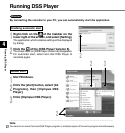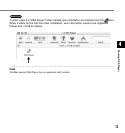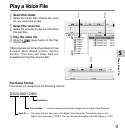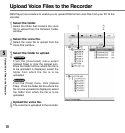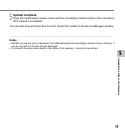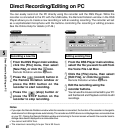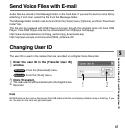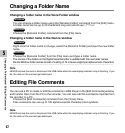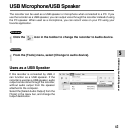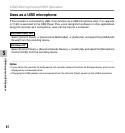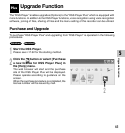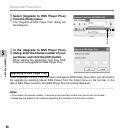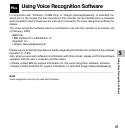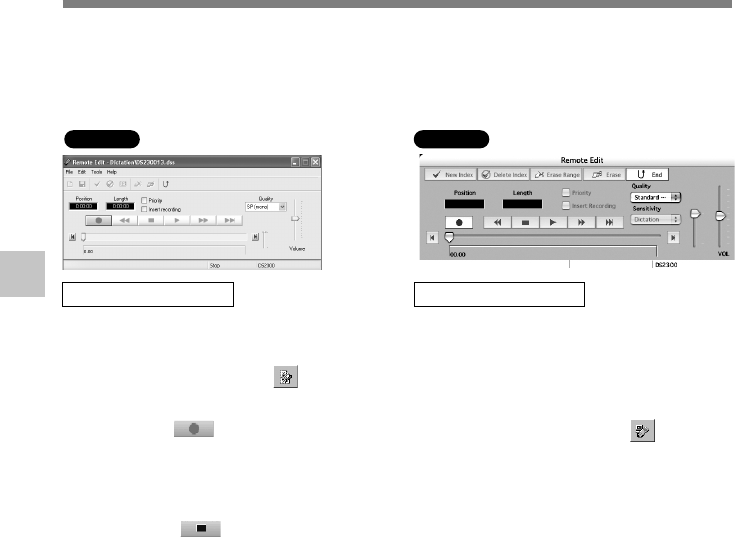
60
5
You can easily record on the PC directly using the recorder and the DSS Player. While the
recorder is connected to the PC with the USB cable, the Remote Dictation window in the DSS
Player allows you to create a new recording or edit an existing recording. The recorder will act
as a sophisticated microphone with the buttons controlling the recording or editing process.
See the Online Help for details (☞P.49.)
Direct Recording/Editing on PC
.............................................................................................................................................................
Notes
• If you open the Remote Dictation window while the recorder is connected, the function of the recorder is changed to
Audio device from Storage device automatically. The recorder as AUDIO device is not displayed as a removable drive
on your PC. Closing the Remote Dictation window and returning to the main screen will switch the recorder back to
storage class device displayed as a removable drive.
• You cannot edit WAV files.
• The maximum recording time per file is 99 hours.
Direct Recording/Editing on PC
Mac
Windows
Macintosh
Editing existing files
1
From the DSS Player main window,
select the file you want to edit from
the Voice File List Box.
2
Click the [File] menu, then select
[Edit File], or click the
icon.
Remote Dictation window appears.
3
Edit the recording using the
recorder buttons.
You can use the mouse connected to your PC
and the Record and Playback controls to edit
recordings.
Recording a new file
1
From the DSS Player main window,
click the [File] menu, then select
[New File], or click the
icon.
Remote Dictation window appears.
2
Press the (record) button in
the Remote Dictation window or
press the REC button on the
recorder to start recording.
3
Press the (stop) button or
press the STOP button on the
recorder to stop recording.