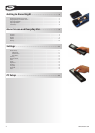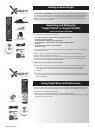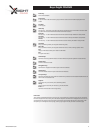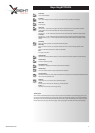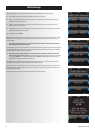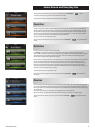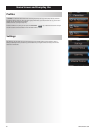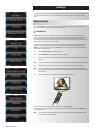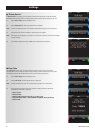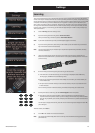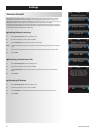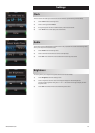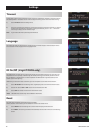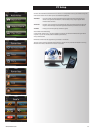12 WWW.ONEFORALL.COM
Settings
➭➭
“Delete Device”
If “Delete Device” is selected, you will be asked to choose which device you would like to delete,
followed by a confirmation screen. It is then possible to select another device to delete or to finish.
1) Select “Device Setup” from the Settings menu.
2) Select “Delete Device”. The first page of devices is displayed.
Note: If you do not see the device you want to delete, scroll through the pages to view more devices.
3) Select the device you want to delete. A confirmation screen appears.
Note: If the device you are deleting is in use by one or more Activities or Favorites, the remote will display a
warning message.
4) Select “Yes” to delete the device or “No” to exit without deleting the device.
➭➭
View Code
The “View Code” screen shows you which code the remote is using to control your device.
This information can be used by Customer Service should you need to contact them. The code can
be viewed by selecting the desired device from the list of currently set up devices.
1) Select “Device Setup” from the Settings menu.
2) Select “View Code”. The first page of devices is displayed.
Note: If you do not see the device you want, scroll through the pages to view more devices.
3) Select the device you want to view. The remote will display the device information.
The following information is displayed:
• “Device name”
• “Device brand”
• “Device’s code location in set list” (e.g. code 7 of 9)
• “Device model number” (only available if supplied during PC Setup)
• “Device code”