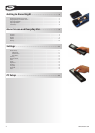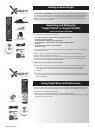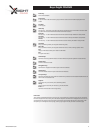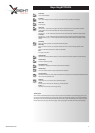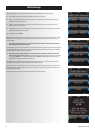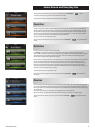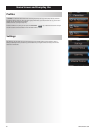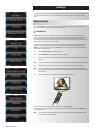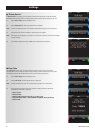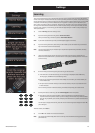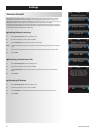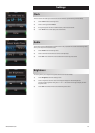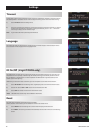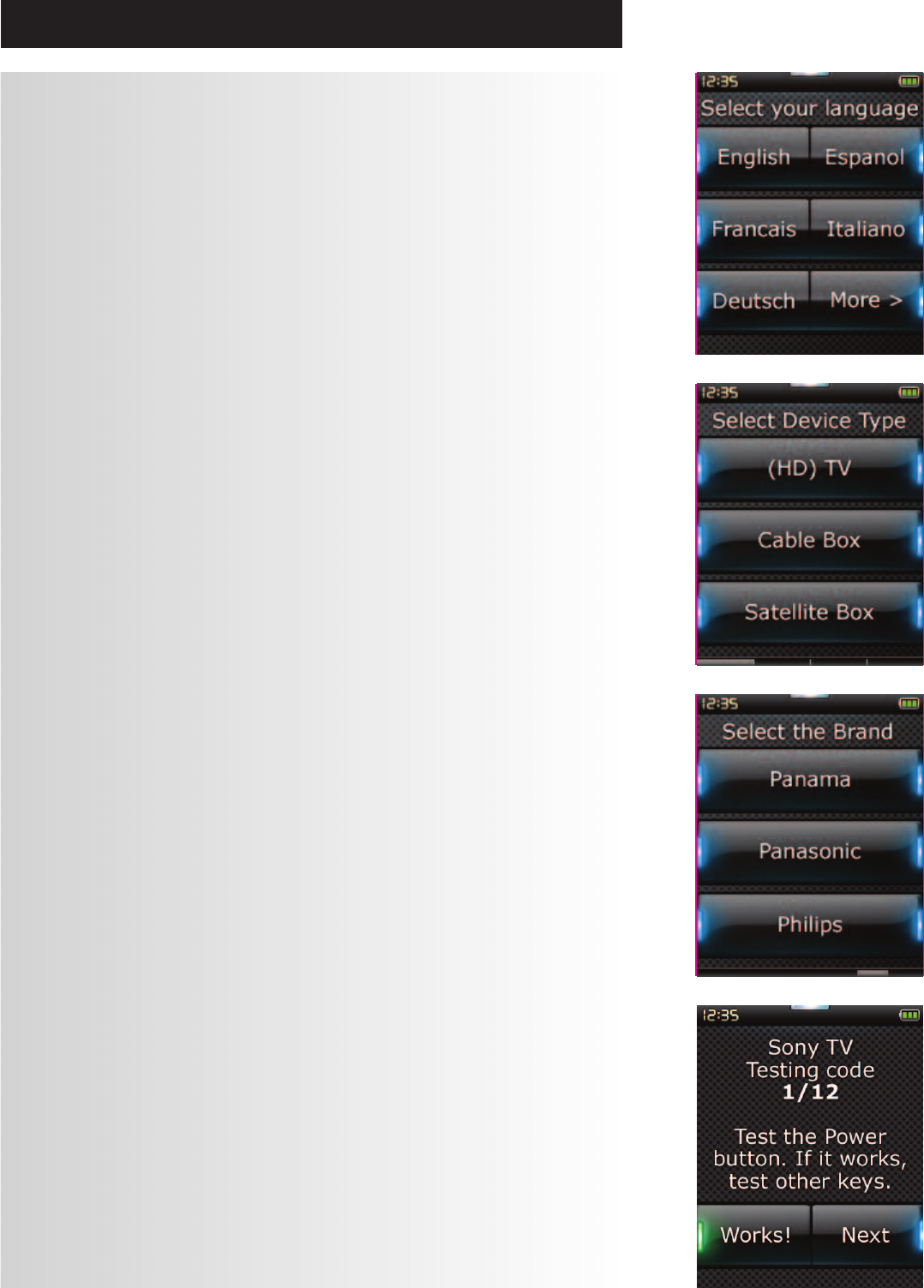
8 WWW.ONEFORALL.COM
Initial Setup
When you first power up your remote, it will enter Initial Setup Mode. In this mode, you will;
1) First choose which language you prefer to be displayed on the remote.
2) Next you will be asked to select the region you live in.This will help the remote when setting up
devices during the setup process.
3) Next you will be asked to select whether the remote will display the time in 12 hour or 24 hour
format, and then to set the time.
4) To set the time you can use the digit keys 0-9, or step through the hours and minutes using the Hour
and Min keys displayed on the screen.
5) Once ready, press “Finish”.
After this, a fewTutorial screens will be displayed in order to help you familiarize yourself with the remote.
Once the tutorial is complete, the remote will lead you through the steps to set up all the devices you
wish to control.
1) First, select the device type (e.g.TV) and then select the brand from the list of the top brands
for the selected device in your region.
If a certain device type or brand is not listed, set up all of you other devices, and then use the PC Setup (see page
17) to add that particular device type or brand. If a PC connection is not available, you can also Learn a Device
using the original remote. For Learning, see page 13.
2) Once the brand has been selected, you can then search through the available codes for that
brand by trying keys on the remote. If the keys respond correctly, you can accept the current code
by pressing “Works”, or test the next code by pressing “Next”. When the device has been set up,
you will have the option to set up another device.
TIP: To quickly step through and test multiple codes, alternately press “Power” and “Next”. Once the device
responds to Power, stop and test other keys to confirm the code is correct.
Once you have set up the remote to control your devices, you will be asked if you wish to set a device as
the MasterVolume control.This feature is useful if you always change volume using the same device, say
for example an AV Receiver.
Once Initial Setup has taken place, the remote will display the Home Screen.