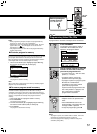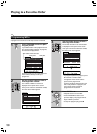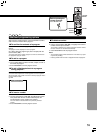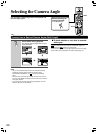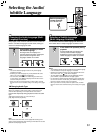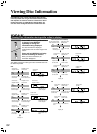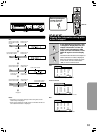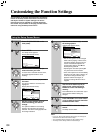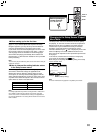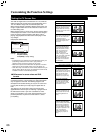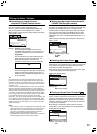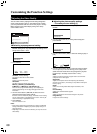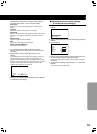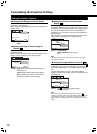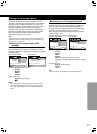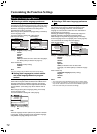65
Changing to the Setup Screen “Expert”
Menu Mode
The Setup screen menus are divided into two levels, [Basic]
and [Expert], to make this unit more convenient to operate for
different levels of users. The [Basic] menu mode contains
functions that may be considered necessary for the basic
operations of this DVD Receiver and helpful on-screen
information identified by the
i
mark. The [Expert] menu mode
adds to the [Basic] menu mode additional functions of the
player that can be adjusted to further personalize performance
of the player.
In this manual, functions that are contained in the [Expert]
menu mode are identified by the
Expert
icon.
Make changes to the [Setup Menu Mode] setting in the Setup
screen General menu.
—
—
General
V2
Language
Video1
Setup Menu Mode
Setup Navigator
Parental Lock
Expert
Basic
Off (us)
Change menu mode
SETUP
ENTER
Exit
Move
Select
Color of indicator Disc format(s)
Blue
DVD only
All compatible formats
DVD/Video CD
Green
Yellow
■ When setting up for the first time
It is recommended to set up player using the Setup Navigator
(page 27). If you selected [Auto Start Off] when the Setup
Navigator appeared, you may still set up the DVD Receiver
using the Setup Navigator in the General menu screen.
If you choose not to use the Setup Navigator, be sure to make
the necessary settings in the Setup screen Video 1, Video 2
and Language menus as described on the following pages.
Some DVDs start playing automatically when loaded in the
DVD Receiver. If a DVD has been loaded, be sure to press 7
before proceeding.
Note
The next time you press SETUP, you’ll see the menu screen that you
exited from last time.
■ How to interpret the setting indicator colors
in the Setup screen menus
When setting up the system, or when making adjustments, it is
convenient to know what settings are applicable to the
different disc formats. When the settings appear for each
menu option, the currently selected setting appears with the
setting indicator highlighted in one of three colors: blue, green
or yellow. These colors correspond to what formats the menu
option effects as shown in the table below.
Note
If a setting applicable only to DVDs is changed while a Video CD or
CD is loaded, a blue DVD icon appears in the upper right hand
corner of the screen to indicate that the setting is not applicable to
the currently loaded disc. The setting will be effective the next time a
DVD is loaded.
Settings: Expert
Basic (Factory setting)
Note
On-screen information only appears in the [Basic] menu mode .
2/3/5/∞
ENTER
SETUP
RETURN
Before operating the
remote controller
Press MODE DVD.