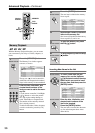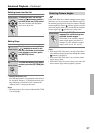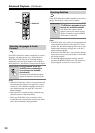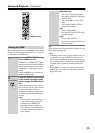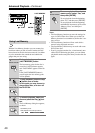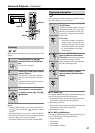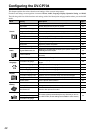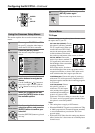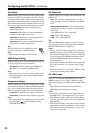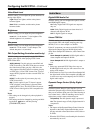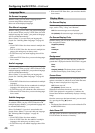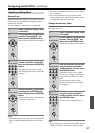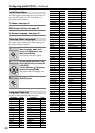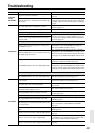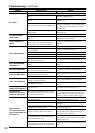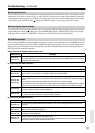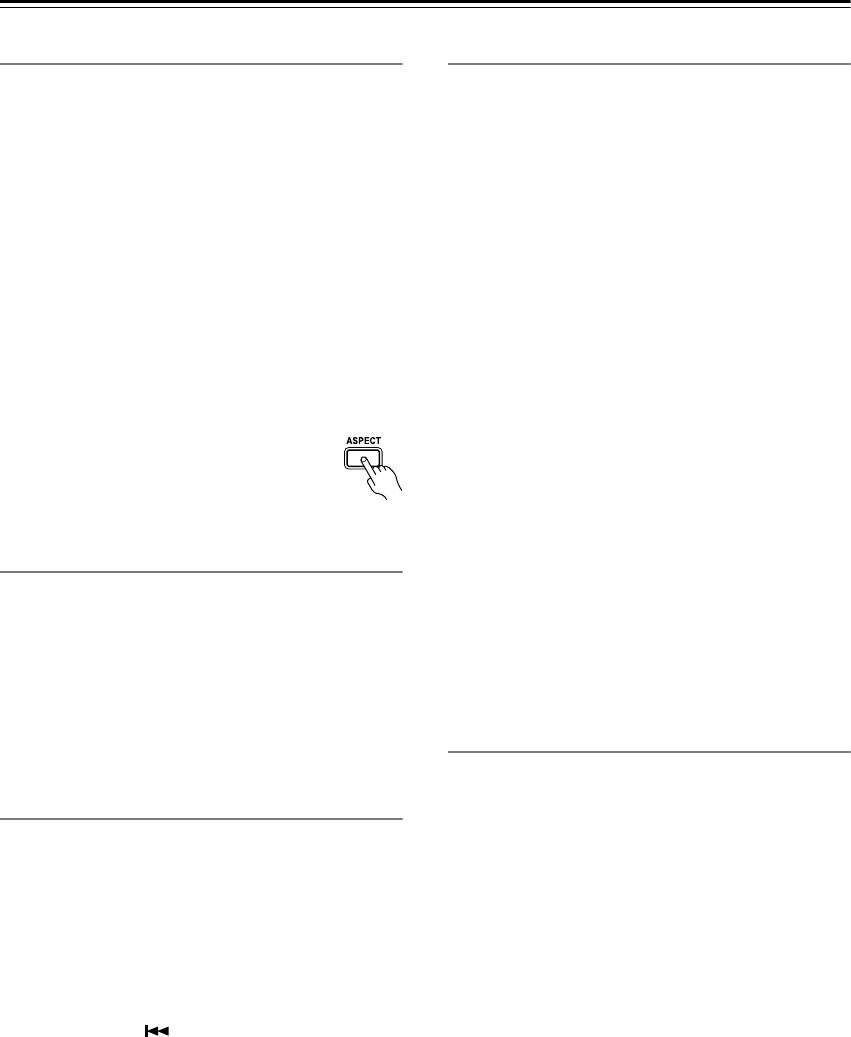
44
Configuring the DV-CP704—Continued
View Mode
With this setting you can adjust the aspect of the picture
so that it fits your TV screen. Due to your TV’s aspect
ratio setting and the DVD’s aspect ratio, black bars may
appear above and below the picture or at the sides and the
aspect of the picture may be unsuitable. In this case, use
this setting to adjust the aspect of the picture as you like.
Normal (default): The picture is displayed in its
original aspect ratio.
View Mode 1: The picture is stretched horizontally
to make it fit the height of the screen.
View Mode 2: The picture is stretched vertically to
make it fit the width of the screen.
View Mode 3: The picture is stretched horizontally
and vertically to make it fit the screen.
Tip:
The view mode can also be changed by using
the remote controller’s [ASPECT] button.
Note:
• This setting does not apply to DVD menus.
HDMI Output Setting
With this setting you can turn the HDMI video output on
or off. See page 39 for more information.
On (default): Video is output by the HDMI OUT.
Off: Video is not output by the HDMI OUT.
Note:
• When this setting is set to On, video is output by the
analog video outputs only when the HD Resolution is
set to 480p/576p.
Progressive Setting
With this setting you can set the component video output
to progressive or interlaced. While the HDMI Output Set-
ting is set to On, this setting is fixed at Progressive and
cannot be changed. See page 39 for more information.
Interlaced: Component video output is interlaced.
Progressive:
Component video output is progressive.
Note:
• This setting can also be changed by pressing and hold-
ing the Previous [ ] button, and then pressing
[STANDBY/ON] button.
HD Resolution
With this setting you can set the video resolution for the
HDMI OUT.
Auto: The resolution is automatically set to the
native resolution of the TV connected to the HDMI
OUT.
480p (480p/576p) (default): The setting displayed
depends on the country in which you purchased the
DV-CP704.
720 x 480p 60 Hz or 720 x 576p 50 Hz
720p: 1280 x 720p 50/60 Hz
1080i: 1920 x 1080i 50/60 Hz
Tip:
When the HDMI Output Setting is set to On, you can
also change this setting by using the remote controller’s
[RESOLUTION] button (see page 39).
Notes:
• Initially, the DV-CP704 is configured to output both
HDMI and analog video. However, if after changing
the resolution settings there’s no picture, with the ana-
log video connection or HDMI connection in place,
press the [RESOLUTION] button repeatedly to
restore the picture.
• If Auto selected but the DV-CP704 doesn’t support the
TV’s native resolution, the resolution will be 480p/
576p.
• When the resolution is set to 720p or 1080i, no video
is output by the analog video outputs.
HD JPEG mode
If your TV is connected to the HDMI OUT and the
HDMI resolution is set to 720p or 1080i, this setting
allows you to display your JPEG pictures in high defini-
tion.
On: JPEG pictures displayed in high definition.
Off: JPEG pictures displayed as normal.
Notes:
• If your TV is connected to a video output other than
the HDMI OUT, or the HD Resolution set to some-
thing other than 720p or 1080i, even if this setting is
set to On, your JPEG pictures will not be displayed in
high definition.
• When using HD JPEG, it may take a while to display
each picture. And the Zoom function cannot be used.
Also, onscreen status messages such as “Play” and
“Stop” are not displayed.