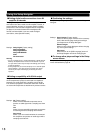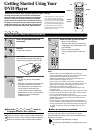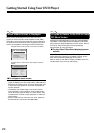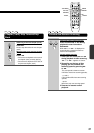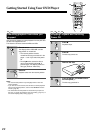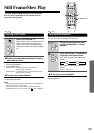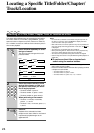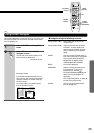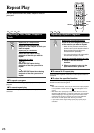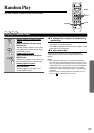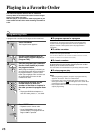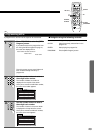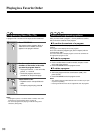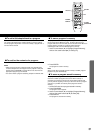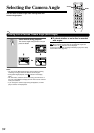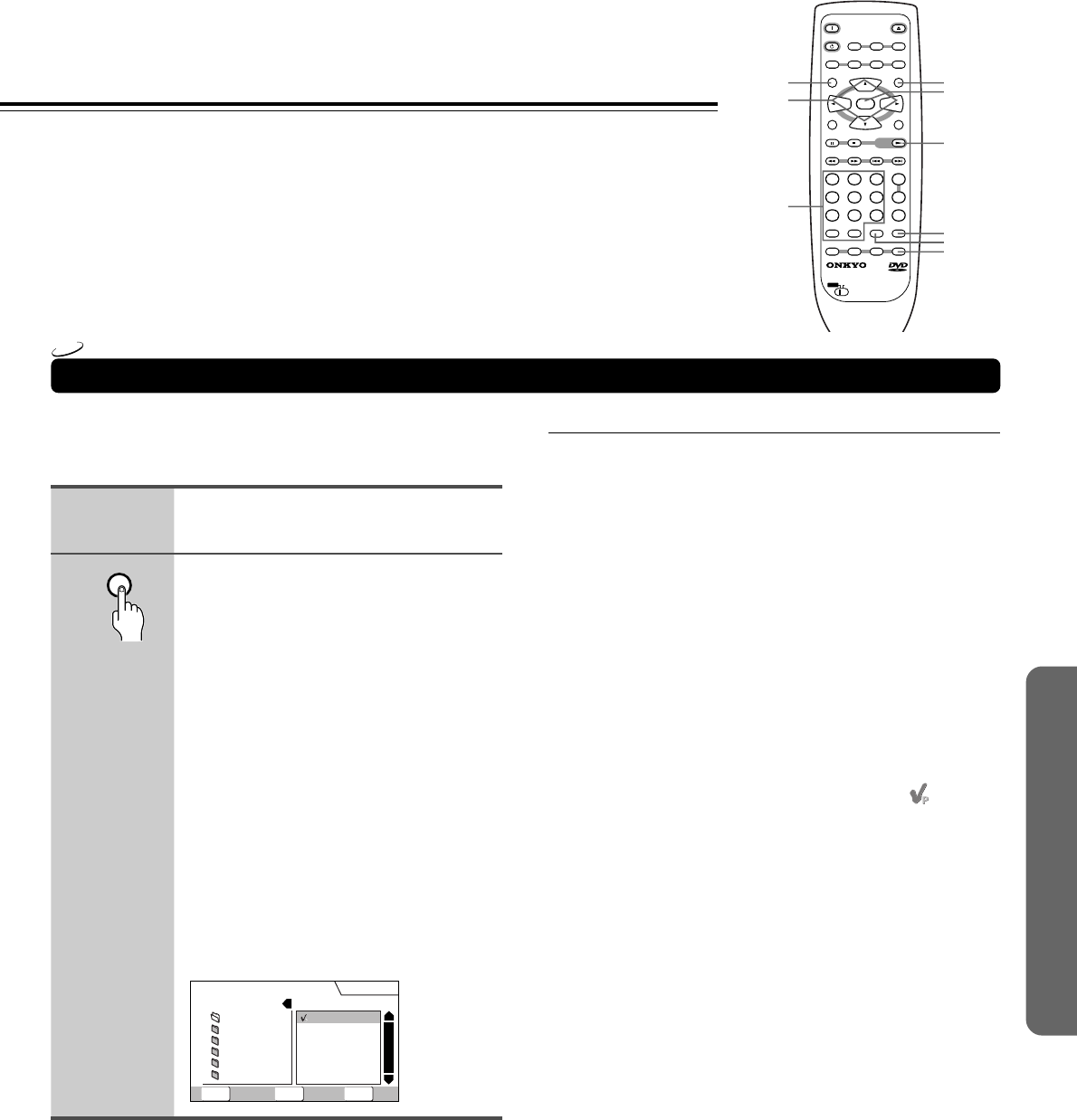
25
Using the MP3 Navigator
MP3 Navigator
Exit
PlayClear
Folder
Current : 3 1-1
Track
1.TRACK1~1
2.TRACK2~2
3.TRACK3~3
4.TRACK4~4
1.FOLDER~1
2.FOLDER~2
3.FOLDER~3
4.FOLDER~4
5.FOLDER~5
6.FOLDER~6
SETUPENTERCREAR
1~41~10
Total number of Track
Total number of Folder
■ Navigate using the following controls:
Cursor buttons (2/3) Select folder and tracks from the
current screen.
Cursor buttons (5/∞) Select the previous/next of folders
and tracks. To move rapidly up or
down a long list of folders or tracks,
press and hold the Cursor buttons
(5/∞).
ENTER Play the currently selected folder or
track. MP3 tracks that are unplayable
on this system are automatically
skipped and the display shows
“UNPLAYABLE MP3 FORMAT”.
MENU Exit the MP3 Navigator
PROGRAM Add the currently selected track to
the program list. (Tracks in the
program list are marked
.)
Pressing PROGRAM repeatedly will
add the track to the program list
repeatedly.
See ‘Programming MP3s’ on page 29
for how to use program play.
CLEAR Clear the currently selected track
from the program list.
Use the MP3 Navigator to make searching for the track(s) you
want to play easier. You can also use it to add or clear tracks
from the program list.
Load a CD-ROM containing MP3
tracks.
Press MENU to enter the MP3
Navigator screen.
The left side of the screen shows a list of
folders containing MP3 tracks.
If you display the MP3 Navigator when a
disc is playing, the currently playing folder
and track numbers are shown at the top
left of the screen.
On the right side is a list of MP3 tracks
from the first title in the list.
1
2
MENU
LAST M COND.
M DIMMER DISPLAY
STANDBY
ON
ANGLE AUDIO
SUBTITLE
MENU
TOP MENU
SETUP
RETURN
STOPPAUSE
FUNCTION M
OPEN
/
CLOSE
DOWN UPFR FF
CLEAR
PROGRAM
RANDOM REPEAT A
-
B
STEP/
SLOW
SEARCH
REMOTE CONTROLLER
RC
-
449DV
PLAY
23
456
789
1
0
+
10
+
-
ENTER
TV
ON
/
STANDBY
VOL
+
VOL
-
TV/
VCR
CH
+
CH
-
TVDVD
2/3/5/∞
£
TOP MENU
MENU
ENTER
CLEAR
SEARCH
PROGRAM
Number
buttons
MP3