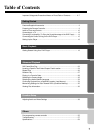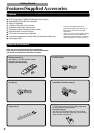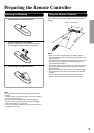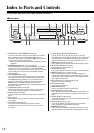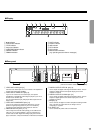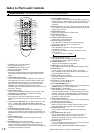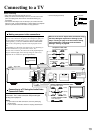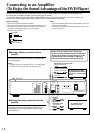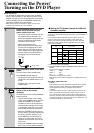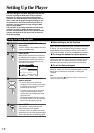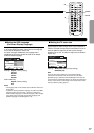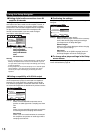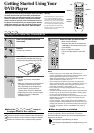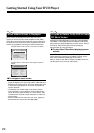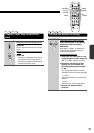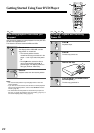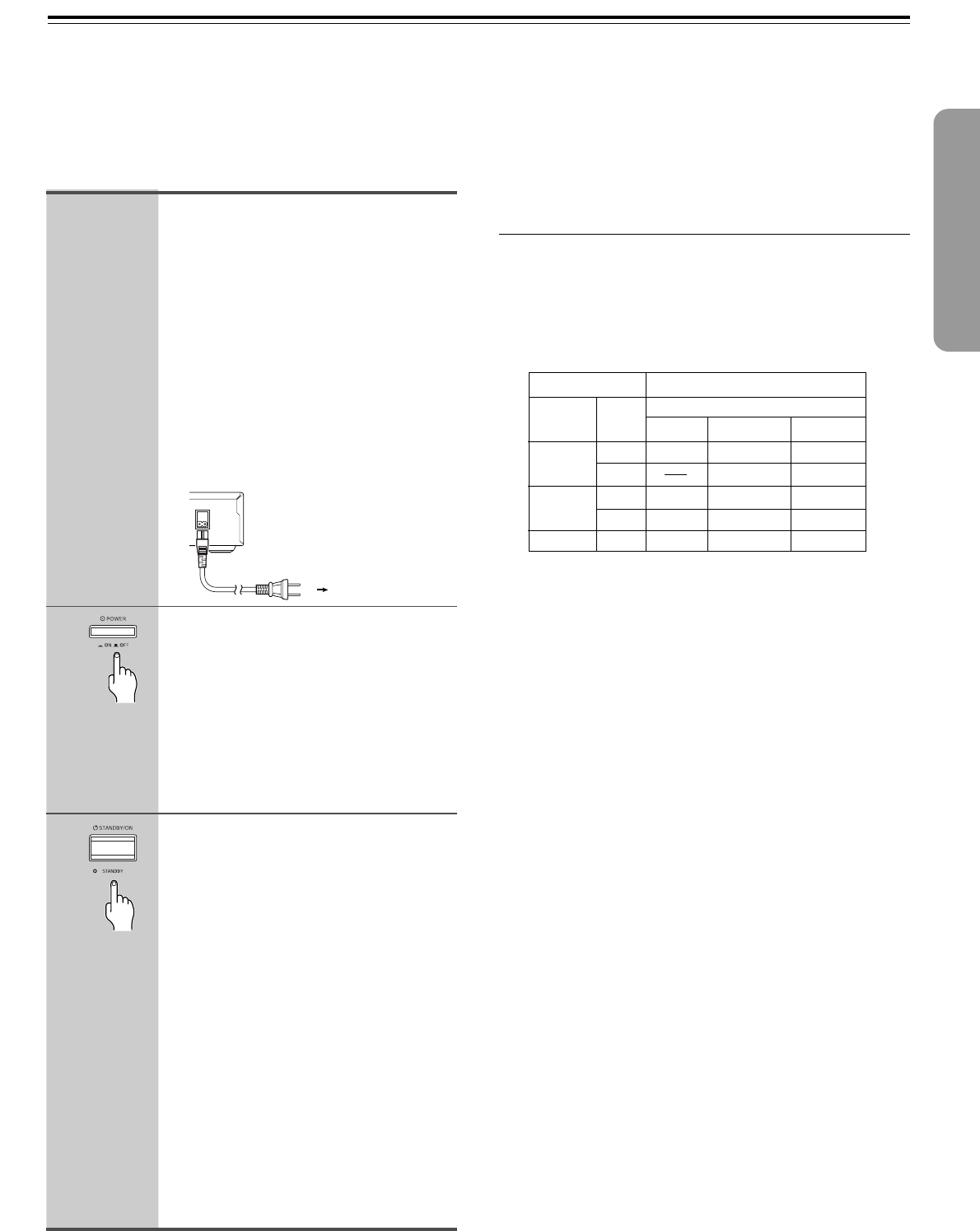
15
Before connecting
• The DV-S555 is shipped with the main power (POWER)
switch in the on position (_ ON). When the power cord is
plugged in for the first time, the DV-S555 will automatically
enter the standby state and the STANDBY indicator will
light (same condition after step 2 below).
• Make sure that all the connections on pages 13 and 14 are
complete (the connection to a TV is required).
Connecting the Power/
Turning on the DVD Player
AC
INLET
1
2
3
Plug the supplied power cord into
the AC INLET and then into the
power outlet on the wall.
• Do not use a power cord other than the
one supplied with the DV-S555. The
power cord supplied is designed for use
with the DV-S555 and should not be
used with any other device.
• Never have the power cord
disconnected from the DV-S555 while
the other end is plugged into the wall
outlet. Doing so may cause an electric
shock. Always connect by plugging into
the wall outlet last and disconnect by
unplugging from the wall outlet first.
Press POWER to switch on the main
power.
The DVD Player enters standby mode.
The STANDBY indicator lights up.
• The buttons on the remote controller do
not operate if the POWER switch is set
to OFF.
• To switch off the main power, press
POWER again.
Press STANDBY/ON on the DVD
Player or ON on the remote
controller.
The DVD Player turns on and the STANDBY
indicator turns off.
• To put the DVD Player in the standby
mode, press STANDBY/ON on the DVD
Player, or STANDBY on the remote
controller. Be sure to set the volume to
minimum before putting the DVD Player
in the standby mode for the next use to
avoid sudden loud sound reproduction.
• While the STANDBY indicator lights up,
the DVD Player can receive signals from
the remote controller. However, if you
press POWER on the DVD Player to
switch off the main power, the remote
controller cannot be used to turn on the
DVD Player.
• Setting the STANDBY button to standby
does not shut off the power completely.
To the mains
■ Setting the TV System (except for USA and
Canadian models)
The default setting of this player is AUTO, and unless you notice that
the picture is distorted when playing some discs, you should leave it
set to AUTO.
If you experience picture distortion with some discs, set the TV
system to match your country or region’s system. Doing this,
however, may restrict the kinds of disc you can watch. The table
below shows what kinds of disc are compatible with each setting
(AUTO, PAL and NTSC).
1 Switch the player into standby.
2 Hold down ¢ then press STANDBY/ON to switch the TV
system.
The TV system changes as follows:
AUTO = NTSC
NTSC = PAL
PAL = AUTO
The display indicates the new setting.
Note that you have to switch the player into standby before each
change.
About MOD. (Modulation) PAL
• SHRINK
Most models of the newly developed countdown PAL TV system
detect 50 Hz (PAL)/60 Hz (NTSC) and automatically switch
vertical amplitude, resulting in a display without vertical
shrinkage.
• If your PAL TV does not have a V-Hold control, you may not be
able to view NTSC disc because the picture may roll. If the TV
has a V-Hold control, adjust it until the picture stops rolling. On
some TVs, the picture may shrink vertically, leaving black bands
at the top and bottom of the screen. This is not a malfunction; it is
caused by the NTSC = PAL conversion.
Type
DVD
Video CD
CD, No disc
Format
NTSC
PAL
NTSC
PAL
Disc Output format
Position of TV SYSTEM mode
NTSC PAL AUTO
NTSC MOD. PAL NTSC
PAL PAL
NTSC MOD. PAL NTSC
NTSC PAL PAL
NTSC PAL NTSC or PAL