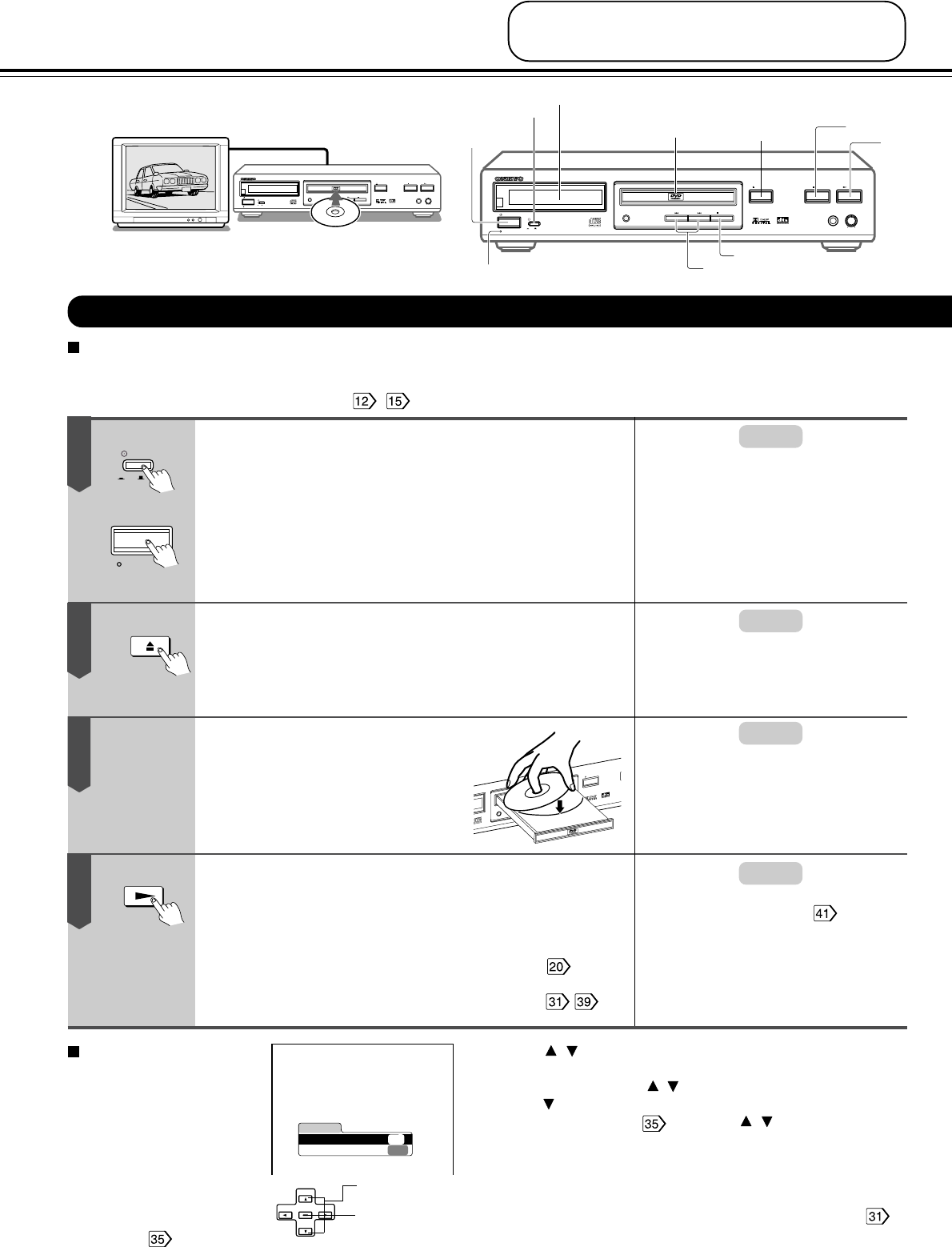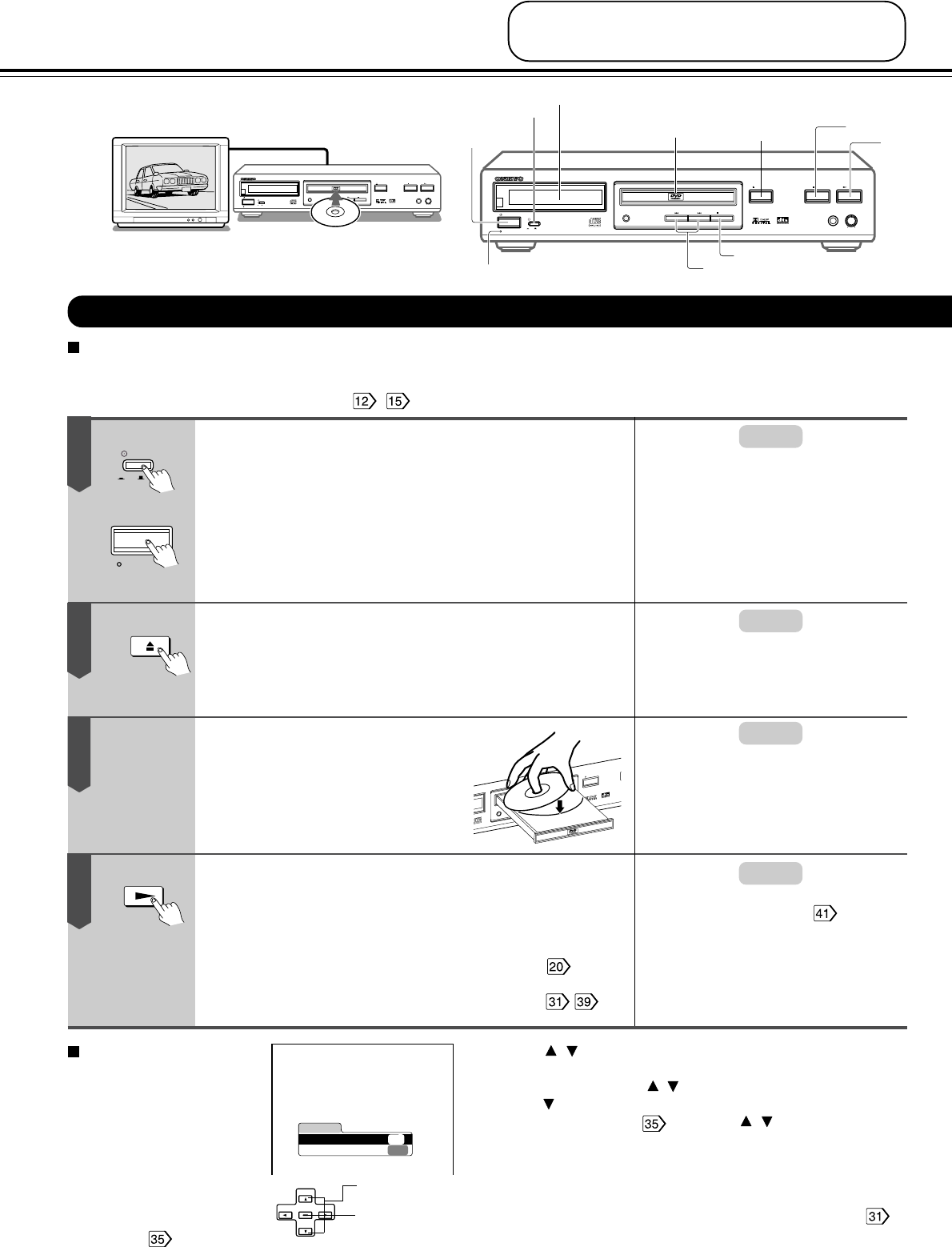
16
ENTER
STANDBY/ON
STANDBY
POWER
OFF
ON
PHONES LEVEL
MIN MAX
PHONES
DVD
/
VIDEO CD
/
CD PLAYER
DV-S
525
OPEN
/CLOSE
STOP
PLAY
DIMMER
PAUSE
Connecting the power supply.
1. Plug the power cord into an AC wall outlet.
2. Press the POWER switch.
The STANDBY indicator on the player illuminates.
3. Press the STANDBY/ON button or POWER button on the
remote controller to turn on the DVD player. The display
lights up and the STANDBY indicator goes off.
Press OPEN/CLOSE.
The disc tray opens. It may take a few seconds before the
system power actually turns ON. If the tray does not open,
press the OPEN/CLOSE button again.
Place the disc on the
disc tray.
Press PLAY.
The disc tray closes and playback starts.
If you insert a DVD video that contains a title menu, or insert a
PBC (Playback Control)-equipped VIDEO CD, a menu screen
may appear. See “Locating a title using the title menu”
.
To start playback of a PBC-equipped VIDEO CD from the menu
screen, set “PBC” to “ON” via the on-screen displays.
Basic playback
Preparations
• When you want to view a disc, turn on the TV and select the video input connected to the DVD player.
• When you want to enjoy the sound of discs from the audio system, turn on the audio system and select the input connected to the DVD
player.
• For connection details, see "Connections".
-
This section shows you the basics on
how to play back a disc.
With the playback side down
1
2
Playing a Disc
Note:
Notes:
PAUSE
STOP
4
Up/Down
2
STANDBY/ON button
STANDBY indicator
3
• There are two different disc sizes. Place the
disc in the correct guide on the disc tray. If the
disc is out of the guide, it may damage the disc
and cause the DVD
player
to malfunction.
• Do not place anything except DVD videos,
VIDEO CDs or audio CDs on the disc tray.
Note:
You can open the disc tray by pressing
this button even if the DVD player is
turned off.
CAUTION
Keep your fingers well clear of the disc tray as it is closing.
Neglecting to may cause serious personal injury.
DVD
display
POWER
switch
Note:
You cannot use the remote controller if
the POWER button on the DVD player is
set to OFF.
First Setup screen
The First Setup screen appears
only once when the DVD player
is turned on for the first time.
From this screen, make the
following settings.
On-screen Language: Select the
appropriate on-screen language.
TV Shape: Select a picture size
according to the aspect ratio of
your TV (See
for details.)
1.
Press the / buttons to select “On-Screen Language,” and press
the ENTER button.
2.
Select a language using the / buttons, and press the ENTER button.
3.
Press the button to select “TV Shape,” and press the ENTER button.
4.
Select a picture size (see ) using the / buttons, and press
the ENTER button.
5.
Finally press the SETUP button.
All your selections are entered and the First Setup screen
disappears.
To change your settings, see “Customizing the Function Settings.”
OPEN/
CLOSE
PLAY
• For PBC (Playback Control) of VIDEO
CDs, see “On VIDEO CD” .
• You may need to press the TITLE or
MENU button to display the menu screen
depending on the DVD videos.
Tip:
If the disc has already been set in the tray,
pressing the PLAY button starts playback while
the system is in STANDBY status.
To select the items
on the screen.
After selecting an
items, press this.
O
PEN
/CLO
SE
D
I
M
M
E
R
P
A
U
S
E
STANDBY
ONKYO
FIRST SETUP
TV Shape
4:3LB
Thank you for your purchase of our DVD Player.
Please make a selection
for On-Screen Language and your TV shape and
press ENTER button on your remote control.
On-Screen Language
ENG
STANDBY/ON
STANDBY
POWER
OFF
ON
PHONES LEVEL
MIN MAX
PHONES
DVD
/
VIDEO CD
/
CD PLAYER
DV-S
525
OPEN
/CLOSE
STOP
PLAY
DIMMER
PAUSE
POWER
OFF
ON
3
4