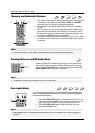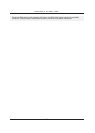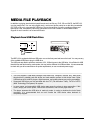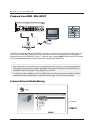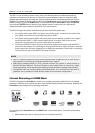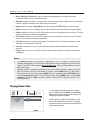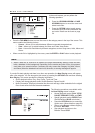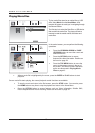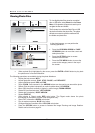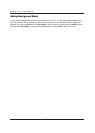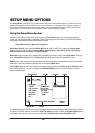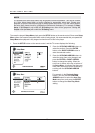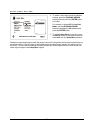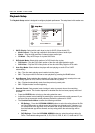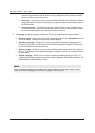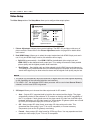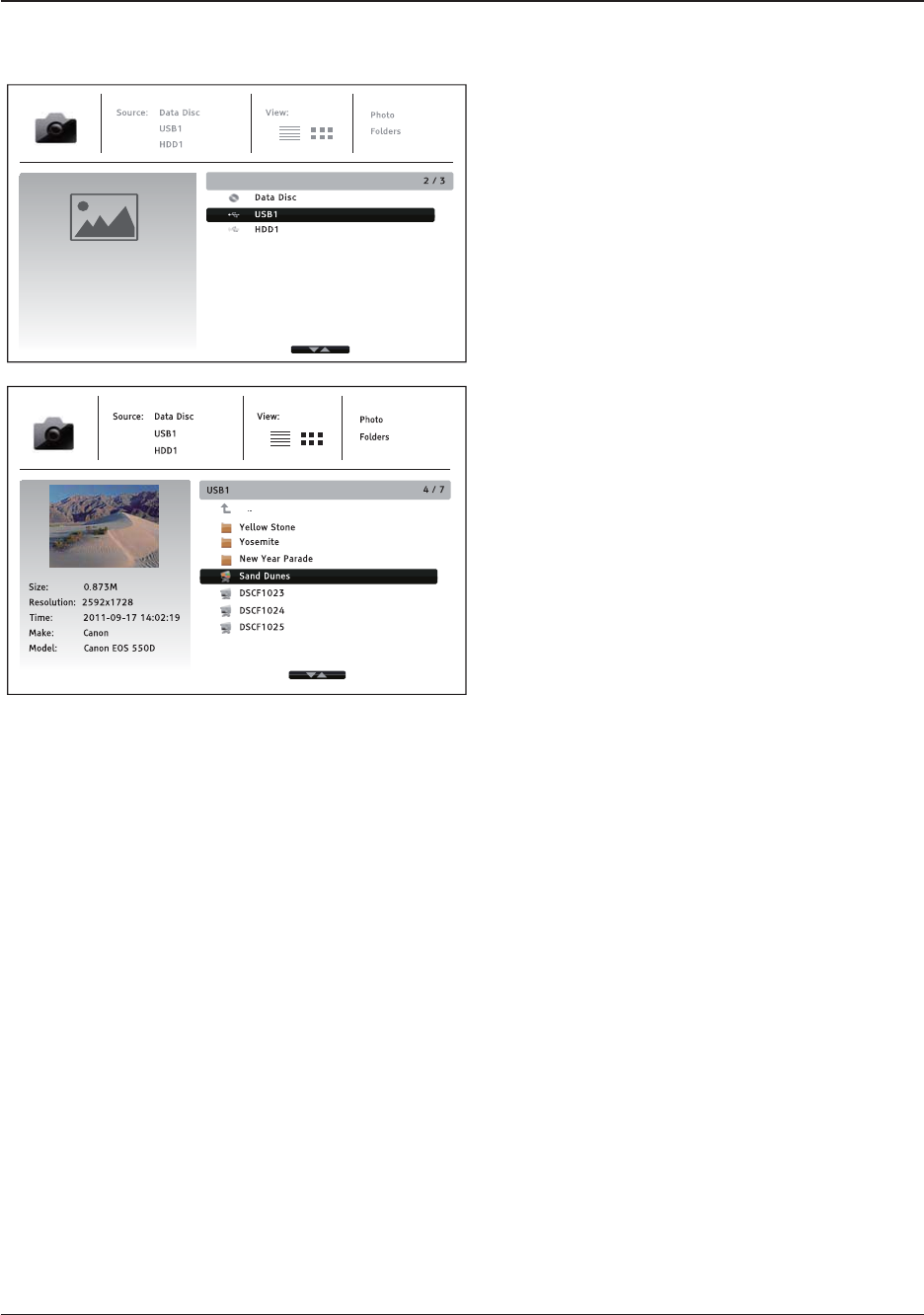
MEDIA FILE PLAYBACK
46
Viewing Photo Files
To view digital photo files stored on an optical
disc or USB drive, select Photo from the Home
Menu. A file browser will appear to assist you in
navigate the files and folders.
The first step is to select the Data Disc or USB
device that contains the photo files. The player
will take a moment to read the media and list
the folders and photo files.
In the photo browser, you can perform the
following operations:
x Press the UP/DOWN ARROW or PAGE
UP/DOWN buttons to move the cursor and
select photo files.
x Press the OPTION button to access
features like sort order.
x Press the TOP MENU button to move the
cursor to the category menu in the top of
the screen.
x When a photo file is highlighted by the cursor, press the ENTER or PLAY button to play back
the photos as a full screen slideshow.
The following operations are available during the photo slideshow:
x Display the help
screen: INFO
x Normal playback controls: PLAY, STOP, PAUSE, and PREV/NEXT
x Adjust slideshow speed: REV and FWD
x Zoom: ZOOM. Once zoomed in, the ARROW buttons can be used to pan around the photo.
x Reflect (flips the photo horizontally to make it upside-down): UP ARROW
x Mirror (flips the photo vertically to make it a mirror image): DOWN ARROW
x Rotate left (counterclockwise): LEFT ARROW
x Rotate right (clockwise): RIGHT ARROW
x Repeat: REPEAT
x Show photos in Digest mode: RED color button. The Digest mode shows the photo
thumbnails on the screen to make visual navigation
easy.
x Show EXIF information: GREEN color button
x Play in random sequence: BLUE color button
x Change slideshow transition effect: YELLOW color button.
x Press the OPTION buttontoaccesstofeatureslikeImageZoomingandImageRotation.
Details can be found on page 24.