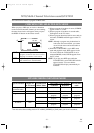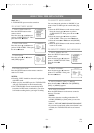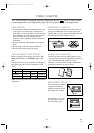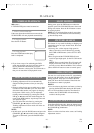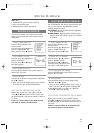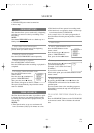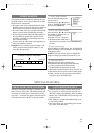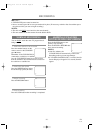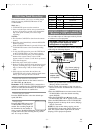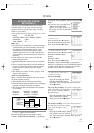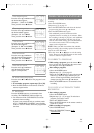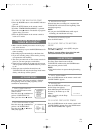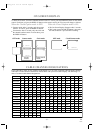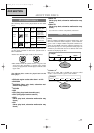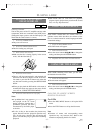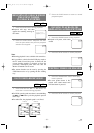- 31 - EN
1C29
This function enables you to set a recording length
simply by pressing the REC/OTR button on the
TV/DVD/VHS.
Make sure ...
•
TV/DVD/VHS power must be turned on.
•
Insert a cassette tape with its erase prevention tab
in place. (If necessary, rewind or fast forward the
tape to the point at which you want to begin
recording.)
NOTES:
•
This function CANNOT be done from the remote
control.
•
Recording starts immediately when the REC/OTR
button is pressed.
•
When the REC/OTR button is pressed 18 times, the
TV/DVD/VHS returns to the Normal Recording
mode.
•
To stop the OTR operation, press the STOP button
on the TV/DVD/VHS or on the remote control.
•
To show the remaining time, press the DISPLAY
button on the remote control so that “OTR”
appears on the TV screen. (It will show up momen-
tarily then disappear.)
•
Recording stops when 0:00 is reached.
•
Please note that in the SLP mode maximum record-
ing time, assuming the tape is started at the begin-
ning, is 8 hours using T-160 (or 6 hours using T-
120).
•
If the tape runs out before the end time, the
TV/DVD/VHS will switch to the Stop mode imme-
diately, ejects the tape and turns itself off.
1 Select the channel to be recorded
Press the number buttons on the remote control or
the CHANNEL K or L button.
Remember: If the TV/DVD/VHS is connected to a
cable box or satellite box, the TV/DVD/VHS must be
on CH3 or CH4, then the channel to be recorded is
selected on the cable box or satellite box.
2 Select the tape speed
Press the SPEED button to select the desired tape
speed (SP/ SLP).
3 Begin OTR
Press the REC/OTR button on the
TV/DVD/VHS as many times as
needed. The recording length will
be determined by the number of
times you press the REC/OTR button. Each addition-
al push will increase the recording time by 30 min-
utes. It is set up to 8 hours.
OTR (One Touch Recording)
Push(es) Display Recording length
1 push (normal recording)
2 pushes 0:30 30 minutes
3 pushes 1:00 60 minutes
17 pushes 8:00 480 minutes
You can make copies of video tapes made by friends
or relatives for your enjoyment.
Connect your TV/DVD/VHS and a Source (Playing)
VCR using the following diagram.
1)Insert a pre-recorded video cassette into the Source
(Playing) VCR or camcorder.
2)Insert a blank video cassette, or one you want to
record over, into the TV/DVD/VHS’s cassette com-
partment.
3)Press the SPEED button on remote control for the
TV/DVD/VHS to select the desired recording
speed (SP/SLP).
4)Press the CHANNEL K or L button on the
TV/DVD/VHS until “AUX” appears on the screen.
5)Press the RECORD button on the TV/DVD/VHS.
6)Begin playback of the tape in the source (Playing)
VCR or camcorder.
NOTE: For best results during copying, use the
TV/DVD/VHS’s front panel controls whenever pos-
sible. The remote control might affect the source
(Playing) VCR’s playback operation.
COPYING A VIDEO CASSETTE
(Requires a VCR or camcorder)
WARNING: Unauthorized recordings of
copyrighted video tapes may be an
infringement of copyright laws.
L-AUDIO-RVIDEO
HEADPHONE
VIDEO
IN
OUT
AUDIO
IN
OUT
L
R
[Fig.8]
[Ex: Source (playing)
VCR or camcorder]
Audio/Video
adapter cable
(not supplied)
[The TV/DVD/VHS]
OTR(2 : 30)
SP
TD350_01-35 01.5.21 4:41 PM Page 31