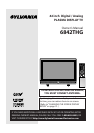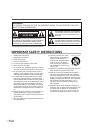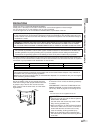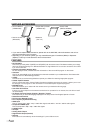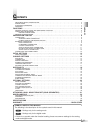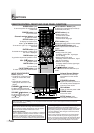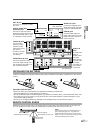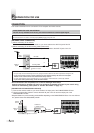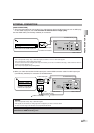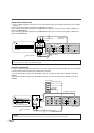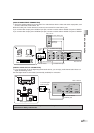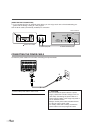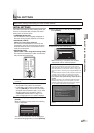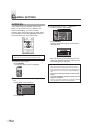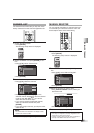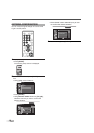6
EN
F
UNCTIONS
REMOTE CONTROL, FRONT AND REAR PANEL FUNCTION
ENTER
POWER SLEEP
INPUT
SELECT
AUDIO
STILL
SETUP
BACK
SCREEN
MODE
INFO
CH RETURN
MUTE
VOL. CH
1 2 3
4 5 6
7 8 9
-
0
VOLUME CHANNEL
INPUT SELECT /
ENTER
STANDBYSETUP
ON
POWER
VOLUME CHANNEL
INPUT SELECT /
ENTER
STANDBYSETUP
ON
POWER
POWER button (p13)
To turn TV on/off.
Channel number buttons (p18)
To select channels.
SETUP button (p15)
To display on-screen menu.
s
/
B
/
K
/
L
buttons (p13)
To move left / right / up / down through
the items.
ENTER button (p13)
To decide the command of setting when
the menu is displayed.
BACK button (p22)
To go back to the previous operation in menu.
VOL.
XX
/
YY
buttons (p18)
To adjust volume.
MUTE button (p18)
To mute sound.
SLEEP button (p23)
To turn the power off automatically at
preset time.
INPUT SELECT button (p20)
To select TV or external input mode (to
access DVD, VCR, etc.).
AUDIO button (p19)
• Analog mode (TV)
To select audio mode.
• Digital mode (DTV)
To select audio language.
STILL button (p19)
Pauses the image shown on the screen.
SCREEN MODE button (p21)
Selects aspect ratios available for the
screen.
INFO button
• Analog mode (TV) (p22)
To display channel No., signal type
and TV setting.
• Digital mode (DTV) (p22)
To display channel information, signal
type and TV setting.
• External mode (p20)
To display external mode, signal type
and TV setting.
CH
KK
/
LL
buttons (p18/p20)
To select channels and external input
mode.
CH RETURN button (p18)
To return to previously viewed channel.
SETUP button (p15)
To display on-screen menu.
VOLUME
XX
/
YY
buttons (p18)
To adjust volume and move
right(
XX
)/left(
YY
) through the
menu items.
CHANNEL
KK
/
LL
buttons (p18)
To select channels and move
up/down through the menu items.
INPUT SELECT/ENTER
button (p20/p13)
• To select TV or external input
mode (to access DVD, VCR,
etc.).
• To decide the command of
setting when the menu is dis-
played.
POWER button
To turn TV on/off.
Infrared Sensor Window
To receive the infrared rays
transmitted from the remote
control.
NOTE:
With buttons [VOL. X/Y] or [MUTE], you can only adjust the volume of the main unit.You cannot adjust the volume of the external
devices with these buttons.
ON indicator
Lights up when the power is ON.
STANDBY indicator
Lights up when the power is in
the standby mode. Disappears
when the power is ON.
About Interference to Infrared Devices
Please note in advance that using other infrared devices
(such as infrared cordless headphones) near the plasma
display may cause infrared interference to occur.
About Pixel Defects
A plasma display is created by using a collection of miniature
pixels. It is possible to display more than 99.99% of valid pix-
els, however a small fraction of pixels over the life of the
product may not illuminate or may constantly be illuminated.
This is not to be considered a defect in the plasma panel.
Preventing Image Burn on the plasma display
Fixed images displayed on the plasma display for an
extended period of several hours may cause uneven pixel
aging causing damage to the plasma display.You should
try to avoid displaying fixed images for extended periods
on the plasma display.
Images of high luminance displayed on the plasma display
for more than 60 seconds may cause lingering images to
remain on the screen.These images will automatically disap-
pear, but may take time depending on the luminance of the
images and how long they were displayed on the screen.