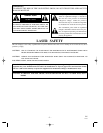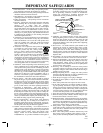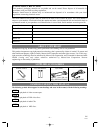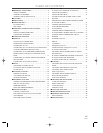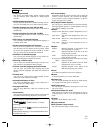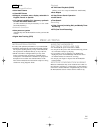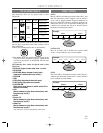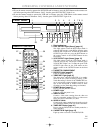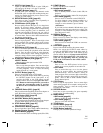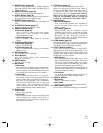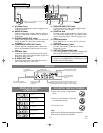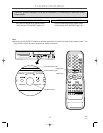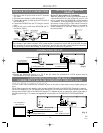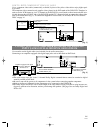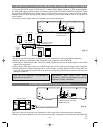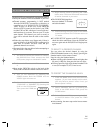–
10
–
EN
1L25
13. VCR/TV Light [page 17]
Lights up when the DVD/VCR is in the VCR posi-
tion, and goes off when it is in the TV position.
14. CHANNEL Buttons [page 17]
In VCR mode, press to change TV channels on the
DVD/VCR; press to adjust the tracking during nor-
mal or slow motion playback; press to remove verti-
cal jitter in a Still picture.
15. REC/OTR Button (VCR) [page 20]
Press once to start a recording. Press repeatedly to
start a One-Touch Recording.
16. F.FWD Button (VCR) [page 17]
Press to rapidly advance the tape, or view the picture
rapidly in forward during playback. (Forward
Search). When setting program (For example:setting
clock or timer program), press to determine your
selection and proceed to the next step you want to
input. Press to determine the setting modes from the
on screen menu. Press to add or delete channel num-
bers during channel preset.
17. PLAY Button (VCR) [page 17]
Press to begin playback. Press to enter digits when
setting program (For example: setting clock or timer
program). Press to select the setting modes from the
on screen menu.
18. REW Button (VCR) [page 18]
Press to rewind the tape, or to view the picture rapid-
ly in reverse during the playback mode (Rewind
Search). Press to cancel a setting of timer program.
Press to correct digits when setting program (For
example: setting clock or timer program). Press to
add or delete channel numbers during channel preset.
19.
STOP/EJECT Button (VCR) [
page 21
]
●EJECT Button
Press to remove the tape from the VCR.
●STOP Button
Press to stop the tape motion. Press to enter digits
when setting program (For example:setting clock
or timer program). Press to select the setting
modes from the on screen menu.
20. OUTPUT Button [page 13]
Press to select DVD mode or VCR mode.
●You can switch the output mode either by pressing
the OUTPUT button on the front panel, or by
pressing the DVD or the VCR button on the
remote control. However,
if you press the OUT-
PUT Button on the front panel first, you need to
re-select the corresponding mode by pressing
the DVD or the VCR button on the remote con-
trol.
21.
FWD/SKIP Button (DVD) [page 25]
Plays back from the beginning of the next chapter or
track. Hold down to fast forward playback.
22. PLAY Button (DVD) [page 23]
Press to begin playback.
23. SKIP/REV Button (DVD) [page 25]
Plays back from the beginning of the current chapter
or track. Hold down to fast reverse playback.
24. STOP Button (DVD) [page 23]
Stops operation of the disc.
25. OPEN/CLOSE Button [page 23]
Press to insert discs into or remove them from the tray.
26. Display, Remote Sensor Window
27. SPEED Button [page 20]
Press to select the VCR’s recording speed (SP or SLP)
28. POWER Button
Press to turn the power on and off.
29. Number Buttons
●DVD mode [page 25]
Press to directly select a Track (Audio CD) for
playback.
Press to program Tracks (Audio CD) for playback.
●VCR mode [page 25]
Press to select TV channels on the DVD/VCR.
To select channels, enter channel numbers as a
two-digit number for the quickest results. For
example, to select channel 6, press 0 then 6.
+100 button:
If you want to select channels 100 and above, press
this button first, then press the last two digits. For
example, to select channel 125, press +100 button
first, then press 2 and 5.
30. DISPLAY Button
●DVD mode [page 13]
Press to access or remove the display screen during
DVD or Audio CD playback.
●VCR mode [page 13]
Press to access or remove the VCR’s on-screen sta-
tus display.
31. DVD Button [page 13]
Press to select DVD mode for the remote control.
●You can switch the OUTPUT mode either by
pressing the OUTPUT button on the front panel, or
by pressing the DVD or the VCR button on the
remote control. However,
if you press the OUTPUT
Button on the front panel first, you need to re-
select the corresponding mode by pressing the
DVD or the VCR button on the remote control.
32.
h Button
●DVD mode
Press to view the DVD picture in fast reverse
motion or to reverse playback of an Audio CD.
●VCR mode
Press to rewind the tape, or to view the picture
rapidly in reverse during the playback mode
(Rewind Search). Press to cancel a setting of
timer program. Press to correct digits when setting
program (For example: setting clock or timer pro-
gram). Press to add or delete channel numbers
during channel preset.
33. STOP Button
Press to stop the tape motion. Press to enter digits
when setting program (For example: setting clock or
timer program). Press to select the setting modes
from the on screen menu.
34. RECORD Button
Press once to start a recording. Or, press repeatedly
to start a One-Touch Recording.
35. MENU Button
●DVD mode [page 23]
Press to display the menu of the Disc.
●VCR mode [page 17]
Press to access the VCR menu.
36. TITLE Button
37. SETUP Button [page 34]
Press to enter the setup mode.
38. ZOOM Button [page 28]
Enlarges part of a DVD-reproduced image.