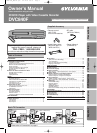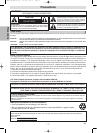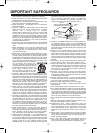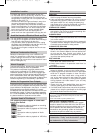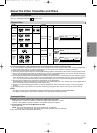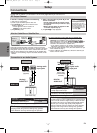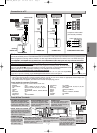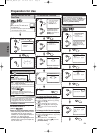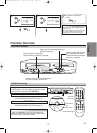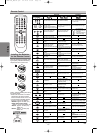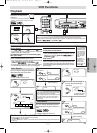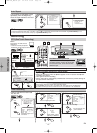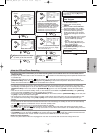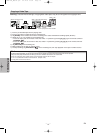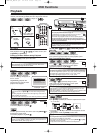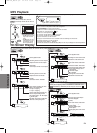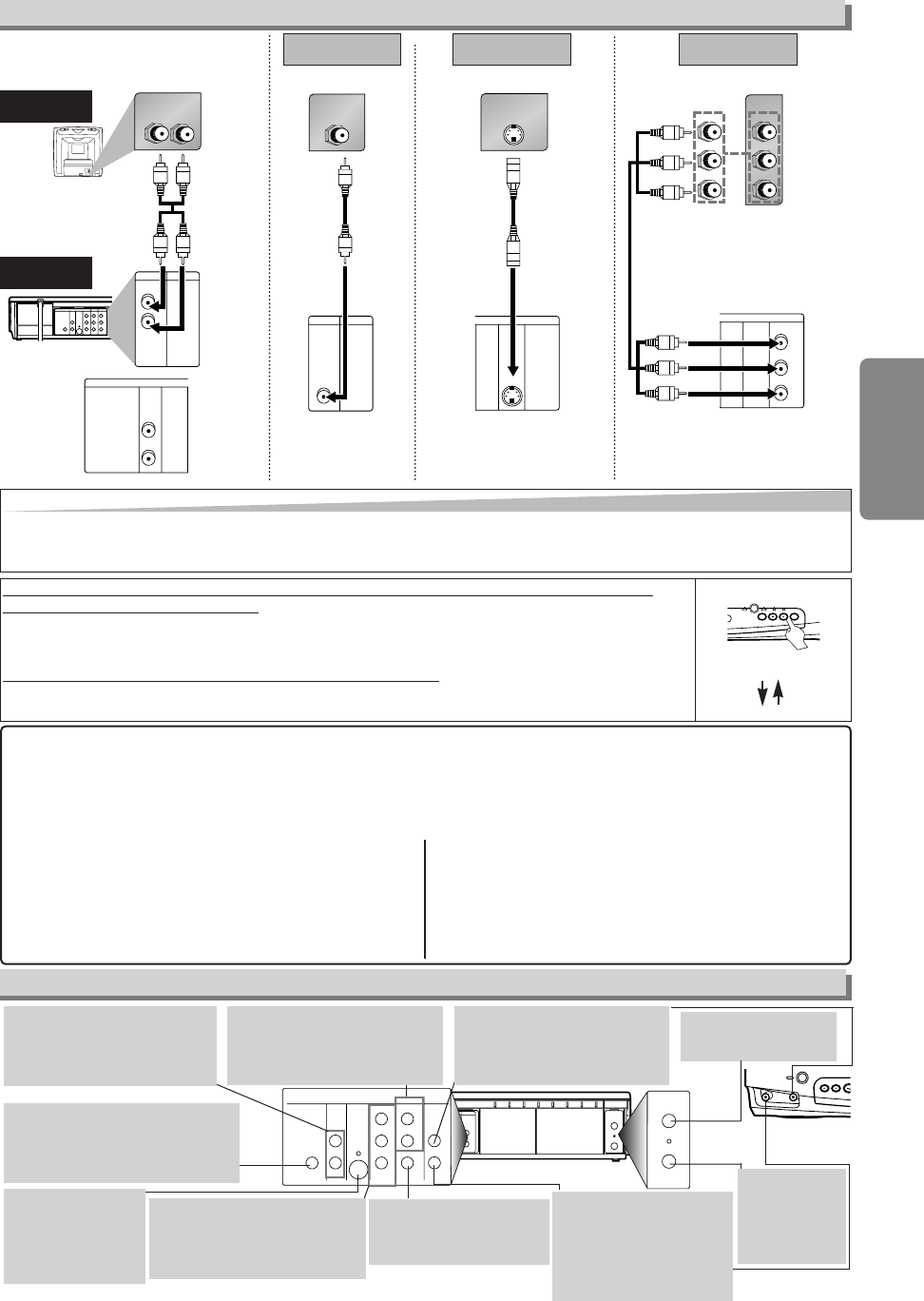
DIGITAL
AUDIO OUT
COAXIAL
ANT-OUT
ANT-IN
ANT-OUT
ANT-IN
AUDIO
OUT
DVD VCR
DVD/VCR
S-VIDEO
OUT
COMPONENT
VIDEO OUT
AUDIO IN
VIDEO IN
AUDIO OUT
VIDEO OUT
L
LY
R
R
C
B
/
P
B
C
R
/
P
R
DIGITAL
AUDIO OUT
COAXIAL
AUDIO
OUT
DVD
DVD/VCR
VCR
S-VIDEO
OUT
COMPONENT
VIDEO OUT
AUDIO OUT
VIDEO OUT
AUDIO IN
VIDEO IN
L
L
R
R
Y
C
B
/
P
B
C
R
/
P
R
STOP/EJ
POWER
F.FWDREW
VIDEO
AUDIO
/
Setup
Front & Rear Terminals
DIGITAL
AUDIO OUT
COAXIAL
ANT-OUT
ANT-IN
AUDIO
OUT
DVD VCR
DVD/VCR
S-VIDEO
OUT
COMPONENT
VIDEO OUT
AUDIO IN
VIDEO IN
AUDIO OUT
VIDEO OUT
L
LY
C
B/
P
B
C
R/
P
R
L
RR
R
AUDIO IN
LR
VCRDVD/VCR
AUDIO OUT
L
R
DIGITAL
AUDIO OUT
AUDIO
OUT
DVD
S-VIDEO
OUT
COMPONENT
VIDEO OUT
L
R
Y
CB/
PB
CR/
PR
or
VIDEO IN
VCRDVD/VCR
VIDEO OUT
S-VIDEO IN
DIGITAL
AUDIO OUT
COAXIAL
AUDIO
OUT
DVD
S-VIDEO
OUT
COMPONENT
VIDEO OUT
DIGITAL
AUDIO OUT
C
B
Y
C
R
COMPONENT
VIDEO IN
or
COAXIAL
AUDIO
OUT
DVD
S-VIDEO
OUT
COMPONENT
VIDEO OUT
Y
C
B/
P
B
C
R/
P
R
P
B
Y
P
R
(Analog)
AUDIO OUT
VIDEO OUT
TV
Method 1
Good pictureBasic Audio
Method 2 Method 3
Better picture Best picture
S-VIDEO OUT
COMPONENT VIDEO OUT
Video
cable
(supplied)
Audio cable
(supplied)
S-Video
cable
(commercially
available)
Component Video cables
(commercially available)
DVD/VCR
Connection to a TV
If your TV is compatib
le with 525p (480p) progressive scanning and you want to
enjoy that high quality picture;
You must select the connection Method 3 above and progressive scanning mode.To set the mode,
press and hold [PLAY
BB
] on the front panel for more than 5 seconds, so that PROGRESSIVE SCAN
indicator will light up. (The progressive scanning is not available in the VCR mode.)
If your TV is not compatib
le with progressive scanning;
Use this unit in interlace mode. Make sure that PROGRESSIVE SCAN indicator is off. If not, press and hold [PLAY
B
]
on this unit for more than 5 seconds, so that PROGRESSIVE SCAN indicator of this unit will light off.
STOP
REV FWD
SKIP H G SKIP
OUTPUT
DVDPROGRESSIVE SCAN
PLAY
VCR
more than 5 seconds
[Interlace mode]
[Progressive scanning mode]
[DVD/VCR]
–
7
–
EN
Hint
Hint
•
Connect this unit directly to the TV. If the Audio/Video cables are connected to a VCR, pictures may be distorted due to the copy protection system.
•When progressive scanning mode is selected, no video signal will be output from the VIDEO OUT or S-VIDEO OUT jack.
•The COAXIAL, DVD AUDIO OUT, S-VIDEO OUT and COMPONENT VIDEO OUT jacks are only useful in DVD mode.
After you have completed connections
• Hit the input selector button (usually TV/VIDEO, INPUT or AUX) on your TV to switch an appropriate external input chan-
nel (usually near channel 0) for viewing the picture from this unit.
If the picture does not appear, also refer to the manual accompanying your TV.
Input modes for common TV brands
• Listed below are inputs for common brand name TV’s.
Admiral: AUX
Curtis Mathis: LINE1, LINE2, 00, 90, 91, 92, 93
GE: INPUT, TV/VCR, 00, 90, 91, 92, 93
Hitachi: INPUT, AUX
JVC:
A/V CHANNEL, INPUT1, SVIDEO, INPUT2
Kenwood: AUX
LXI-Series: 00
Magnavox: AUX CHANNEL
Panasonic: TV/VIDEO
RCA: INPUT, TV/VCR, 00, 90, 91, 92, 93
Samsung: TV/VIDEO
Sanyo: VIDEO, IN MENU
Sharp: 00
Sony: VIDEO1, VIDEO2, VIDEO3
Toshiba: TV/GAME
Zenith: 00
ANT-IN jack
Connect your antenna
or cable box here.
ANT-OUT jack
Connect the
supplied RF
cable to the
antenna input
jack on your TV.
DVD/VCR VIDEO OUT jack
Connect the supplied video
cable here through the TV’s
video in jack.
DIGITAL AUDIO OUT COAXIAL jack
Connect an optional coaxial digital
audio cable here through the coaxial
digital audio in jack of a decoder or
audio receiver. (DVD only)
VIDEO IN jack
Connect a cable coming
from the video out jack of
a camcorder, another VCR
or an audio-visual source
(laser disc player, video
disc player, etc.) here.
S-VIDEO OUT jack
Connect an optional
S-Video cable here
through the S-video
in jack of a televi-
sion. (DVD only)
[Rear Panel]
[Front
Panel]
COMPONENT VIDEO OUT jacks
Connect optional component
video cables here through the
component video in jacks of a
television. (DVD only)
DVD AUDIO OUT (analog) jacks
Connect the supplied audio
cables here through the Audio
In jacks of a television or other
audio equipment. (DVD only)
AUDIO IN jack
Connect audio cables coming
from the audio out jack of a
camcorder, another VCR or an
audio source here.
DVD/VCR AUDIO OUT jacks
Connect the supplied audio
cable here through the audio
In jacks of a television or other
audio equipment.
H9801UD_EN/SP.qx3 04.12.8 19:33 Page 7