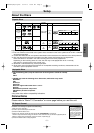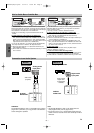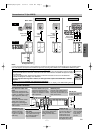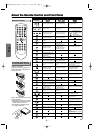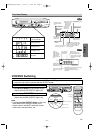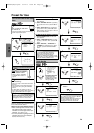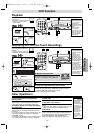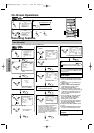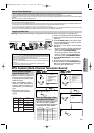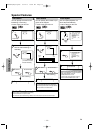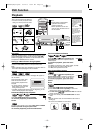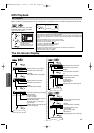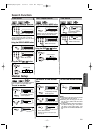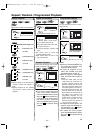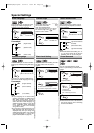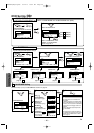VCR Functions
EN
Warning: Unauthorized recordings of copyrighted video tapes may be an infringement of copyright laws.
DIGITAL
AUDIO OUT
COAXIAL
ANT-OUT
ANT-IN
AUDIO
OUT
DVD DVD/VCRVCR
S-VIDEO
OUT
COMPONENT
VIDEO OUT
AUDIO OUT
VIDEO OUT
AUDIO IN
VIDEO IN
L
LY
C
B
C
R
L
RR
ANT-OUT
ANT-IN
VCRDVD/VCR
COMPONENT
VIDEO OUT
AUDIO IN
VIDEO IN
AUDIO OUT
VIDEO OUT
LY
C
B
C
R
L
RR
R
AUDIO OUT
VIDEO OUT
L
R
Connect
1
Audio/Video cables
(supplied)
RF cable
(supplied)
(Back of TV)
(Back of Recording DVD/VCR*)
(Back of another source)
or
2
Connect
*Front input jacks are also available
1) Insert a pre-recorded tape into the playing VCR.
2) Insert a tape with its record tab into the recording
DVD/VCR.
3) Press the SPEED button on the remote control
of the recording DVD/VCR to select the desired
recording speed (SP/SLP).
4) Select the "L1" or "L2" position on the recording
DVD/VCR.
•
To use the input jacks on the back of the DVD/VCR,
select "L1" position by pressing [0], [0], [1] on the
remote control or the CHANNEL buttons.
• To use the input jacks on the front of the VCR,
select "L2" position by pressing [0], [0], [2] on
the remote control or the CHANNEL buttons.
5) Press the REC/OTR button on the recording
DVD/VCR.
6) Begin playback of the tape in
another source
.
7) To stop recording, press the STOP/EJECT but-
ton on the recording DVD/VCR, then stop play-
back of the tape in
another source
.
Hint
Hint
• For best results during dubbing, use the VCR’s front panel controls whenever possible.
The remote control might affect another source’s operation.
• Always use video-quality shielded cables with RCA-type connectors. Standard audio
cables are not recommended.
• You can use a video disc player, satellite receiver, or other audio/video component with
A/V outputs.
• “L1” or “L2” is found before the lowest memorized channel. (Example: CH02)
• “L2” input jacks are on the front of this player.
Copying a Video Tape
1
1
-MENU-
TIMER PROGRAMMING
AUTO REPEAT [OFF]
CHANNEL SET UP
CLOCK SET
LANGUAGE SELECT
AUDIO OUT
B TV STEREO [ON]
SAP
MENU
1
1
-MENU-
TIMER PROGRAMMING
AUTO REPEAT [OFF]
CHANNEL SET UP
CLOCK SET
LANGUAGE SELECT
B AUDIO OUT
TV STEREO [ON]
SAP
MENU
MTS System (Multi-Channel Television Sound)
Select “TV STEREO” or
“SAP”
2
2 To exit the menu.
CLEAR/
C. RESET
2
2
AUDIO OUT
B HIFI [ON]
MONO
Select “HIFI” or “MONO”
When You Receive or Record a
Program Broadcast in MTS
When You Play Back a Tape
Recorded in Hi-Fi Stereo
• When you receive a broadcast on
the VCR, you can check the type
of the broadcast by pressing the
DISPLAY button.
• When "TV STEREO" or "SAP"
selection is valid, select them by
following steps. This selection is
needed when you record the pro-
gram.
• SAP means Second Audio
Program (usually second lan-
guage).
Type of
broadcast
Regular
(monaural audio)
Bilingual
broadcast
Stereo &
Bilingual
broadcast
Stereo
broadcast
Display on the
TV screen
-None-
STEREO
STEREO
SAP
SAP
STEREO/SAP
Selection
-Invalid-
-Invalid-
TV STEREO
(main audio program)
SAP
(second audio program)
TV STEREO
(stereo main audio program)
SAP
(second audio program)
• If you have connected a stereo TV to
this DVD/VCR, select "STEREO".
• If you have connected a monaural TV
to this DVD/VCR, select "MONO".
STEREO
Your Selection
Type of recorded tape
non Hi-Fi tapes
Hi-Fi tapes
recorded in
Hi-Fi stereo
Hi-Fi tapes
recorded second
audio program
Hi-Fi tapes
recorded main
audio program
MONO
Monaural
L+R
Main audio
program
Second audio
program
Monaural
R-channelL-channel
R
Main audio
program
Second audio
program
Monaural
L
Main audio
program
Second audio
program
3
3 To exit the menu.
CLEAR/
C. RESET
–
13
–
VCRVCR
VCR
VCRVCR
VCR
or
or
or
VCR
VCR
VCR
VCR
• If there is a power failure or the DVD/VCR has been unplugged for more than 30 seconds, the clock setting and all timer settings will be lost.
• If a tape is not in the DVD/VCR or does not have the record tab, the TIMER indicator flashes and timer recording cannot be performed. Please insert a recordable tape.
• If a tape ends during timer recording, the VCR will stop, eject the tape, and switch to the DVD mode automatically as the TIMER light flashes. (If the DVD power is off, the VCR will become STAND-
BY status).
• When all timer recordings are finished, the TIMER light will flash.
To use the VCR again as usual, press the SUBTITLE/T-SET button to disable the flashing the TIMER light, then press the VCR/TV button to select the VCR position. Select either VCR or DVD mode,
then continue with the other features as described in this manual.
• When timer recordings are set, the TIMER light will appears.To use the VCR as usual until the time for the recording, press the SUBTITLE/T-SET button so that the TIMER light disappears. Press
the VCR/TV button to choose the VCR position. Select either VCR or DVD mode, then continue with the other features as described in this manual.
If you want to use the DVD player during a VCR timer recording or while the TIMER light is on or flashes.
• You can use the DVD player while the TIMER light is on or flashes, or during a timer recording. Press the POWER button to turn on the DVD. Press the DVD button on the remote control to choose
DVD mode, then continue with the other DVD features as described in this manual.You don’t have to set the TIMER off to use the DVD only.
Hint for Timer Recording
H9600UD(EN)v1.qx33 03.12.8 10:50 AM Page 13