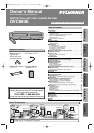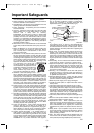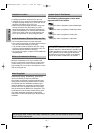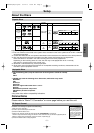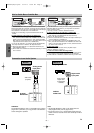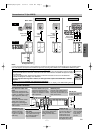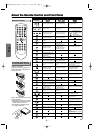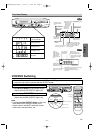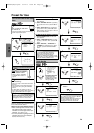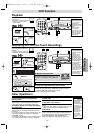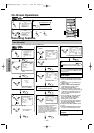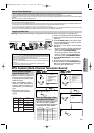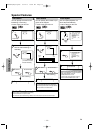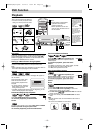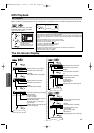Setup
–
8
–
EN
About the Remote Control and Front PanelAbout the Remote Control and Front Panel
•To turn the unit on or off. •To turn the unit on or off. •To turn the unit on or off.
•To display the current disc
mode.
•To display the current disc
mode.
•To display the current time,
tape counter, and channel.
•To open or close the disc
tray.
•To open or close the disc
tray.
•To eject the video cassette
from the VCR.
•To select chapter directly. •To select track directly.
•To select camera angles on
a disc.
•To select subtitles on a disc.
•To put the VCR into standby
mode for a timer recording.
•To select audio languages on
a disc.
•To select STEREO,
L-CH or R-CH.
•To repeat between your
chosen point A and B.
•To repeat between your
chosen point A and B.
•To play a chapter or title
repeatedly.
•To play a track or disc
repeatedly.
•To set black level on/off.
•To set virtual surround on/off.
•To arrange the playing
order or play randomly.
•To magnify the part of picture.
(x2/x4)
•To display the current time,
tape counter, and channel.
•To call up the Menu
on a disc.
•To call up the VCR Menu.
•To call up the Top Menu
on a disc.
•To return to the previous
operation on the DVD setup
menu.
•To search chapter, title or time.
•To rapidly return to
a location of disc.
•Search the markers.
•To search track or time.
•To rapidly return to
a location of disc.
•Search the markers.
•To select the recording speed.
•To select channel.
•To clear the markers.
•To clear the markers.
•To remove status No.
in program input.
•To clear the numbers
entered incorrectly.
•To clear the numbers
entered incorrectly.
•To reset the tape counter.
•To search forward/backward
through a disc.
•To search forward/backward
through a disc.
•To forward/backward a tape.
•To advance playback
one frame at a time.
•To advance playback
one frame at a time.
•To pause disc playback.
• To pause disc playback.
• To pause tape playback or
recording.
• To stop playback. • To stop playback.
• To stop playback or recording.
• To skip chapters. • To skip tracks. • To change channels.
• To begin disc playback. • To begin disc playback.
• To begin tape playback.
•To call up the DVD setup
menu.
•To call up the DVD setup
menu.
• To activate the remote control
in DVD mode.
• To select the DVD output
mode.
• To select VCR or TV position.
• To view the tape
in slow motion.
• To select the VCR output
mode.
• To activate the remote control
in VCR mode.
• To start a recording.
•To move the cursor and
determine its position.
•To move the cursor and
determine its position.
• To select an item
on the VCR Menu.
•To advance to the next
VCR Menu.
•To return to the
previous VCR Menu.
VCR mode
DVD mode
POWER
DISPLAY
MENU
TOP MENU
MODE
SUBTITLE
T- SET
ANGLE
SEARCH
MODE
REPEAT
A-B
AUDIO
123
456
789
0
+10
ZOOM
SPEED
RETURN
VCR
DVD
PAUSE
SLOW
VCR/TV
SKIP/CH.
SKIP/CH.
PLAY
STOP
REC/OTR
SETUP
ENTER
DVD-V
DVD-V
CDCD
CD
MP3MP3
MP3
VCRVCR
VCR
Button
(Alphabetical order)
Disc/Tape
OPEN/CLOSE
/EJECT
CLEAR/
C. RESET
POWER
DISPLAY VCR DVD PAUSE
SLOW
VCR/TV
SKIP/CH.
PLAY
STOP
REC/OTR
MENU
SETUP TOP MENU
MODE ZOOM
SUBTITLE
T- SET
ANGLE
ENTER
RETURN
SEARCH
MODE
REPEAT A-B
OPEN/CLOSE
/EJECT
SPEED AUDIO
CLEAR/
C. RESET
123
456
789
0
+10
1
2
3
Installing the Batteries
for the Remote Control
Install two AA batteries
(supplied) matching the polarity indi-
cated inside battery compartment of
the remote control.
Remote Controls
Within about 7m
Remote
control
Keep in mind the following when using
the remote control:
• Make sure that there is no obsta-
cle between the remote and the
remote sensor on the unit.
• Use within the operating range
and angle, as shown.
H9600UD(EN)v1.qx33 03.12.8 10:50 AM Page 8