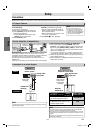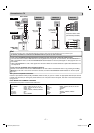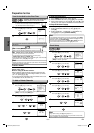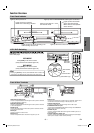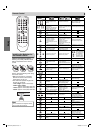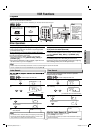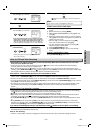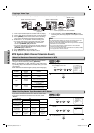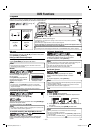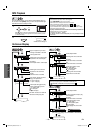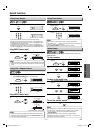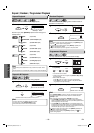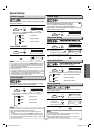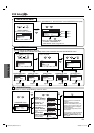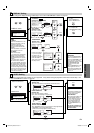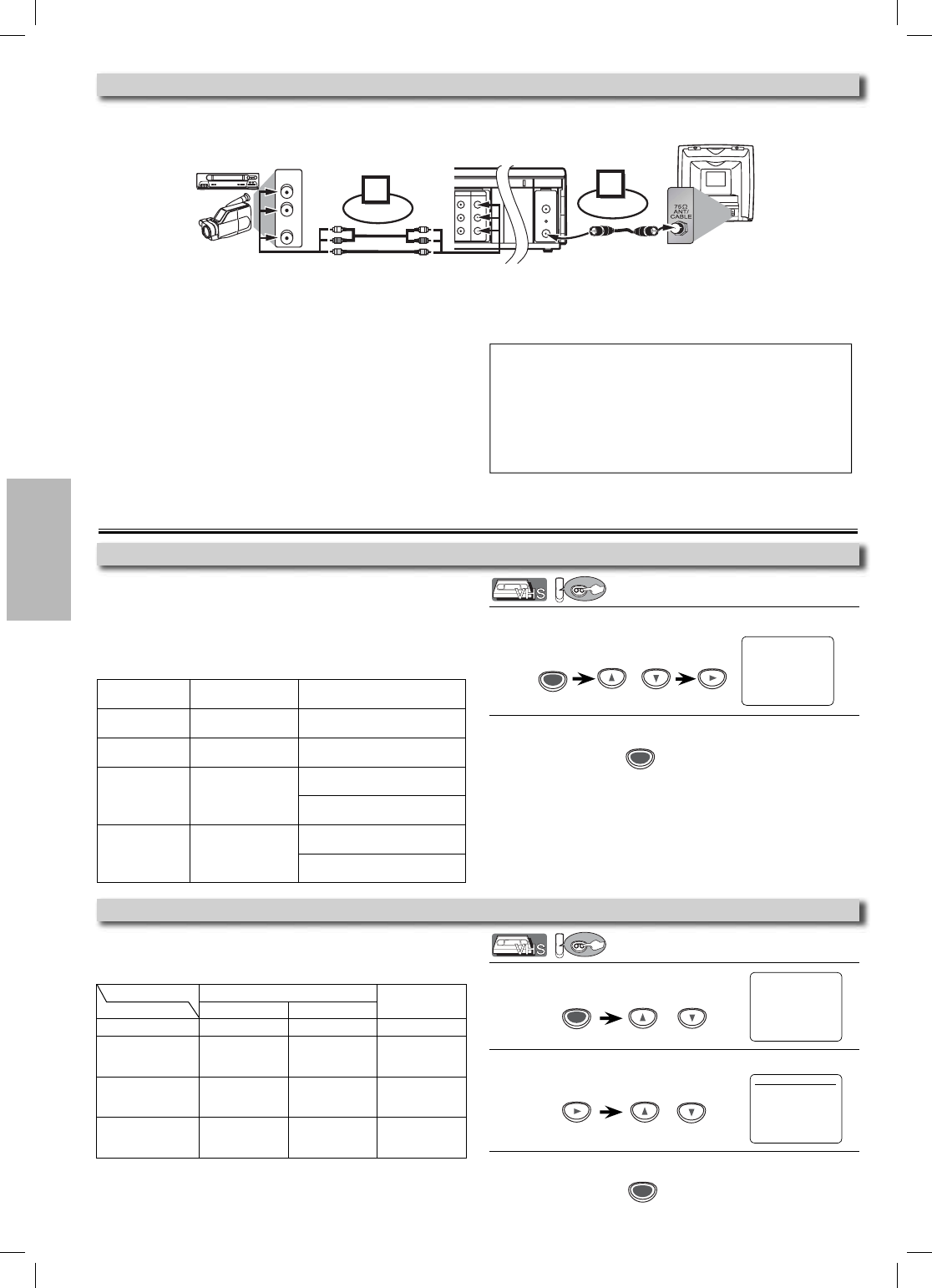
VCR Functions
–
14
–
EN
1
Press [MENU], then select “AUDIO OUT”.
2
Press [B] to enter AUDIO OUT, and then select “HIFI” or
“MONO”.
3
To exit the menu
1
Press [MENU], then select “TV STEREO” or “SAP”.
Then press [B] to set to “ON”.
2
To exit the menu
Warning: Unauthorized recordings of copyrighted video tapes may be an infringement of copyright laws.
DIGITAL
AUDIO OUT
COAXIAL
ANT-OUT
ANT-IN
AUDI O
OUT
DVD DVD/VCR VCR
S-VIDEO
OUT
COMPONENT
VIDEO OUT
AUDIO OUT
VIDEO OUT
AUDI O IN
VIDEO IN
L
LY
C
B
C
R
L
RR
ANT-OUT
ANT-IN
VCRDVD/VCR
COMPONENT
VIDEO OUT
AUDI O IN
VIDEO IN
AUDIO OUT
VIDEO OUT
LY
C
B
C
R
L
RR
R
AUDIO OUT
VIDEO OUT
L
R
Connect
1
Audio/Video cables
(supplied)
RF cable
(supplied)
(Back of TV)
(Back of DVD/VCR*)
(Back of another source)
or
2
Connect
*Front input jacks are also available
1) Insert a pre-recorded tape into another VCR for playing.
2)
Insert a tape with its record tab into this unit for recording.
3) Press [SPEED] on the remote control of the recording
unit to select the desired recording speed (SP/SLP).
4) Select the “L1” or “L2” position on the recording unit.
• To use the input jacks on the back of this unit, select
“L1” position by pressing [0], [0], [1] on the remote
control or [
CHANNEL
K
/
L
]
on this unit.
• To use the input jacks on the front of this unit, select “L2”
position by pressing [0], [0], [2] on the remote control or
[
CHANNEL
K
/
L
] on
this
unit
.
5) Press [REC/OTR] on the recording unit.
6) Begin playback of the tape in another source.
Hint
• For best results during dubbing, use the front panel controls whenever pos-
sible. The remote control might affect another source’s operation.
• Always use video-quality shielded cables with RCA-type connectors. Standard
audio cables are not recommended.
• You can use a video disc player, satellite receiver or other audio/video
component with Audio / Video outputs.
• “L1” or “L2” is found before the lowest memorized channel. (Example: CH02)
• “L2” input jacks are on the front of this unit.
Copying a Video Tape
- M E N U -
TIMER PROGRAMMING
AUTO REPEAT [OFF]
CHANNEL SET UP
CLOCK SET
LANGUAGE SELECT
B AUDIO OUT
TV STEREO [ON]
SAP
MTS System (Multi-Channel Television Sound)
CLEAR/
C. RESET
When You Receive or Record a Program Broadcast in MTS
When You Play Back a Tape Recorded in Hi-Fi Stereo
• When you receive a broadcast on this unit, you can check
the type of the broadcast by pressing [DISPLAY].
• When “TV STEREO” or “SAP” selection is valid, select them
by following steps. This selection is needed when you record
the program.
•
SAP means Second Audio Program (usually second language).
• If you have connected a stereo TV to this unit, select “HIFI”.
• If you have connected a monaural TV to this unit, select
“MONO”.
CLEAR/
C. RESET
AUDIO OUT
B HIFI [ON]
MONO
- M E N U -
TIMER PROGRAMMING
AUTO REPEAT [OFF]
CHANNEL SET UP
CLOCK SET
LANGUAGE SELECT
AUDIO OUT
B TV STEREO [ON]
SAP
MENU
or
or
MENU
or
7) To stop recording, press [STOP/EJECT C A] on the
recording unit, then stop playback of the tape in another
source.
VCR
VCR
VCR
VCR
Display on the
TV screen
Type of
broadcast
STEREO/SAP
Selection
-None-
Regular
(monaural audio)
-Invalid-
STEREO
Stereo
broadcast
-Invalid-
SAP
Bilingual
broadcast
TV STEREO
(stereo main audio program)
SAP
(second audio program)
STEREO
SAP
Stereo &
Bilingual
broadcast
TV STEREO
(stereo main audio program)
SAP
(second audio program)
Your Selection HIFI
MONO
Type of recorded tape
L-channel R-channel
non Hi-Fi tapes Monaural Monaural Monaural
Hi-Fi tapes recorded
in
Hi-Fi stereo
L R L+R
Hi-Fi tapes
recorded main
audio program
Main audio
program
Main audio
program
Main audio
program
Hi-Fi tapes recorded
second audio pro-
gram
Second audio
program
Second audio
program
Second audio
program
E8A00UD_E8C00UD.indd 14E8A00UD_E8C00UD.indd 14 2006/08/18 13:11:162006/08/18 13:11:16