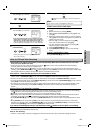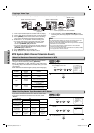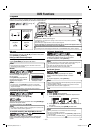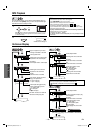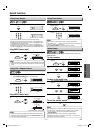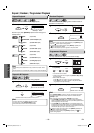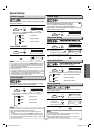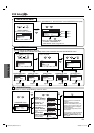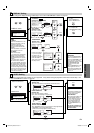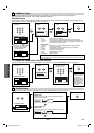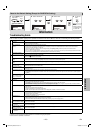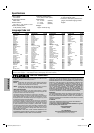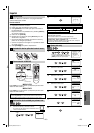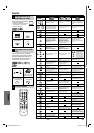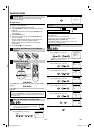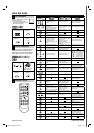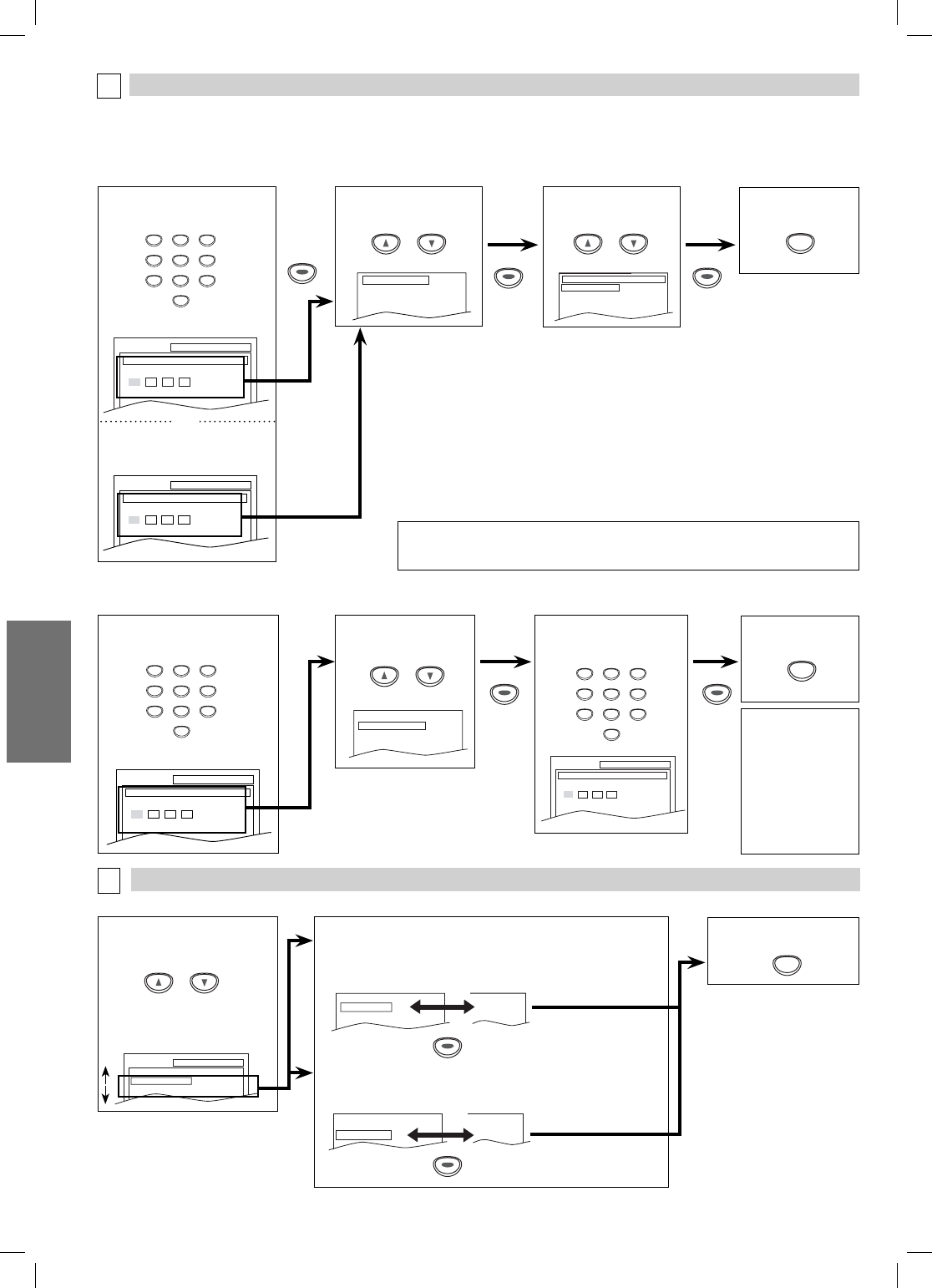
DVD Functions
–
22
–
EN
CONTROL LEVELS
• ALL: All parental locks are cancelled.
• Level 8: DVD softwares of any grades (adult/general/children) can be played back.
• Levels 7 to 2: Only DVD softwares intended for general use and children can be played back.
• Level 1: Only DVD softwares intended for children can be played back, with those intend-
ed for adult and general use prohibited.
TIPS FOR LEVELS
• 8 [ADULT]: DVD softwares of any grades (adult/general/children) can be played back.
• 7 [NC-17]: No one under 17 admitted
• 6 [R]: Restricted; under 17 requires accompanying parent or adult guardian
• 5 [PGR]: Parental Guidance Recommended
• 4 [PG13]: Unsuitable for children under 13
• 3 [PG]: Parental Guidance suggested
• 2 [G]: General Audience
• 1 [KID SAFE]: Suitable for children
6 Enter your new
four-digit password
(except for 4737).
4 Enter your desired four-digit
password.
4 Enter current four-digit
password.
Hint
• Record the password
in case you forget it.
• If you forget the
password, press [4],
[7], [3], [7] at step 4,
then enter your new
password.Password
will be cleared and
parental levels will be
set to “ALL”.
SETUP PARENTAL
PASSWORD
Enter current password.
SETUP PARENTAL
PA SSW O RD
Please enter a 4-digit password.
5
Select “PARENTAL
LEVEL”.
PARENTAL Setting
Parental Control limits the disc viewing that exceed your settings. (An incorrect password will not be acceptable.)
This feature prevents your children from viewing inappropriate materials.
Parental Levels
Parental Level allows you to set the rating levels of your DVD discs. Playback will stop if the ratings exceed the levels you set.
Follow steps 1 to 3 in the “CUSTOM Menu” section on page 20.
To Change the Password for Parental Controls
You can change your password for parental controls. Follow steps 1 to 3 in the “CUSTOM Menu” section on page 20.
ENTER
ENTER
ENTER
ENTER
ENTER
ENTER
D
PARENTAL menu
PASSWORD CHANGE
PARENTAL LEVEL ALL
7 To exit the menu
SETUP
6 Select the desired
level.
PARENTAL LEVEL
ALL
8 [ADULT]
7 [NC-17]
6 [R]
5
Select “PASSWORD
CHANGE”.
PASSWORD CHANGE
PARENTAL LEVEL ALL
7 To exit the menu
SETUP PARENTAL
PASSWORD
Enter current password.
or
SETUP PARENTAL
PASSWORD
Please enter a 4-digit password.
PARENTAL menu
5
OTHERS Setting
You can change the other functions. Follow steps 1 to 3 in the “CUSTOM Menu” section on page 20.
4 Select the desired item.
E
OTHERS menu
6 To exit the menu
ANGLE ICON:
(Default: ON)
Set to “ON” to show the angle icon when multiple camera angles are
available during DVD playback.
AUTO POWER OFF:
(Default: ON)
Set to “ON” to turn this unit off automatically after 30 minutes of no use.
ANGLE ICON ON
AUTO POWER OFF
ON
ON
OFF
ANGLE ICON ON
AUTO POWER OFF
ON
OFF
ON
SETUP OTHERS
ANGLE ICON
AUTO POWER OFF
ON
ON
If you have set a password
already, enter the current
four-digit password.
ENTER
ENTER
ENTER
123
456
789
0
ENTER
ENTER
ENTER ENTER
ENTER
ENTER
SETUP
SETUP
ENTER
ENTER
ENTER
ENTER
ENTER
ENTER
123
456
789
0
123
456
789
0
Hint
• DVD-Video discs may not respond to the parental lock settings. Make sure this function works with
your DVD-Video discs.
or or
or
or
E8A00UD_E8C00UD.indd 22E8A00UD_E8C00UD.indd 22 2006/08/18 13:11:342006/08/18 13:11:34