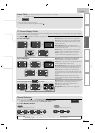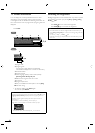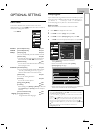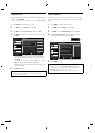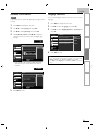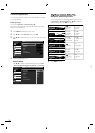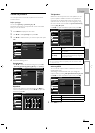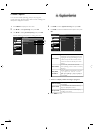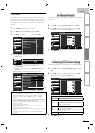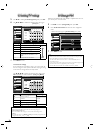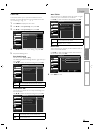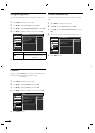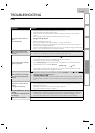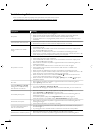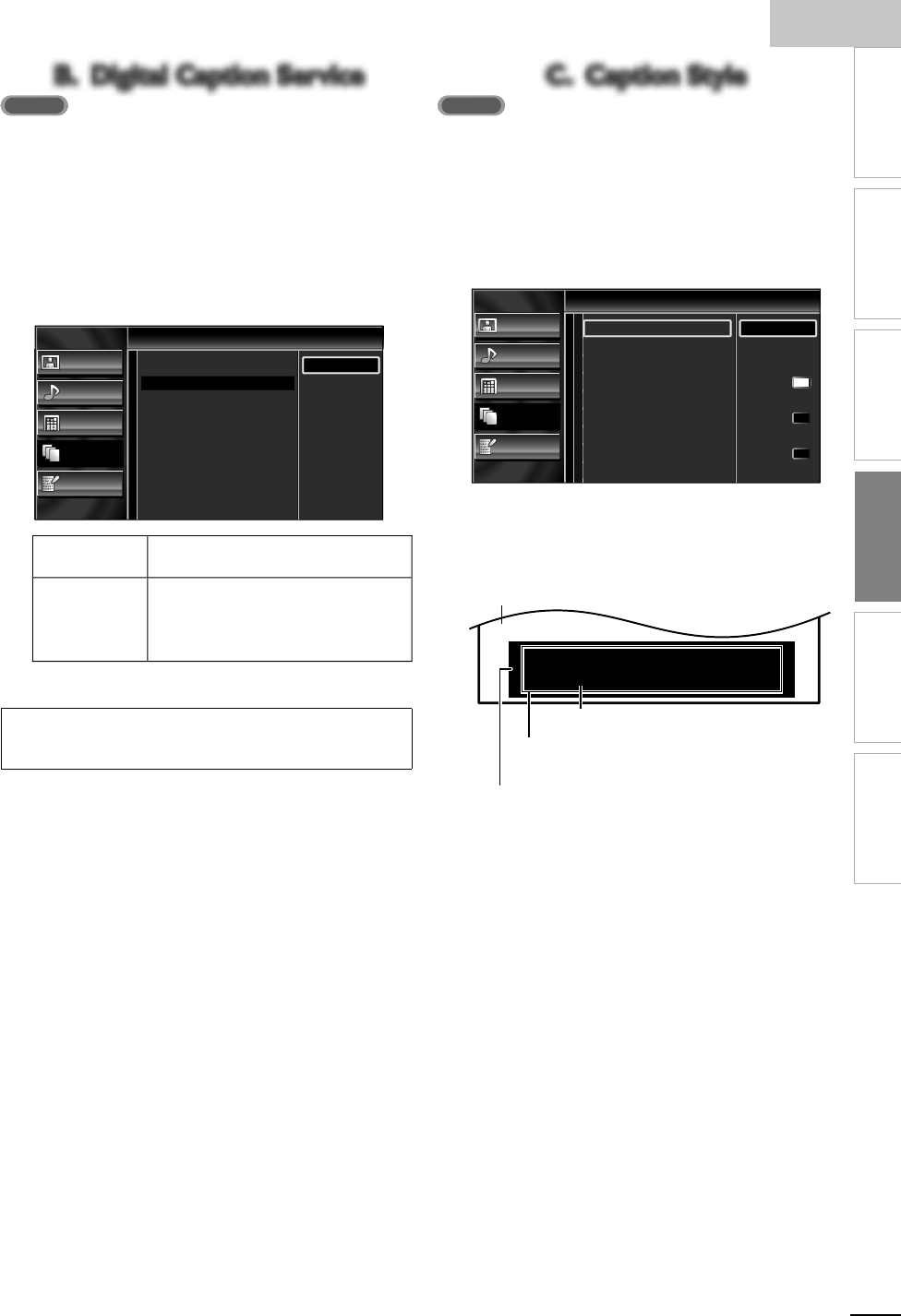
E
ng
li
s
h
25
EN
INTRODUCTION
PREPARATION
WATCHING TV
OPTIONAL SETTING
TROUBLESHOOTING
INFORMATION
B. Digital Caption ServiceB. Digital Caption Service
ATSC
I
n a
ddi
t
i
on to t
h
e
b
as
i
c c
l
ose
d
capt
i
on,
DTV
h
as
i
ts own c
l
ose
d
ca
p
t
i
on ca
ll
e
d
digi
ta
l
ca
p
t
i
on serv
i
ce.
U
se t
hi
s menu to c
h
an
g
e
t
he settings for digital caption service
.
4
U
se ▲/
▼
to se
l
ect
[
Digital Caption Service
]
, t
h
en press
OK
.
5
U
se ▲/
▼
to se
l
ect t
h
e
d
es
i
re
d
digi
ta
l
ca
p
t
i
on serv
i
ce, t
h
en
p
ress
OK
.
Picture
Sound
Setup
Features
Language
Closed Caption
Caption Service
Digital Caption Service
Caption Style
Off
CS-1
CS-2
CS-3
CS-4
CS-5
CS-6
O
f
f
S
elect if
y
ou do not want di
g
ital ca
p
tion
s
erv
i
ce
.
C
S-1 to CS-
6
Select one of these before changing
any ot
h
er
i
tem
i
n
[
Closed Caption
]
menu. Choose
[
CS-1
]
un
d
er norma
l
c
i
rcumstances
.
6
P
ress
MENU
to ex
i
t
.
Note
•
[
Digital Caption Service
]
that
y
ou can switch differs de
p
endin
g
on the
b
roa
d
cast
d
escr
ip
t
i
on
.
C. Caption StyleC. Caption Style
ATSC
Y
ou can change the caption style such as font, color or size,
e
t
c
.
4
U
se ▲/
▼
to se
l
ect
[
Caption Style
]
, t
h
en
p
ress
OK
.
5
U
se ▲/
▼
to se
l
ect
[
User Setting
]
, t
h
en press
OK
.
Picture
Sound
Setup
Features
Language
Closed Caption
User Setting
Font Style
Font Size
Font Color
Font Opacity
Background Color
Background Opacity
Edge Color
Edge Type
Off
Font0
Middle
White
Solid
Black
Solid
Black
None
6
U
se ▲/
▼
to se
l
ect
[
O
n
]
, t
h
en press
OK
.
7
U
se ▲/
▼
to se
l
ect an
i
tem, t
h
en press
OK
.
Th
en use
▲/
▼
to se
l
ect t
h
e
d
es
i
re
d
sett
i
ng an
d
press
OK
.
So, you must be Philip. Hi!
So, you must be Phi lip. Hi!
I’m pleased to meet you.
I’m plea sed to me et you.
So, you must be Philip. Hi!
I’m pleased to meet you.
B
ac
k
groun
d
( Background Color and Background Opacity o
r
Transparency)
Picture dis
p
lay
Ed
ge
(
Edge Color and Edge Type)
F
ont
(
Font Style, Font Size, Font Color and Font Opacit
y
or Transparency)
•
T
he settin
g
descri
p
tion for each item is shown on the
n
ex
t
p
a
g
e
.
•
R
ev
i
ew your sett
i
ng c
h
o
i
ce ma
d
e on t
h
e next page
b
y looking in the upper right corner of the displayed
s
etting box (not all selections show the differences
s
elected)
.