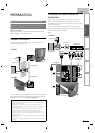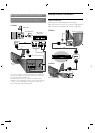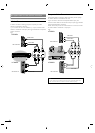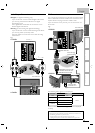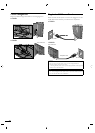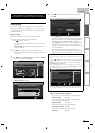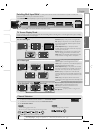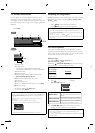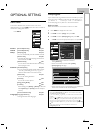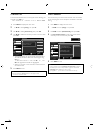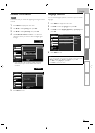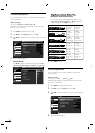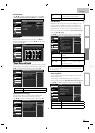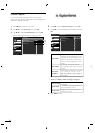E
ng
li
s
h
17
EN
INTRODUCTION
PREPARATION
WATCHING TV
OPTIONAL SETTING
TROUBLESHOOTING
INFORMATION
11.1
Component HDMI1 HDMI2 HDMI3Video11.1
Source
TV
Video
Component
HDMI1
HDMI2
HDMI3
Switching Each Input Mode
TV Screen Display Mode
5 t
yp
es of dis
p
la
y
modes can be selected when the broadcastin
g
station is sendin
g
16:9 or 4:3 video si
g
nal. And 3 t
yp
es of dis
p
la
y
modes can be selected for PC in
p
ut si
g
nal
.
P
ress FORMAT repeate
dl
y to sw
i
tc
h
t
h
e
TV
aspect rat
i
o
.
F
or 16:9 video si
g
na
l
N
orma
l
W
i
d
e
4:3
M
ovie
E
xpan
d
Z
oom
N
orma
l
d
isplays a 16:9 picture at its original size
.
4:3
d
isplays a 16:9 picture at a 4:3 size; the picture
i
s shortened horizontall
y
. Sidebars a
pp
ear on both
ed
g
es of the screen
.
M
ovie
E
xpan
d
d
is
p
la
y
s a 16:9
p
icture that is
v
ertically stretched to fi ll the screen. This only crops
out the top of the picture
.
Z
oom
d
isplays a 16:9 picture at its maximum size
wi
t
h
out c
h
ang
i
ng
i
ts
h
or
i
zonta
l
an
d
vert
i
ca
l
rat
i
o
.
W
i
d
e
di
sp
l
ays a
h
or
i
zonta
ll
y stretc
h
e
d
p
i
cture.
Thi
s
crops out the le
f
t and right sides o
f
the picture
.
F
or 4:3 video signa
l
N
orma
l
W
i
d
e
1
6:9
M
ovie
E
xpan
d
Z
oom
N
orma
l
d
is
p
la
y
s a 4:3
p
icture at its ori
g
inal size.
S
idebars a
pp
ear on both ed
g
es of the screen
.
16:9
d
isplays a 4:3 picture at a 16:9 size; the picture is
stretched horizontally to fi ll the screen
.
M
ovie
E
xpan
d
d
isplays a 4:3 picture at a 16:9 size;
t
he picture is stretched more vertically at the top o
f
t
he screen. This cro
p
s out the to
p
of the
p
icture
.
Z
oom
d
isplays a 4:3 picture at a 16:9 size; at its
maximum size that is more vertically stretched to fi ll
t
he screen. This crops out the top and bottom of the
p
i
cture
.
W
i
d
e
di
s
pl
a
y
s t
h
e
pi
cture w
i
t
h
i
ts center at t
h
e
ori
g
inal size and the ed
g
es stretched horizontall
y
to fi ll
th
e screen
.
For PC input signal
through
l
HDMI1
I
n
p
ut mo
de
N
orma
l
D
ot
B
y
D
ot
F
u
ll
N
orma
l
di
sp
l
ays a proport
i
onate
l
y stretc
h
e
d
p
i
cture.
S
idebars appear on both edges of the screen
.
F
u
ll
d
is
p
la
y
s a
p
icture that is stretched out o
f
p
ro
p
ortion to fi ll the screen
.
D
ot
B
y
D
o
t
di
sp
l
ays a p
i
cture
i
n
i
ts or
i
g
i
na
l
s
i
ze
.
Channel Selection
S
elect channels b
y
usin
g
C
H
+
/− o
r
th
e
N
um
b
er
b
utton
s
.
•
T
o se
l
ect t
h
e memor
i
ze
d
c
h
anne
l
s
,
use
C
H
+
/− o
r
t
h
e
N
um
b
er
b
utton
s
.
•
T
o se
l
ect t
h
e non-memor
i
ze
d
c
h
anne
l
s
,
use
th
e
N
um
b
er
b
utton
s
.
T
o use
the
N
um
be
r
b
u
tto
n
s
ATSC
-
When selectin
g
di
g
ital channel 11.
1
B
e sure to press
•
before entering the subchannel number
.
P
REV CH to return to t
h
e prev
i
ous
l
y c
h
anne
l.
NTSC
-
W
hen selecting analog channel 1
1
Note
•
[No Signal
]
will a
pp
ear on the TV screen after the subchannel broadcast is ove
r
.
•
[
Au
d
i
o
on
l
y progra
m
]
message w
ill
appear on t
h
e
TV
screen, w
h
en you rece
i
ve on
l
y soun
d
s
i
gna
l.
HDMI1 HDMI2Component HDMI3Video11.1
Source
TV
Video
Component
HDMI1
HDMI2
HDMI3
Switching Each Input Mode
c
an easily switch with the remote control between TV (ATSC or NTSC) and
externa
l
d
ev
i
ces w
h
en t
h
ey are connecte
d
to t
h
e un
i
t
.
P
ress SOURC
E
o
r
C
H
+
re
p
eate
dly
to c
y
c
l
e t
h
rou
gh
t
h
e
i
n
p
ut mo
d
es
.
•
P
ress
i
ng
C
H
−
reverses the direction of the input modes
.
DTV / TV channel
)
e.g.
)
)
(
or PC input)