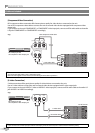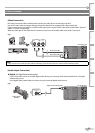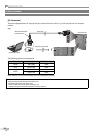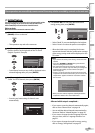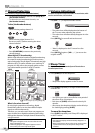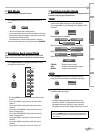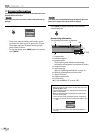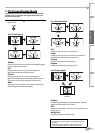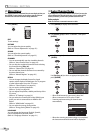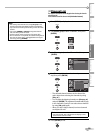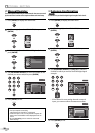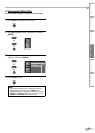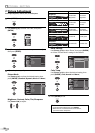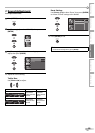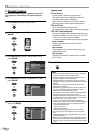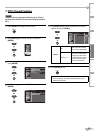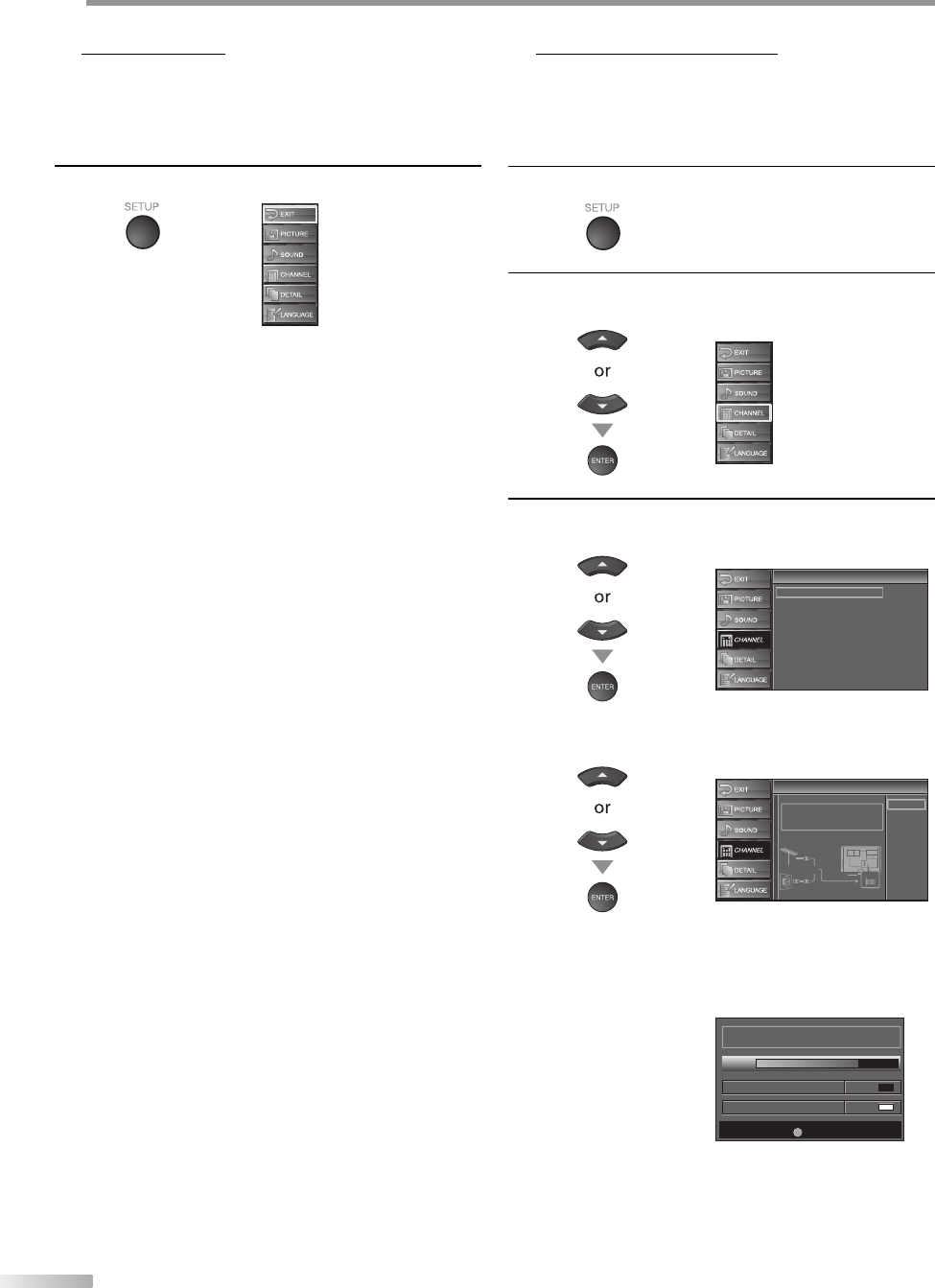
18
EN
O
PTIONAL SETTING
Main Menu
This section describes the overview of the main menu displayed when you
press [SETUP]. For more details, see the reference page for each item.
The main menu consists of the function setting items below.
Press [SETUP].
EXIT
To exit settings.
PICTURE
You can adjust the picture quality.
(Refer to “Picture Adjustment” on page 22.)
SOUND
You can adjust the sound quality.
(Refer to “Sound Adjustment” on page 23.)
CHANNEL
You can automatically scan the viewable channels.
(Refer to “Auto Channel Scan” on page 18.)
You can skip the undesired channels when selecting
the channels using [CH K / L].
(Refer to “Channel List” on page 19.)
You can add the channels that were not scanned by
the auto channel scan.
(Refer to “Manual Register” on page 20.)
DETAIL
You can change the display format for closed
caption, which displays the dialogue of a TV program
or other information across the TV screen.
(Refer to “Closed Caption” on page 24.)
You can set the viewing limitations.
(Refer to “V-chip” on page 28.)
You can adjust the position, stability and clarity of the
PC screen.
(Refer to “PC Settings” on page 31.)
You can select the sound input for the HDMI1 input
jack if your unit is connected to an HDMI or DVI
device.
(Refer to “HDMI Audio” on page 32.)
You can select the energy saving mode.
(Refer to “Energy Saving Mode” on page 32.)
LANGUAGE
You can change the language (English, Spanish,
French) displayed on the main menu.
(Refer to “Language Selection” on page 21.)
5
•
•
•
•
•
•
•
•
Auto Channel Scan
If you switch wires (e.g., between antenna and CATV) or if you move the
unit to a different area after the initial setup, or if you restore the DTV
channel you deleted, you will need to perform auto channel scan.
Before you begin:
Make sure if the unit is connected to antenna or cables.
1
Press [SETUP] to display the main menu.
2
Use [Cursor K
/
L] to select “CHANNEL” , then press
[ENTER].
3
Use [Cursor K
/
L] to select “Autoscan”, then press
[ENTER].
Channel
Channel
Autoscan
Channel List
Manual Register
Antenna
Use [Cursor K
/
L] to select an appropriate option, then
press [ENTER].
Autoscan
Autoscan
Autoscan will rescan all channels.
This may take a while to complete.
Select the destination of "ANT.IN" jack.
Back
Air
Cable
Cable
1 hour
Air
Cable
Or
ANT.IN
When aerial antenna is connected, select “Air”.
When connected to CATV, select “Cable”.
Scanning and memorizing of channels start
automatically.
Now the system is scanning for channels, please wait.
Exit
SETUP
72%
Analog channels 10ch
Digital channels 6ch
When the scanning and memorizing are completed,
the lowest memorized channel will be displayed.
5
•
•
•
•
A8AGAUH_LC370SS9_EN_v1.indd 18 2008/08/01 10:25:42