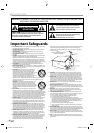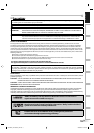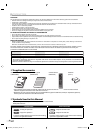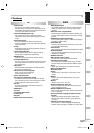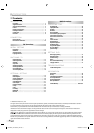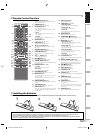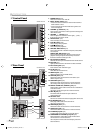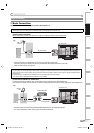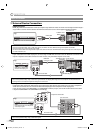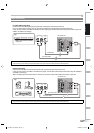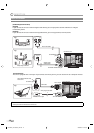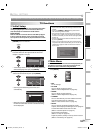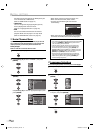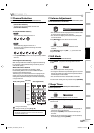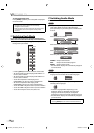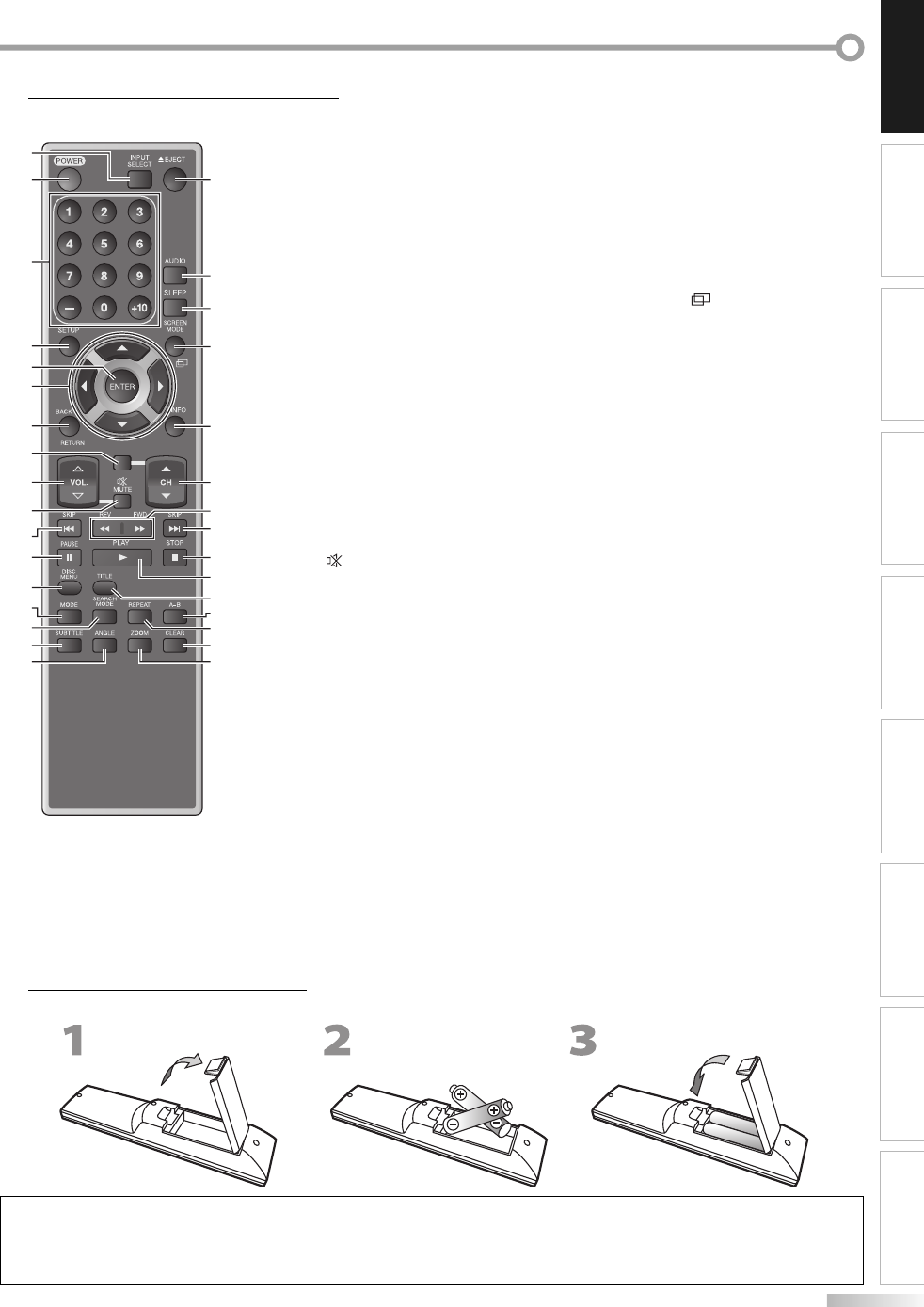
7
EN
INTRODUCTION
CONNECTION
INITIAL SETTING
OPTIONAL SETTING
WATCHING TV OPERATING DVD
SETTING DVD TROUBLESHOOTING INFORMATION
Remote Control Function5
CH RETURN
2
4
6
5
3
1
18
19
20
21
22
23
25
26
11
28
29
30
24
31
7
12
13
16
11
14
8
10
15
27
17
9
Installing the Batteries
Install the batteries (AA x 2) matching the polarity indicated inside battery compartment of the remote control.
5
Battery Precautions:
• Be sure to follow the correct polarity as indicated in the battery compartment. Reversed batteries may cause damage to the device.
• Do not mix different types of batteries together (e.g., Alkaline and Carbon-Zinc) or old batteries with fresh ones.
• If the device is not to be used for a long period of time, remove the batteries to prevent damage or injury from possible battery leakage.
• Do not try to recharge batteries; they can overheat and rupture.
1. INPUT SELECT button (p16)
Press to access connected external devices like a
DVD recorder or VCR.
2. POWER button (p13)
Press to turn the unit on and off.
3. Number buttons (p15)
Press to select channels.
Press to select chapter, title (DVD), or track
(CD) directly.
-
button
Press to shift the minor channel from the
major channel.
+10 button
Press to select 10 or higher number of
chapters (DVD).
4. SETUP button (p13)
Press to display the main menu.
5. ENTER button (p13)
Press to confirm your selection.
6. s / B /
K
/
L
buttons (p13)
Press to move left/right/up/down through
the items.
7. BACK/RETURN button (p17)
Press to return to previous menu operation.
8. CH RETURN button (p15)
Press to return to the previously viewed
channel.
9. VOL.
X
/
Y
buttons (p15)
Press to adjust the volume.
10. MUTE
button (p15)
Press to turn the sound on and off.
11. SKIP H / G buttons (p31)
Press to skip forward or backward chapters, titles
(DVD), tracks (CD).
12. PAUSE F button (p15 / p29)
TV mode
Press to pause screen image.
DVD mode
Press to pause disc playback.
13. DISC MENU button (p29)
Press to call up the menu on a disc.
14. MODE button (p33)
Press to arrange the playing order or play
randomly (CD).
Press to set black level (DVD) and virtual
surround on or off.
15. SEARCH MODE button (p31)
Press to search chapter, title (DVD), track (CD),
or time.
16. SUBTITLE button (p35)
Press to select subtitles on a disc (DVD).
17. ANGLE button (p35)
Press to change the camera angle to see the
sequence being played back from different
angle (DVD).
•
•
•
•
•
•
•
•
•
•
18. EJECT
A
button (p29)
Press to eject the disc.
19. AUDIO button (p16 / p35)
Digital mode (DTV)
Press to select the audio language.
Analog mode (TV)
Press to select audio mode.
DVD mode
Press to select audio language (DVD) or
sound mode (CD).
20. SLEEP button (p15)
Press to activate the sleep timer.
21. SCREEN MODE
button (p18)
Press to select aspect ratios available for the TV
screen.
22. INFO button (p17 / p34)
Digital mode (DTV)
Press to display the channel information,
signal type and TV setting.
Analog mode (TV)
Press to display the channel number, signal
type and TV setting.
External Input Mode
Press to display the external input mode,
signal type and TV setting.
DVD mode
Press to display the current status.
23. CH K/L buttons (p15)
Press to select channels and the external input
mode.
24. REV E / FWD D buttons (p30)
Press to begin slow forward or slow reverse
playback during the pause mode (DVD) and
search forward or backward through a disc.
25. STOP C button (p29)
Press to stop disc playback.
26. PLAY B button (p29)
Press to begin disc playback.
27. TITLE button (p29)
Press to call up the title menu (DVD).
28. A-B button (p33)
Press to repeat between your designated point
A and B.
29. REPEAT button (p32)
Press to play a chapter or title (DVD), track, disc
(CD) repeatedly.
30. CLEAR button (p32)
Press to clear the numbers entered
incorrectly.
Press to cancel the point A for A-B repeat.
Press to remove track number in program
input (CD).
31. ZOOM button (p30)
Press to magnify a part of picture (DVD).
•
•
•
•
•
•
•
•
•
•
A74GDUE_LD370SC8 S_EN.indd 7A74GDUE_LD370SC8 S_EN.indd 7 2008/04/04 16:35:092008/04/04 16:35:09