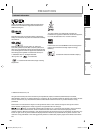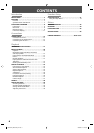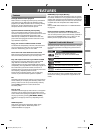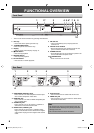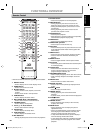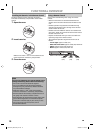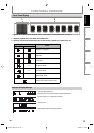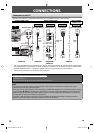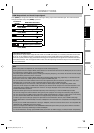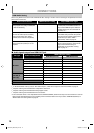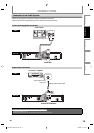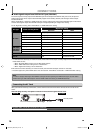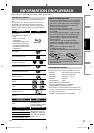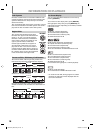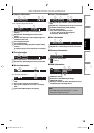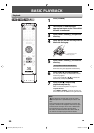13
EN
Playback Function Setup OthersIntroduction
Connections
HDMI Output Mode and Actual Output Signals
Press [HDMI] to change the resolution of the video signal being output from HDMI OUT jack. The video resolution
changes as follows every time [HDMI] is pressed.
Front Panel
Display
HDMI Video Resolution
480 Progressive
Press [HDMI]
720 Progressive
Press [HDMI]
1080 Interlaced
Press [HDMI]
1080 Progressive
Press [HDMI]
1080 Progressive 24 24 frame
Press [HDMI]
Copyright protection system
To play back the digital video images of a BD / DVD via an HDMI connection, it is necessary that both the unit and
the TV (or an AV amplifier) support a copyright protection system called HDCP (high-bandwidth digital content
protection system). HDCP is copy protection technology that comprises data encryption and authentication of the
connected AV device. This unit supports HDCP. Please read the operating instructions of your TV (or AV amplifier)
for more information.
Note
When using HDCP-incompatible TV, the image will not be viewed properly.
Among the devices that support HDMI, some devices can control other devices via the HDMI jack, this unit cannot
be controlled by another device via the HDMI jack.
The audio signals from HDMI OUT jack (including the sampling frequency, the number of channels and bit length)
maybe limited by the device that is connected.
Among the devices that support HDMI, some do not support audio output (e.g, projectors). In connections with
device such as this unit, audio signals are not output from HDMI OUT jack.
You cannot select the video resolutions which are not supported by the connected TV, except when this unit’s
HDMI OUT jack is connected to a DVI compatible display devices with an HDMI-DVI cable.
For HDMI OUT jack to DVI connection, after you select an HDMI output mode, corresponding HDMI video
resolution will be output. The HDMI video resolution you selected will be output even if the connected TV is not
compatible with the HDMI video resolution. If there is no image displayed on the connected TV, please select
another HDMI video resolution.
Video and audio signals may be distorted temporarily when switching to / from the HDMI output mode.
You cannot change the video resolution during Blu-ray Disc playback. To change the resolution, stop playback.
You can also change the HDMI output mode from “HDMI Video Resolution” setting in “Video” menu. In this menu,
you can confirm what HDMI video resolutions are supported by connected TV. Refer to page 34.
In order to get natural and high quality film reproduction of 24-frame film material, use an HDMI cable (High
Speed HDMI Cable is recommended) and select “1080p24” if the connected TV is compatible with 1080p24 frame
input.
Even if you set “HDMI Video Resolution” setting to “1080p24”, when the contents of the disc is not compatible for
1080p24 frame, 1080p60 frame will be output.
There is no output from VIDEO OUT and COMPONENT VIDEO OUT jacks when you play back a BD that recorded
24-frame film material by HDMI output mode of 1080p24.
It is recommended to use High Speed HDMI Cable (also known as HDMI category 2 cable) for better compatibility.
•
•
•
•
•
•
•
•
•
•
•
•
•
CONNECTIONS
E5H26UD_NB501SL9_EN.indd 13E5H26UD_NB501SL9_EN.indd 13 2008/04/18 16:32:202008/04/18 16:32:20