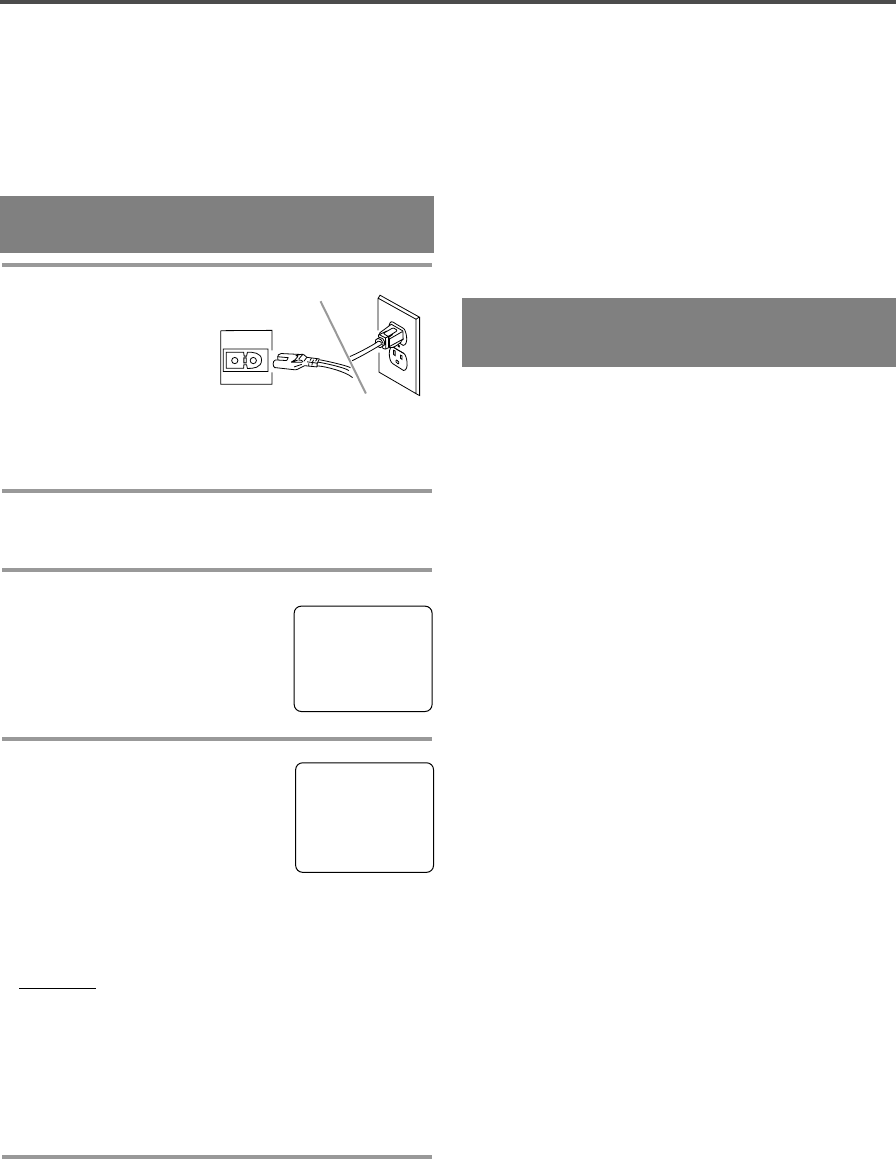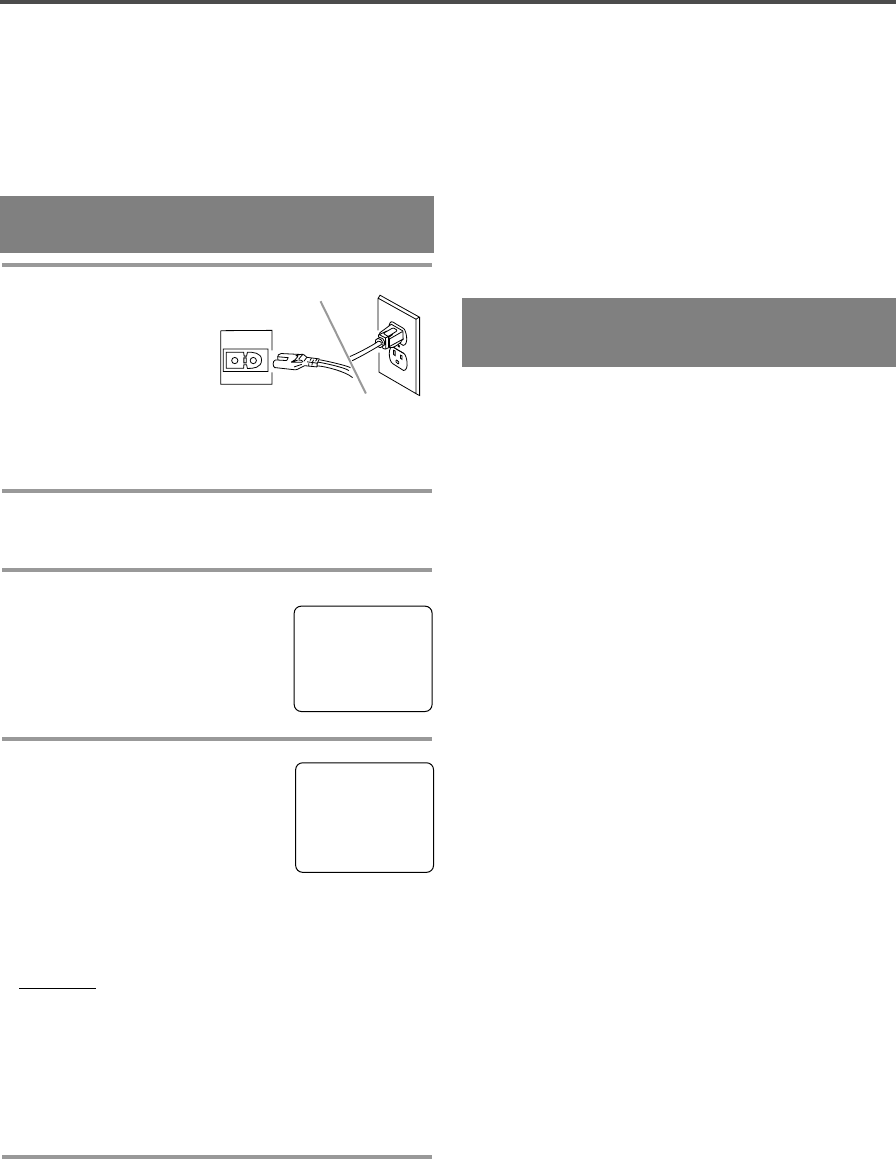
- 11 - EN
8H30
SET UP FOR USE
You can program the tuner to scan all the channels
you receive in your area.
NOTE: Channel memory programming is NOT
needed when connected to a cable box or satellite
box. Just select the TV/VCR channel selector to the
output channel of the cable box or satellite box (Ex
CH3). Then select the channel to be viewed on the
Cable Box or Satellite Box.
1 Plug in the TV/VCR
power cord
Plug the TV/VCR power
cord into a standard AC
outlet.
NOTE:
•
If some digits appear
in the corner of the screen, press the POWER but-
ton without unplugging the power cord.
2 Turn on the TV/VCR
Press the POWER button to turn on the TV/VCR
3 Select “ENGLISH” or “ESPAÑOL”
Select “ENGLISH” or
“ESPAÑOL”=Spanish using the
F.FWD/B or REW/s button. “[ ]”
indicate the selected language.
4 Begin auto preset
Press the PLAY/K or STOP/L but-
ton to point to “AUTO PRESET”.
Then press the F.FWD/B button.
The tuner scans and memorizes all
active channels in your area.
NOTES:
•
The TV/VCR distinguishes between standard TV
channels and cable channels.
•
If you want to play or record a video tape
BEFORE presetting the tuner, you must press the
MENU button on the remote control. To preset the
tuner again, see “CHANNEL SET UP AGAIN” on
page 12.
•
The TV/VCR may memorize TV channels as
CATV channels if reception conditions are poor. If
this happens, try the AUTO MEMO action again
when reception conditions are better.
5 After scanning
The tuner stops on the lowest memorized channel.
If you want to recall the selected channels, you can
select the desired channel directly with the remote
control number buttons or CHANNEL K or L button.
CHANNEL SET UP FOR THE
FIRST TIME
– SET UP –
B LANGUAGE
[ENGLISH] ESPAÑOL
AUTO PRESET
– SET UP –
LANGUAGE
[ENGLISH] ESPAÑOL
B AUTO PRESET
TO SELECT A DESIRED CHANNEL
You can select the desired channel by using the
CHANNEL K or L button or directly pressing the
number buttons on the remote control.
Note for using the number buttons:
•
When selecting cable channels which are higher
than 99, press the +100 button first, then, press the
last two digts. (Example: to select channel 125,
first press the +100 button then press “2” and “5”).
•
You must proceed single-digit channel numbers
with a zero (Example: 02 ... 09).
CLOCK SET UP
(AUTO / MANUAL)
Make sure ...
•
TV/VCR power must be turned on.
•
Confirm that the antenna connections are correct.
•
The cable converter box must be turned on if your
TV/VCR is connected directly to it. (See NOTES:)
•
The channel is properly set in advance.
NOTES:
•
Auto clock setting only needs to be set once. But it
can be done again if the clock’s time has become
incorrect for some reason.
•
If the TV/VCR is connected directly to a cable
converter box or satellite box, the local PBS station
must be selected on the cable box itself, and the
TV/VCR must be set to the output channel of the
cable converter box or satellite box (usually chan-
nel 3 or 4), to be able to set up or correct the clock
automatically.
If you do not know what your local PBS station is,
then follow “Manual Clock Settings”.
The TV/VCR cannot control the channels of the
cable converter box or satellite box.
•
If tou use a mobile connection, you cannot set the
AUTO CLOCK and D.S.T functions.
Set the clock accurately for proper automatic timer
recording. If the Public Broadcasting Station (PBS)
is available in your area, follow “AUTO CLOCK
SETTING”. If it is not, follow “MANUAL CLOCK
SETTING”.
AUTO CLOCK SETTING
You can have the TV/VCR set the clock automatical-
ly by using the Public Broadcasting Station (PBS)
channel in your area. Once you have set the clock by
using the following procedure, the TV/VCR will
automatically monitor the correct time and date
being broadcast by the PBS station in your area,
using a new service called Extended Data Service
(XDS).