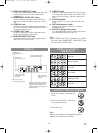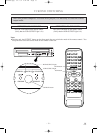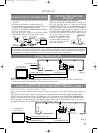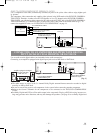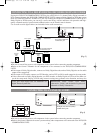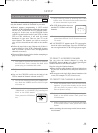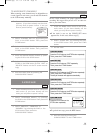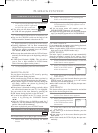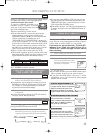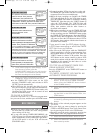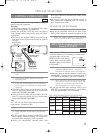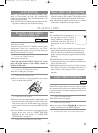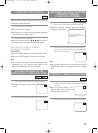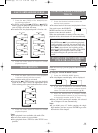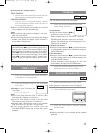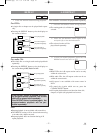–
20
–
EN
1L25
RECORDING FUNCTION
It may be UNLAWFUL to record copyrighted materi-
al without the consent of the copyright owner.
Accidental Erasure Prevention
To prevent accidental recording on a
recorded cassette, remove its record
safety tab. To record on it later, cover the
hole with cellophane tape.
Before recording, make sure:
¡The desired channel is selected by pressing the
Number buttons on the remote control or the
CHANNEL buttons (o/p). (If you connected the
VCR to a cable box or satellite box as in
"DVD/VCR TO TV CONNECTION" on page 14,
set the VCR to channel 3 or 4 i.e. the same channel
as the CH3 or CH4 switch on the back of the VCR.
Then, select the channel you want to record with
the cable box or satellite box. In this case, you can
ONLY record and view the SAME channel.)
¡There is a tape with a safety tab in the VCR.
¡The desired recording speed is selected in SP (stan-
dard play) or SLP (super long play) mode by press-
ing the SPEED button on the remote control.
¡TV STEREO or SAP is selected.
VCR
Type of tape T60 T120 T160
SP mode 1 hour 2 hours 2-2/3 hours
SLP mode 3 hours 6 hours 8 hours
Tape Speed Recording/Playback Time
VIEWING AND RECORDING
THE SAME PROGRAM
1
Begin the recording by pressing the RECORD
button.The REC/OTR Light comes on.
¡
To temporarily stop recording or to resume it, press the
PAUSE button. After the VCR has been in Pause mode
for 5 minutes, it will stop automatically to protect the
tape and the video head from damage.
2 Press the STOP button when the recording is
completed.
¡
If a tape ends during recording, the VCR will automati-
cally stop, rewind, and eject the tape.
VCR
OTR (One Touch Recording)
This feature allows you to set the recording length simply by
pressing the REC/OTR button on the VCR.
3
Press the REC/OTR button to begin OTR. The
REC/OTR Light comes on. Change the recording
length by pressing the REC/OTR button repeatedly.
VCR
REC OTR(0:30) OTR(1:00).....
(Normal recording)
OTR(8:00) OTR(7:30)
TIMER RECORDING
You may set the VCR to start recording while you are
away. You can set seven programs to record on specif-
ic days, daily or weekly within a 1 year period.
If you have not yet set the clock, "CLOCK SET"
appears. If so, follow the steps [3] and [4] in
"CLOCK SET" section on page 18. Then, set the
timer recording.
1 Insert a tape with its safety tab intact.
2 Press the MENU button.
3
Select "TIMER PROGRAMMING" by pressing the
PLAY or the STOP button. Then,
press the F.FWD button. The set
up screen is displayed.
4 Set the timer.
¡If you make mistakes, press the REW button repeat-
edly to go back to the item you want to correct.
¡If you press the REW button after step
7
), all the
information you’ve just entered for that program
number will be cleared.
VCR
PROGRAM NUMBER 4
ONCE
DAILY
WEEKLY
1) Set the program number (1-7)
A program number which is not allocated
flashes. Press the PLAY button or the
STOP button repeatedly for the desired
program number. Then, press the F.FWD button.
PROGRAM NUMBER 4
DATE - - / - -
START TIME - - : - - - -
END TIME - - : - - - -
CHANNEL - -
REC SPEED - -
2) Set the frequency of the recording
Press the PLAY button or the STOP
button to select the desired frequency from
ONCE, DAILY, or WEEKLY recording.
Then, press the F.FWD button.
3) Set the date
First, press the PLAY button or the STOP
button for the month. Then, press the F.FWD
button. Next, press the PLAY button or the
STOP button for the day. Then, press the F.FWD button.
PROGRAM NUMBER
4
DATE
START TIME
END TIME
CHANNEL
REC SPEED
- - / - - - -
- - : - - - -
- - : - - - -
- -
- -
ONE TIME PROGRAM
Record safety tab
PROG.
1234567
DATE
START TIME
END TIME
CHANNEL
REC SPEED
TIMER PROGRAMMING
¡
If a tape ends during OTR, the VCR will stop, eject the
tape, and switch to the DVD mode automatically as the
TIMER SET light blinks. (If the DVD power is off, the
VCR will become STANDBY status).
¡
When OTR is finished , the VCR turns off automatically.
To use the VCR again, press the TIMER SET button on
the VCR.
H9229UD.qxp 02.7.31 2:24 PM Page 20