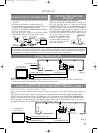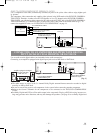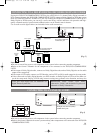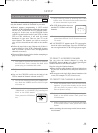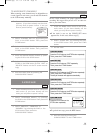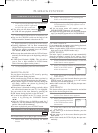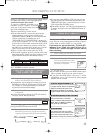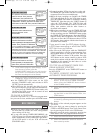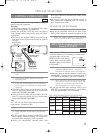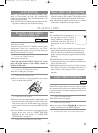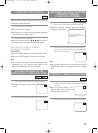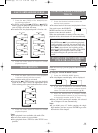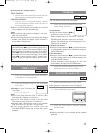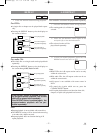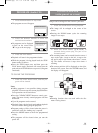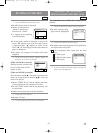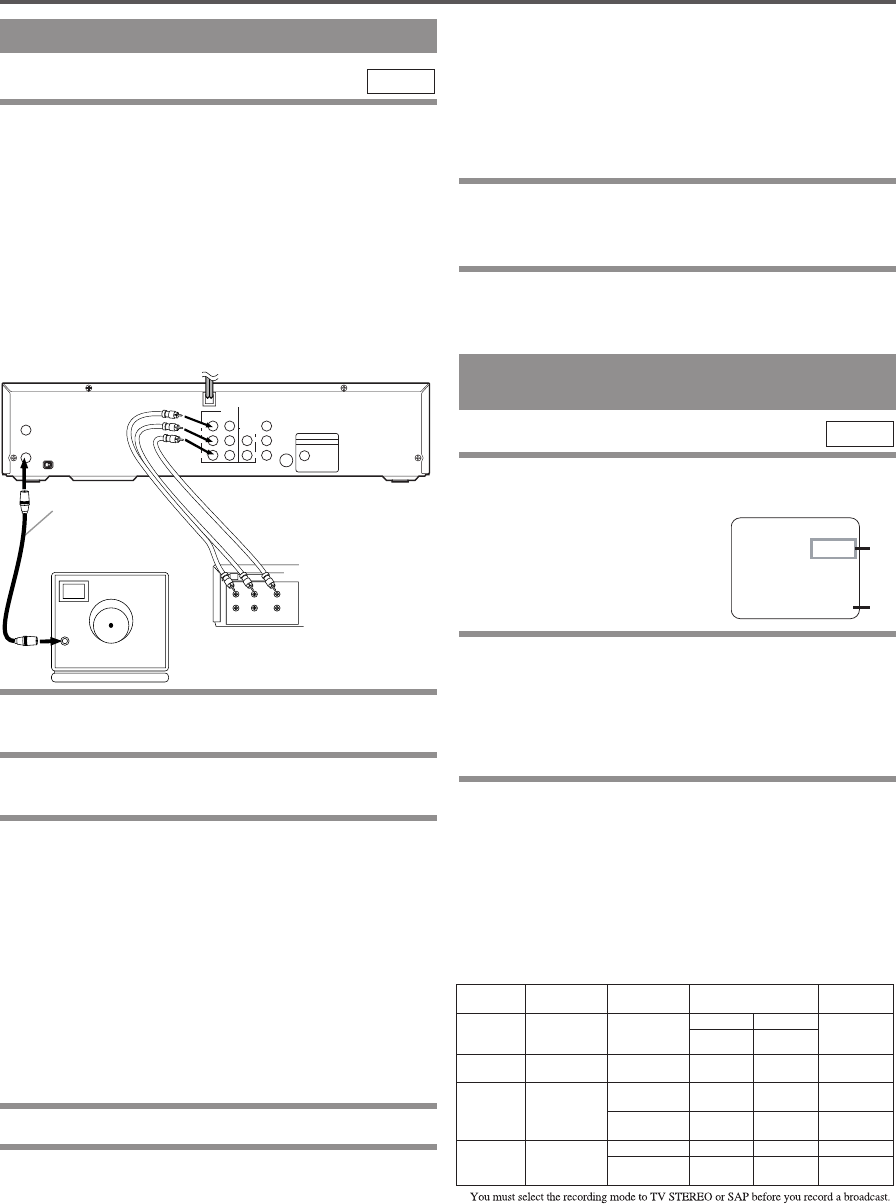
–
22
–
EN
1L25
COPYING A VIDEO TAPE
SPECIAL FEATURES
You can make copies of video tapes made by friends or
relatives for your enjoyment.
Warning:
Unauthorized recordings of copyrighted video tapes
may be an infringement of copyright laws.
Connect the recording VCR (this unit), the playing
VCR (another source) and your TV using the follow-
ing diagram.
¡You can use the AUDIO/VIDEO input jacks on the
front panel of the VCR instead of using the jacks on
the back.
1 Insert a pre-recorded tape into the playing
VCR.
2 Insert a tape with a safety tab into the
recording VCR.
3 Press the SPEED button on the recording
VCR to select the desired recording speed
(SP/SLP).
¡
When you use the A/V input jacks on the back of the VCR,
select "L1" position by pressing [0], [0], [1] on the remote
control or the CHANNEL buttons (o/p).
¡
When you use the A/V input jacks on the front of the VCR,
select "L2" position by pressing [0], [0], [2] on the remote
control or the CHANNEL buttons (o/p).
Note
“L1” and “L2” are found before the lowest memo-
rized channel. (Example: CH2)
4
Press the REC/OTR button on the recording VCR.
5 Begin playback of the tape in the playing
VCR.
¡For best results during dubbing, use the VCR’s front
panel controls whenever possible. The remote con-
trol might affect the playing VCR’s operation.
¡Always use video-quality shielded cables with
VCR
ANT - IN
IN
DVD/VCR
OUT
DVD/VCR
AUDIO OUT
COMPONENT
VIDEO OUT
L
L
Y
Cr
COAXIAL
S-VIDEO
OUT
DIGITAL AUDIO OUT
PCM / BITSTREAM
Cb
R
R
AUDO
VIDEO
3CH4CH
ANT - OUT
ANT in
[TV set]
(Use for monitoring)
Coaxial cable
(supplied)
[Playing VCR]
(another source)
Audio/Video cables
(not supplied)
IN
OUT
AUDIO
VIDEO
LEFT
RIGHT
[Recording VCR]
(this unit)
MTS (Multi-Channel Television
Sound) SYSTEM
When you play a VHS tape, or receive a broadcast on the
VCR tuner channel you are watching, the current status
will appear when you press the
DISPLAY button on the remote
control. When you record a MTS
broadcast signal, you need to set it
to MTS mode.
1)* When a program is broadcast in stereo,
STEREO appears. When a program is
broadcast in second audio, SAP appears.
¡
Although a program may be broadcast in both stereo
and sub audio, you must select the Recording mode to
TV STEREO or SAP before you record a broadcast.
2)* While the VCR is set in HiFi stereo mode,
HiFi appears on the TV screen. While the
VCR is set in monaural (MONO) mode,
HiFi disappears from the TV screen.
¡If you play non-HiFi tapes while the VCR is set in
HiFi, HiFi will disappear from the TV screen and the
VCR will automatically play in monaural.
VCR
RCA-type connectors. Standard audio cables are not
recommended.
¡You can use a video disc player, satellite receiver, or
other audio/video component with A/V outputs in
place of the playing VCR.
TO MONITOR THE RECORDING
1
Turn on the TV and set the TV to channel 3 or 4.
¡Now set the CH3/CH4 switch on the back of the
DVD /VCR to match the channel selected on the TV.
2 Press the VCR/TV button on the recording
VCR so that the VCR/TV Light comes on.
MTS RECORDING/MONITOR MODE
Type of
broadcast
Hi-Fi audio track
(2-channel)
Normal audio
track
Regular
(
monaural
audio)
-None-
Mono
Stereo
broadcast
STEREO L+R
Bilingual
broadcast
SAP
Main audio
program
Sub audio
program
Stereo &
Bilingual
broadcast
STEREO
SAP
L+R
I
STEREO/SAP
Selection
-Invalid-
- nvalid-
TV STEREO*
SAP*
TV STEREO*
SAP*
L-channel
Mono
L
Main audio
program
Sub audio
program
L
Sub audio
program
R-channel
Mono
R
Main audio
program
Sub audio
program
R
Sub audio
program
Sub audio
program
*
Display on the
TV screen
STOP 12:00AM
CH 32
STEREO
SAP
SP 0:00:00 HIFI
1)*
2)*
H9229UD.qxp 02.7.31 2:24 PM Page 22