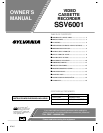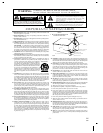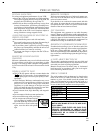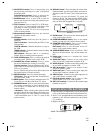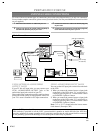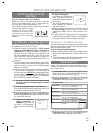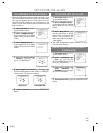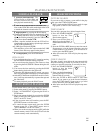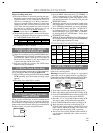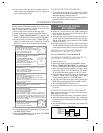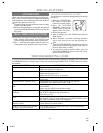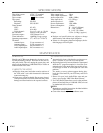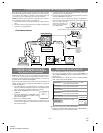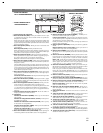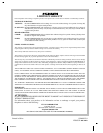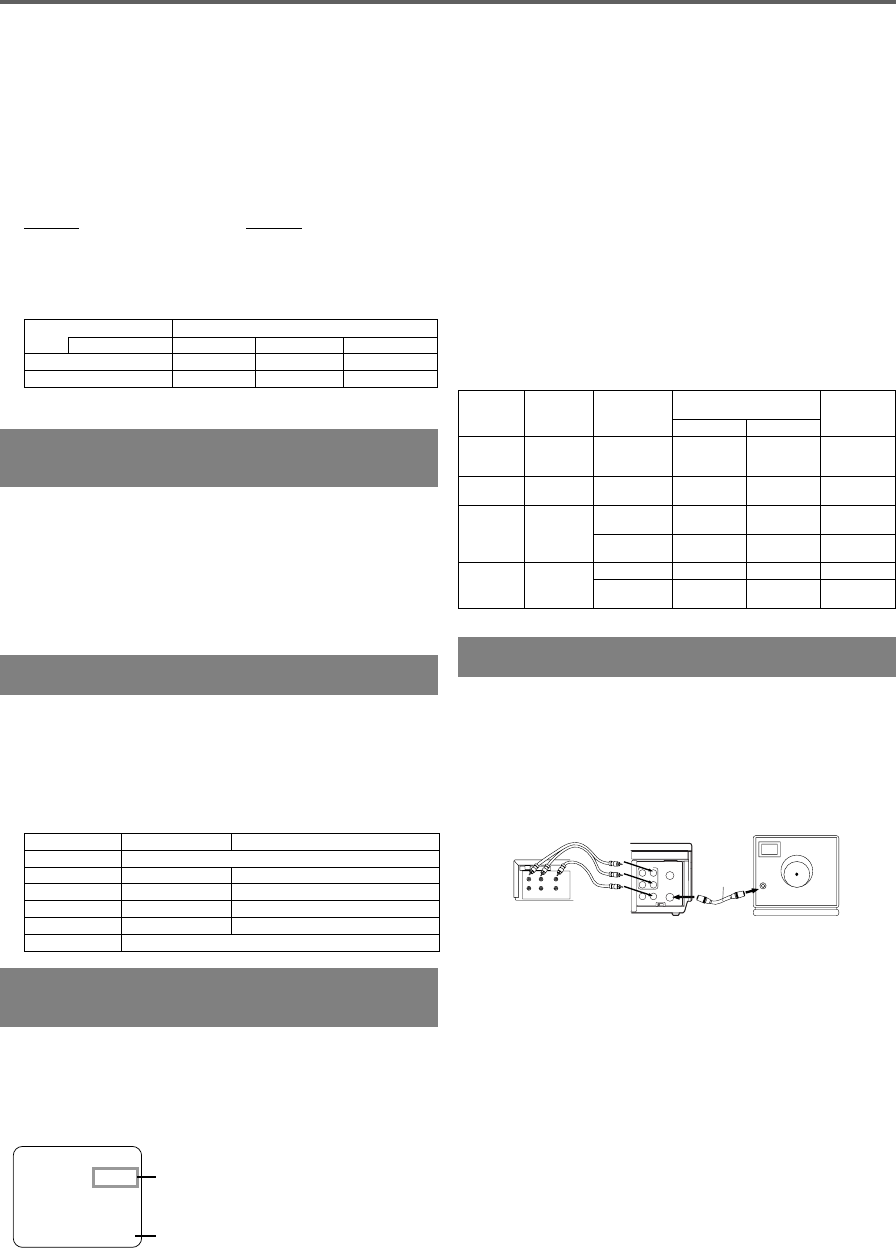
RECORDING FUNCTION
Before recording, make sure:
●
The desired channel is selected by pressing the num-
ber buttons on the remote control or the CHANNEL
Up/Down button. (If you connected the VCR to a
cable box or satellite box as in "Basic connections"
on page 6, select the VCR to channel 3 or 4 the same
channel as the CH3 or CH4 switch on the back of the
VCR. Then, select the channel you want to record at
the cable box or satellite box. In this case, you can
ONLY record and view the SAME channel. )
●
There is a tape with its safety tab into the VCR.
●
The desired recording speed is selected in SP(stand-
ard play) or SLP(super long play) mode by pressing
the TAPE SPEED button on the VCR.
Tape Speed Recording/Playback Time
Type of tape
T60 T120 T160
SP mode 1 hour 2 hours 2-2/3 hours
SLP mode 3 hours 6 hours 8 hours
●
TV STEREO or SAP is selected.
VIEWING AND RECORDING
THE SAME PROGRAM
1) Begin the recording by pressing the RECORD button.
●
To temporarily stop recording or resume it, press the
PAUSE/STILL button. After the VCR has been in
Pause mode for 5 minutes, it will stop automatically
to protect the tape and the video head.
2) Stop the recording by pressing the STOP button
when recording is completed.
OTR(One Touch Recording)
This function enables you to set the recording length sim-
ply by pressing the REC/OTR button
on the VCR.
1) Begin OTR by pressing the REC/OTR button
on the
VCR
repeatedly until the desired recording length
appears.
●
Recording stops when 0:00 is reached.
Press Display Recorded Length
1 press
(normal recording)
2 presses 0:30 30 minutes
3 presses 1:00 60 minutes
↓↓ ↓
17 presses 8:00 480 minutes
18 presses
(normal recording)
MTS (Multi-Channel Television
Sound) SYSTEM
When you play a VHS tape, or receive a broadcast on
the VCR tuner channel you are watching, the status
shown below will appear when you press the DISPLAY
button on the remote control. When you record the MTS
broadcast signal, you need setting MTS mode.
1] Press the MENU button and select "TV STEREO" or
"SAP" by pressing the PLAY or STOP button. Then,
press the F.FWD button so that [ON] appears next to
your desired item on the TV screen. To exit, press the
RESET/EXIT button.
●
Although a program may be broadcast in both stereo
and second audio, you must select the recording mode
in TV STEREO or SAP before you record a broadcast.
2] Press the MENU button and select "AUDIO OUT"
by pressing the PLAY or STOP button. Then, press
the F.FWD button. Next, select "HIFI" or "MONO"
by pressing the PLAY or STOP button. To exit, press
the RESET/EXIT button.
●
While the VCR is set in HIFI stereo mode, HIFI appears on
the TV screen. While the VCR is set in monaural(MONO)
mode, HIFI disappears from the TV screen.
MTS RECORDING/MONITOR MODE
Type of
broadcast
Display on
the TV
screen
STEREO/SAP
Selection
Hi-Fi audio track
(2-channel)
Normal audio
track
L-channel R-channel
Regular
(monaural
audio)
-None- -Invalid- Mono Mono Mono
Stereo
broadcast
STEREO -Invalid- L R L+R
Bilingual
broadcast
SAP TV STEREO* Main audio
program
Main audio
program
Main audio
program
SAP* Sub audio
program
Sub audio
program
Sub audio
program
Stereo &
Bilingual
broadcast
STEREO
SAP
TV STEREO* L R L+R
SAP* Sub audio
program
Sub audio
program
Sub audio
program
* You must select the recording mode in TV STEREO or SAP before you record a broadcast.
COPYING A VIDEO TAPE
You can make copies of video tapes made by friends or
relatives for your enjoyment.
Warning:
Unauthorized recordings of copyrighted
video tapes may be an infringement of copyright laws.
Connect the recording VCR(this unit), the playing VCR(an-
other source) and your TV using the following diagram.
1) Insert a pre-recorded tape into the playing VCR.
2) Insert a tape with its safety tab into the recording VCR.
3) Press the TAPE SPEED button on the recording VCR
to select the desired recording speed (SP/SLP).
4) Select the "L1" or "L2"position on the recording VCR.
See page 6, under "Using audio/video input jacks".
5) Press the REC/OTR button on the recording VCR.
6) Begin playback of the tape in the playing VCR.
●
For best results during dubbing, use the VCR’s front
panel controls whenever possible. The remote con-
trol might affect the playing VCR’s operation.
●
Always use video-quality shielded cables with RCA-
type connectors. Standard audio cables are not rec-
ommended.
STOP 12:00AM
CH 32
STEREO
SAP
SP 0:00:00 HIFI
1]
2]
ANT in
[TV set]
(Use for monitoring)
Coaxial cable
(supplied)
VIDEO
IN
OUT
CH3 CH4
AUDIO
L
R
IN
OUT
OUT
IN
ANT
[Playing VCR]
(another source)
Audio/Video cables
(not supplied)
IN
OUT
AUDIO
VIDEO
LEFT
RIGHT
[Recording VCR]
(this unit)
0J01
H7905
- 10 - EN