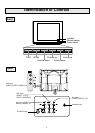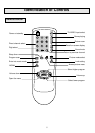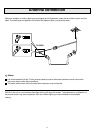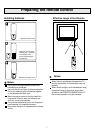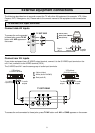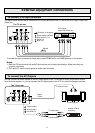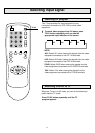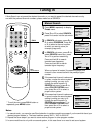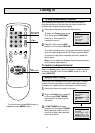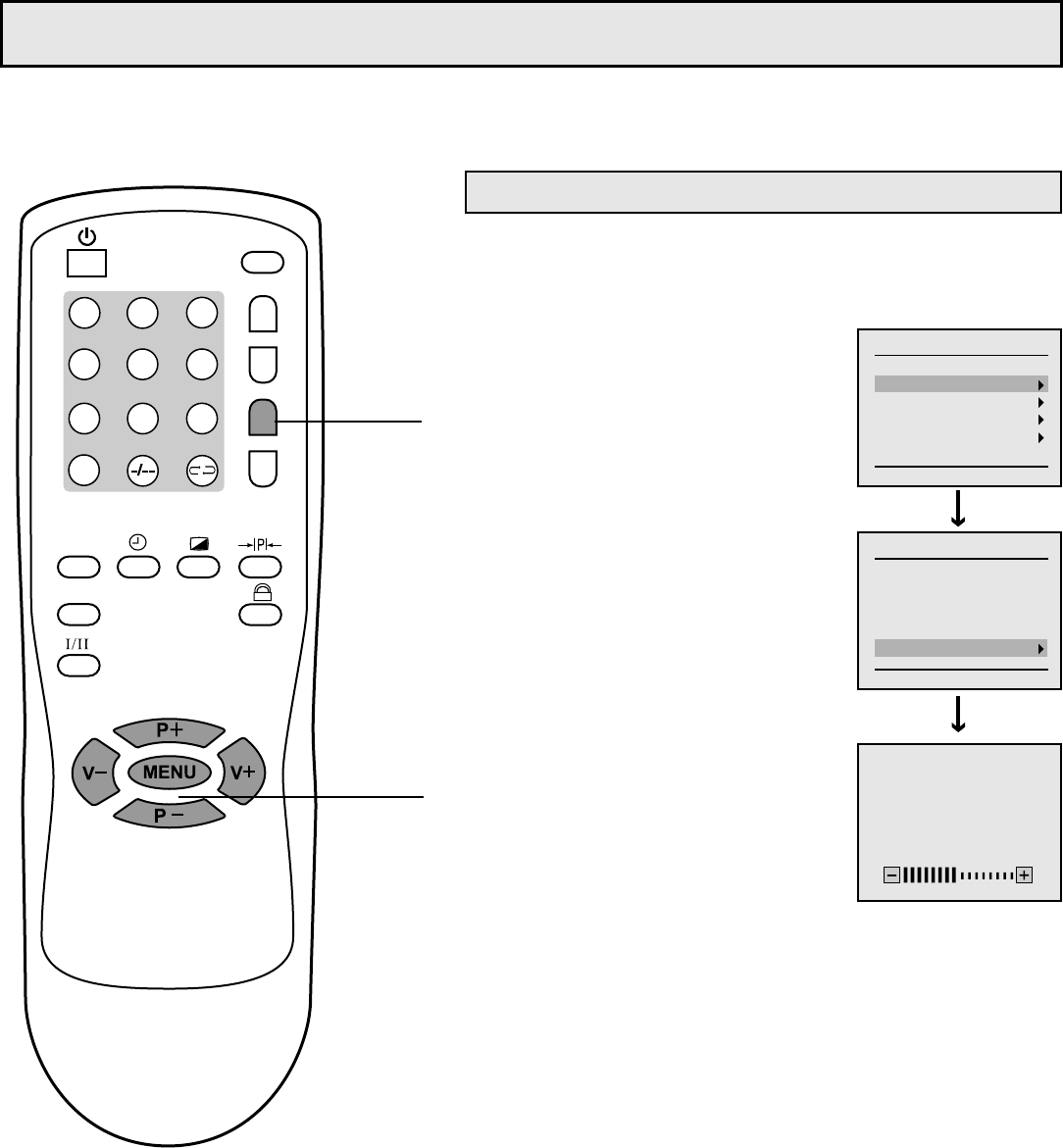
Tuning in
12
5
3
2
1
7 9
8
6
4
0
TV/AV
ZOOM
GAME
CALL
MUTE
SCAN
MUSIC
* To exit the menu, press CALL button or
repeatedly press MENU button.
There are two ways to preset channels: to preset channels automatically and to preset channels manually.
Below we will describe how to preset the channels by making use of the menu.
Use the Auto Search function to preset all the active channels in
your local area automatically.
Press MENU repeatedly to
display Preset menu.
Press P+ or P- to select AUTO
STORE. Press V+ to enter into the
sub-menu.
Press P+ or P- to select PROGRAM.
Press V+ or V- to select an initial
channel number from which you
want to store (for example, program
1).
Press P- to select COLOR SYSTEM
menu item, press V+ or V- to select
a proper colour system (normally
please select AUTO).
Press P- to select SOUND SYSTEM
menu item, press V+ or V- to select
your local area's sound system.
Press P- to select START menu
item, press V+ to start auto search.
All active channels will be preset and stored into the
memory automatically.
After auto search, the set will return to the initial channel.
During the process of Auto Search, pressing MENU
will stop the process.
Note:
Since this model's colour system and sound
system have been preset properly in factory,
therefore there is no need to set the colour/sound
system before auto search, the above steps 4
and 5 may be skipped.
Auto Search
Note: if LOCK is set to ON in LOCK
menu, the Preset menu can not be
entered. How to setup or change
lock, please refer to page 22 for
details.
4
5
6
1
2
3
PROGRAM
AUTO STORE
SEARCH
FINE TUNING
PROG EDIT
SKIP
1
ON
Preset
13
49
AUTO STORE
PROGRAM
VHF-L
1
AUTO
B/G
Preset
* AUTO STORE *
PROGRAM
COLOR SYSTEM
SOUND SYSTEM
START
CALL
Menu
control buttons