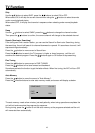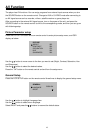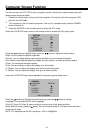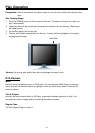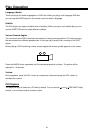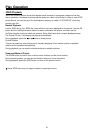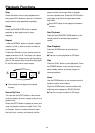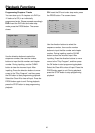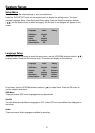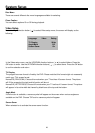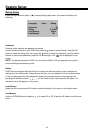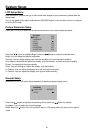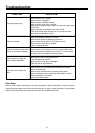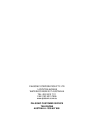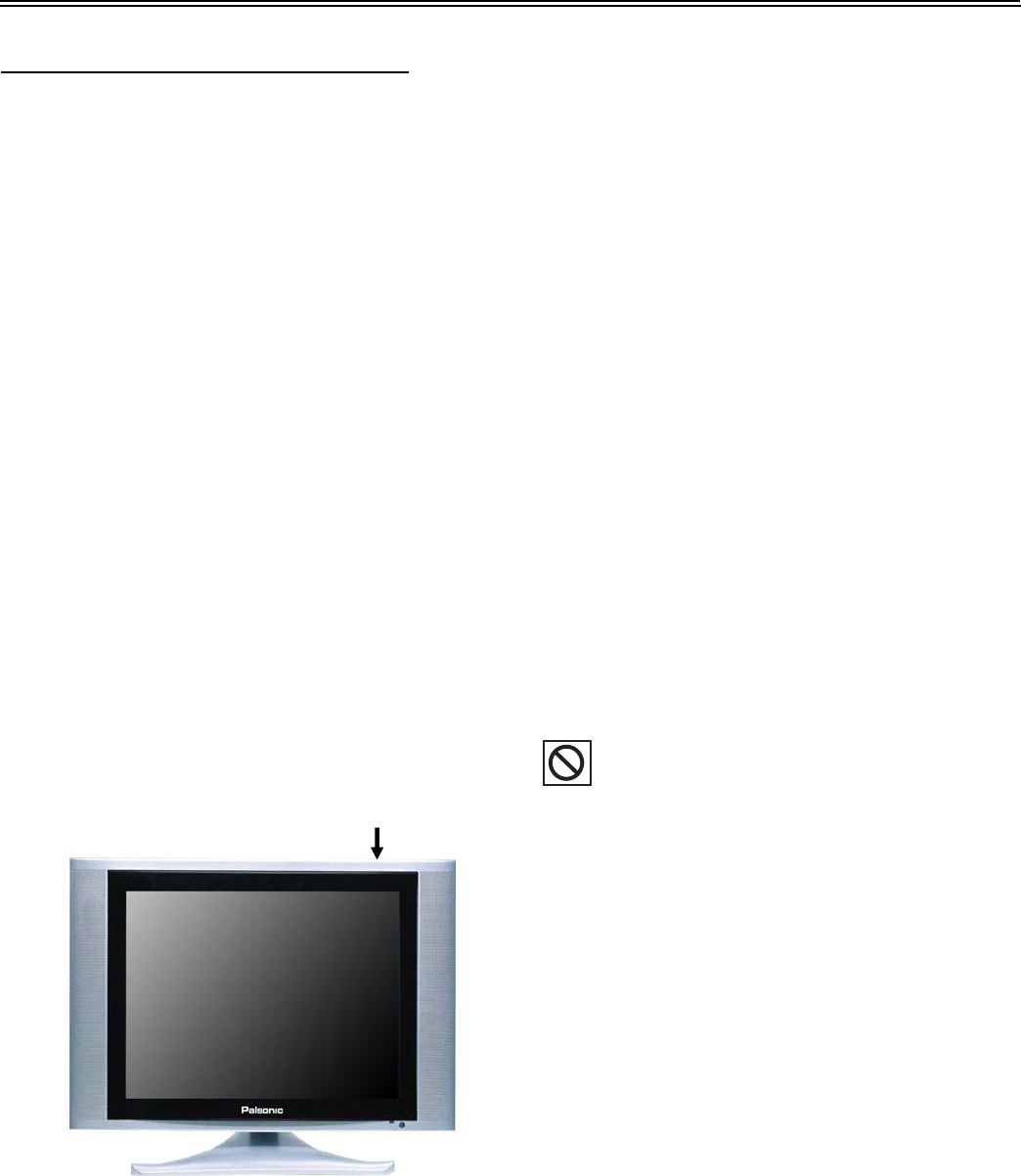
Playback Functions
26
Switching On and Off, Stand-by
Connect the main cord to a wall outlet with a
voltage corresponding to the specifications on
the rear panel of the unit.
1.
2.
Press the POWER button on the upside
panel to switch on the unit. You can operate
all functions using the remote control (r/c).
Additionally, many functions have buttons
at the unit as well.
Press the SOURCE button to shift to
DVD-Mode.
If no disc is inserted yet, the display shows:
NO DISC
3.
4.
To set the unit into standby mode press the
POWER button on the r/c. In standby mode
the unit is supplied with main voltage but not
active. In this condition you can switch on
the unit using the POWER button on the r/c.
Correctly put the disc into the disc tray.
5.
6.
Playback starts automatically, usually DVD
discs now shows a menu to choose from.
You can control this menu with the direction
buttons.
Mark the desired option and press the OK to
activate it. Mostly you find additional
information about the DVD's content on its
sleeve.
To interrupt playback press the STOP once.
The screen shows "Press Play Key To
Continue". So the player memorizes the
location where the playback was stopped.
Press the PLAY button to resume playback
there.
But if you press the STOP button twice the
unit completely stops and won't remember
the last position.
Maybe not all discs support "resume play".
If this symbol appears on the screen while
pressing a button the unit can't carry out the
desired function, cause it's not supported by
either the DVD inserted or the current
operating mode.
Label Side