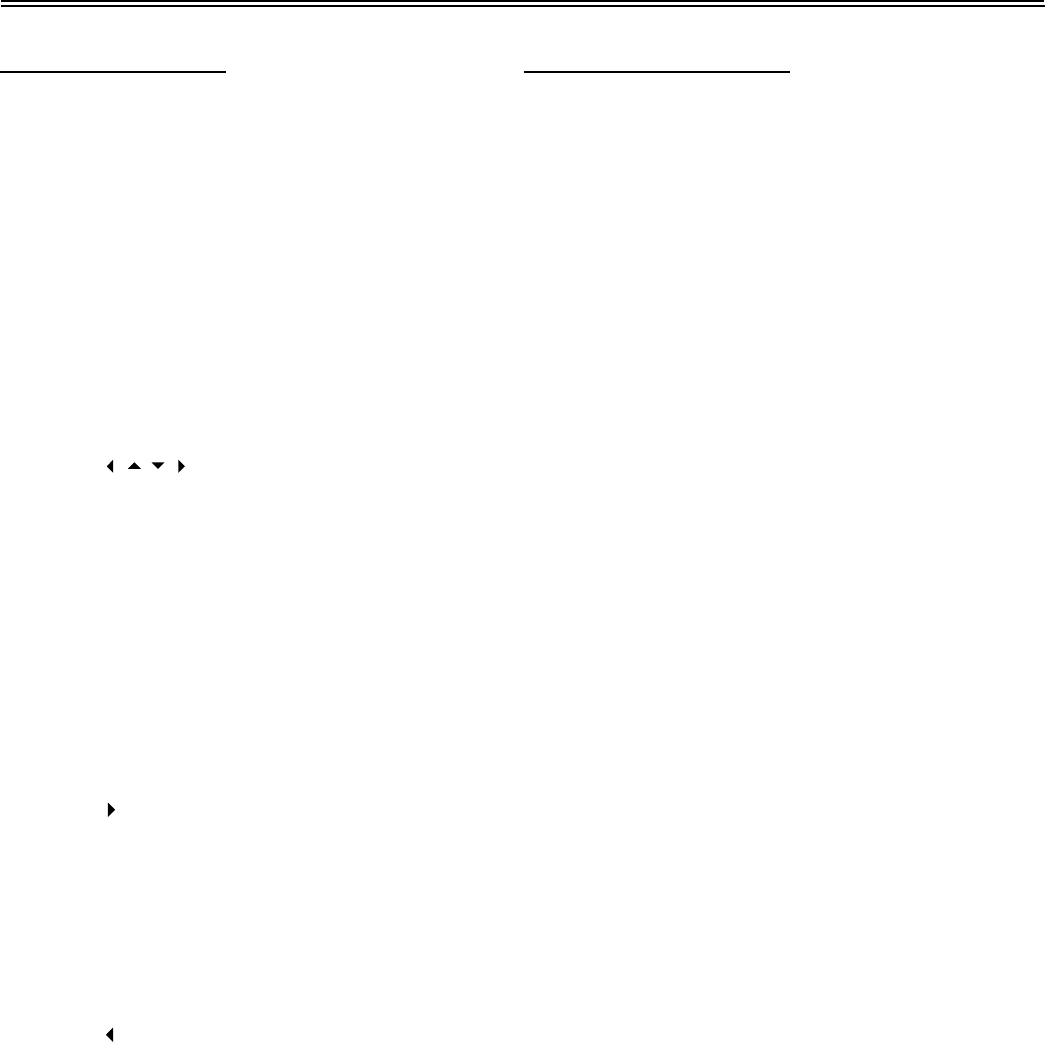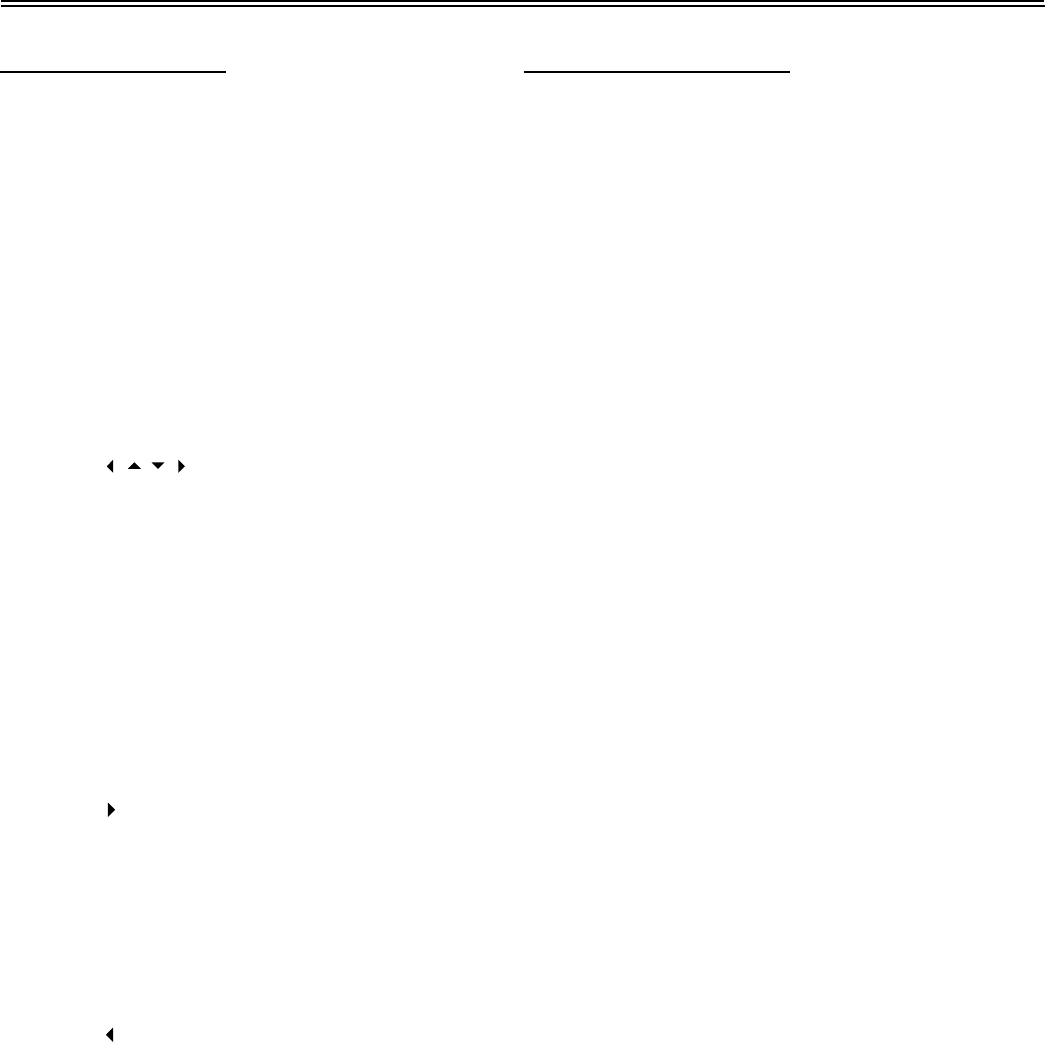
DVD Setup Menu
28
DVD Setup Menu
This is the place where you arrange all
important settings for the cooperation of the
DVD with the TV set and other audio
equipment.
1.
2.
3.
Remove the disc from the DVD drive and
press the 'SETUP' button on the remote
control, the settings menu will appear. It
includes General Setup, Speaker Setup,
Dolby Digital Setup, Video Setup, and
Preference.
Press (direction buttons) on the
remote control to select a category.
All the items in the category will appear on
the TV screen. Press the ENTER button to
confirm your selection.
Category
1.
2.
3.
4.
5.
When you enter a category all the items
under this category will appear, and the
items placed in the middle (or highlighted)
will be the current set up.
Press (right direction button) on the
remote control to select the correct
category.
Press the direction button to select your
preference. The item you select will be
highlighted.
Press the ENTER button to confirm.
Press (left direction button) to enter the
other setup menu.
General Setup Page
The General Setup is shown as follows:
- - General Setup Page - -
TV Display
Angle Mark
OSD Lang
Captions
Screen Saver
Last Memory
Lb
Off
Eng
Off
On
Off
Normal/Lb
Normal/Ps
Wide
Set TV Display
TV Display
The program's screen format (e.g. Normal
TV/Wide screen) is fixed by the DVD. Please
note that this format might not necessarily
match your TV's screen format. Then this will
be helpful:
Normal/LB (LETTER BOX): Choose this mode
when your TV set has 4:3 screen format. The
picture will appear in its entire width but framed
by black bars at the top and the bottom.
Normal/PS (PAN SCAN): Choose this mode
when your TV set has 4:3 screen format. The
picture will fill the screen but the right and left
portion will be cut.
Wide (16:9): Choose this mode when using a
16: 9 wide screen TV set.
Angle Mark
If this function is enabled the camera symbol
appears on the screen as soon as various
perspectives are available on the DVD.
Choose "Off" and no camera symbol will
appear.
OSD Lang
Please select preferred language for the OSD
menus.