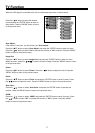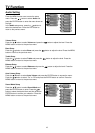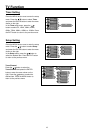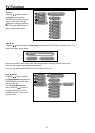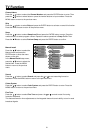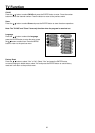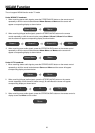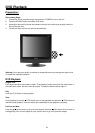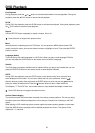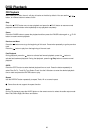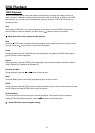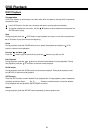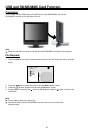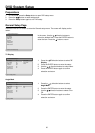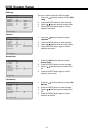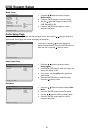DVD Playback
25
Fast Playback
During playback, press the or button to activate fast backward or forward playback. During fast
playback, press the PLAY button to resume normal playback.
SLOW
During DVD disc playback, press the SLOW button to activate slow playback. During slow playback, press
the PLAY button to resume normal playback.
Repeat
Use the REPEAT button repeatedly to repeat a chapter, title or all.
Some discs do not support the repeat function.
Menu
Normally there is a selecting menu for DVD discs. You can press the MENU button (under DVD
mode) to enter the menu, and use the direction buttons to highlight an item. Then press the ENTER
button to confirm.
Language (Audio)
There can be up to 8 audio languages on a DVD disc. When you play a multi-language DVD disc
you can use press the AUDIO button on the remote control to select a language.
Subtitle
The DVD player can support multiple kinds of subtitles. When you play a multi-subtitle disc you can
press the SUBTITLE button on the remote control to select different subtitles.
GOTO
During DVD disc playback, press the GOTO button on the remote control once, there will be a
menu displayed on the screen. You can set or select items for your preference. Use the
direction buttons to select items and press the ENTER button to enter and use the direction
buttons to select the desired item. Press the direction button to return. When select the
Title/Chapter, TT Time/CH Time, use number buttons to input desired title/chapter number time.
Some DVD discs do not support the search function.
Various Camera Angles
The movies on some DVDs have been recorded from various camera positions. This lets you enjoy
the same scene from different perspectives. In this case you'll usually find a marking on the DVD
sleeve.
When playing a DVD containing various camera angles the camera symbol appears on the screen.
Press the ANGLE button repeatedly until the desired perspective is shown. The picture will be
adjusted in 1~2 seconds.