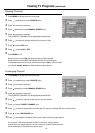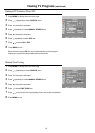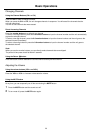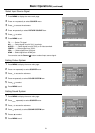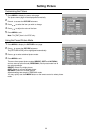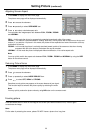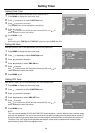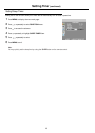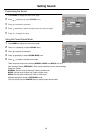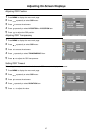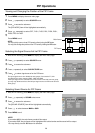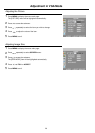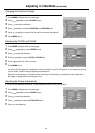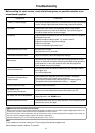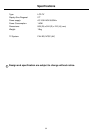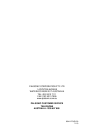Adjusting in VGA Mode (continued)
30
Press MENU to display the menu main page.
Press repeatedly to select SCREEN menu.
Press to access the submenu.
Press repeatedly to select H-POSITION or V-POSITION item.
Press to adjust the value of the item until the screen is well-aligned.
Press MENU to exit.
1
2
3
4
5
6
Changing the Position of Image
Adjusting the CLOCK and PHASE
Press MENU to display the menu main page.
Press repeatedly to select SCREEN menu.
Press to access the submenu.
Press repeatedly to select CLOCK or PHASE item.
Press to adjust the value of the item.
Press MENU to exit.
1
2
3
4
5
6
Adjusting the Picture Automatically
Press MENU to display the menu main page.
Press repeatedly to select SCREEN menu.
Press to access the submenu.
Press repeatedly to select AUTO ADJUST item.
Press to start adjusting.
1
2
3
4
5
If you are not satisfied with the picture, you may adjust the picture by using this function.
You may find that images blur, depending on the clock phase of your PC's Processor. If you experience blurring,
you can obtain a clearer image by adjusting the phase item.
Adjust the clock frequency of the set's internal clock signal. If shimmering or rainbow-like noise is apparent in
the image, try adjusting the clock frequency item.