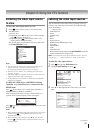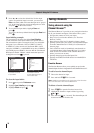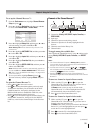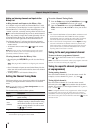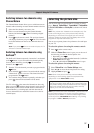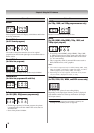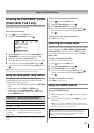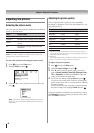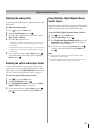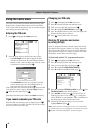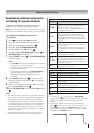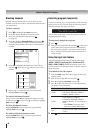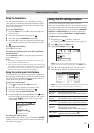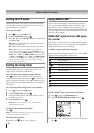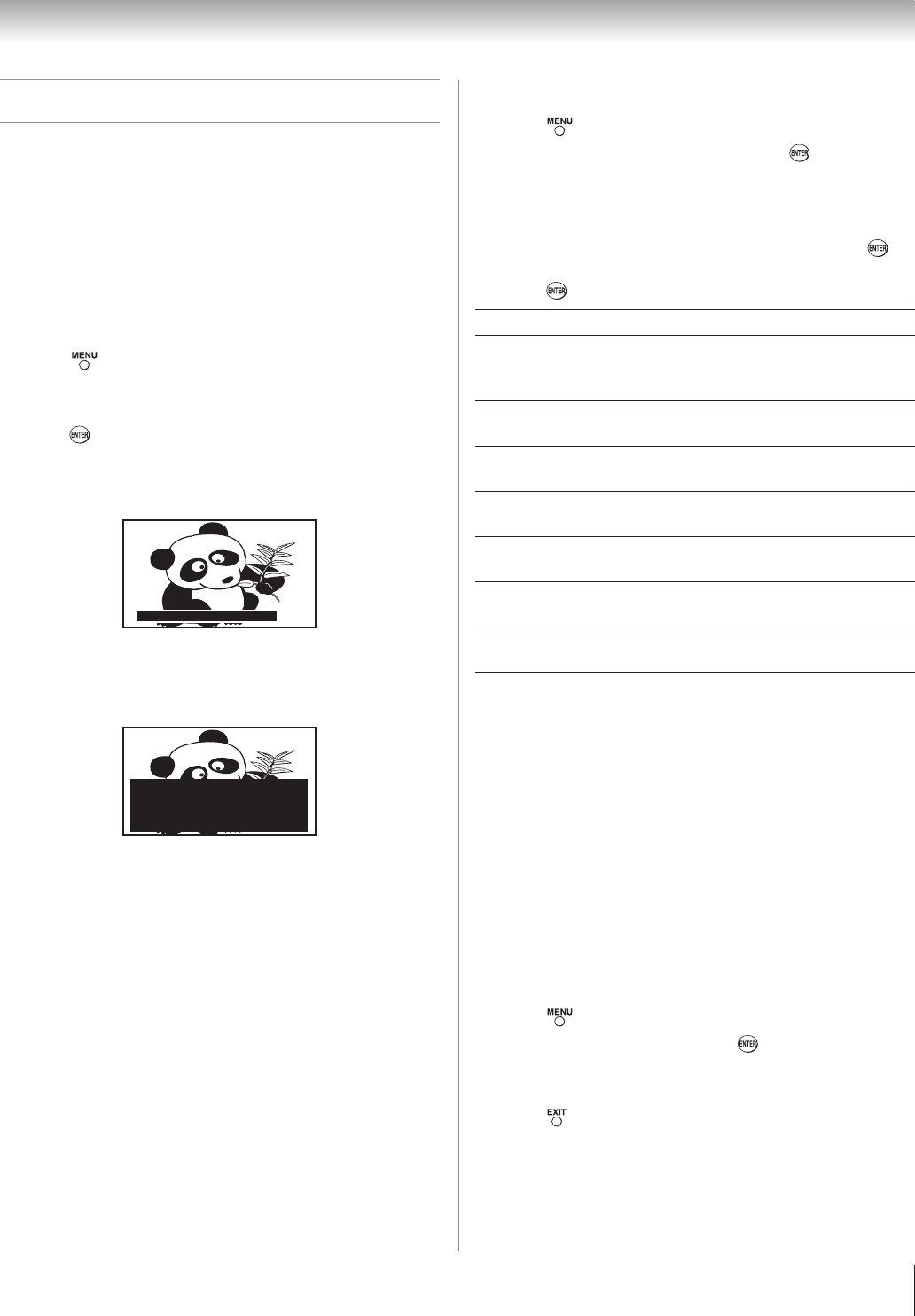
Chapter 6: Using the TV’s features
41
Using the closed caption mode
Base closed captions
The closed caption mode has two options:
Captions—An on-screen display of the dialogue, narration,
and sound effects of TV programs and videos that are closed
captioned (usually marked “CC” in program guides).
Text—An on-screen display of information not related to
the current program, such as weather or stock data (when
provided by individual stations).
To view captions or text:
Press and open the Preferences menu.
Highlight Base CC Mode and press X.
Press S or T to select the desired closed caption mode and
press .
To view captions:
Highlight CC1, CC2, CC3, or CC4. (CC1 displays translation
of the primary language in your area.)
Giant pandas eat leaves.
Note: If the program or video you selected is not closed
captioned, no captions will display on-screen.
To view text:
Highlight T1, T2, T3, or T4.
WORLD WEATHER
Temps Current
F C Weather
LONDON 51 11
MOSCOW
PARIS
ROME
TOKYO
57 14
53 12
66 19
65 18
Cloudy
Clear
Cloudy
Rain
Clear
Note: If text is not available in your area, a black rectangle
may appear on screen. If this happens, set the Base CC
Mode to Off.
To turn off the closed caption mode:
Select Off in step 3 above.
Note: A closed caption signal may not display in the following
situations:
When a videotape has been dubbed
When the signal reception is weak
When the signal reception is non-standard
Digital CC Settings
You can customize the closed caption display characteristics
by changing the background color, opacity, text size, type,
edge, and color.
Note:
This feature is available for digital channels only.
You cannot set the Caption Text and Background as the
same color.
•
•
1
2
3
•
•
•
•
•
•
•
•
To customize the closed captions:
Press and open the Preferences menu.
Highlight Digital CC Settings and press .
Press S or T to highlight the characteristic you want to
change, and then press W or X to select the format for that
characteristic (see table below).
To save the new settings, highlight Done and press
.
To revert to the factory defaults, highlight Reset and
press
.
Caption Size Auto, Small, Standard, Large
Caption Text
Type
Auto, Default, Mono w. Serif, Prop. w.
Serif, Mono w/o Serif, Prop. w/o Serif,
Casual, Cursive, Small Capitals
Caption Text
Edge
Auto, None, Raised, Depressed, Uniform,
Left Drop Shadow, Right Drop shadow
Caption Text
Color
Auto, Black, White, Red, Green, Blue,
Yellow, Magenta, Cyan
Text Foreground
Opacity
Auto, Transparent, Translucent, Flashing,
Solid
Background
Color
Auto, Black, White, Red, Green, Blue,
Yellow, Magenta, Cyan
Text Background
Opacity
Auto, Transparent, Translucent, Flashing,
Solid
Caption Text
Edge Color
Auto, Black, White, Red, Green, Blue,
Yellow, Magenta, Cyan
CC Selector
You can use the CC Selector to temporarily override the
default analog caption mode (set in Base CC Mode) for a
particular channel. However, once you change to another
analog channel, the closed caption setting will automatically
change back to the current Base CC Mode setting.
You can also use the CC Selector to select digital closed
caption services (if available). When such services are not
available, the CC Selector presents a default list of services. If
the selected service is not available, the next best service will
be used instead.
To select closed captions:
Press and open the Preferences menu.
Highlight CC Selector and press .
Press S or T to select Closed Caption, and then press W
or
X to select the desired service.
Press
.
1
2
3
4
1
2
3
4