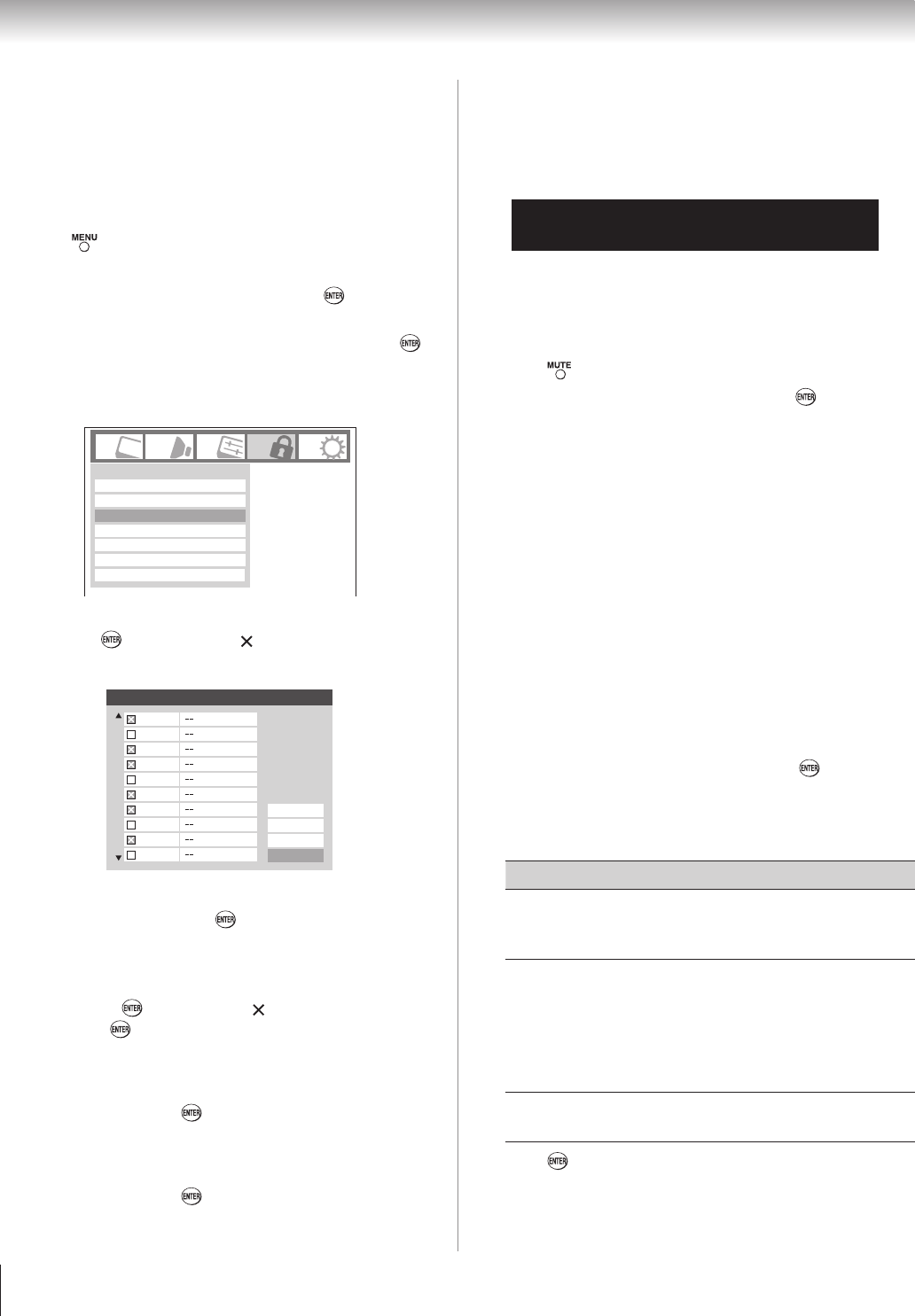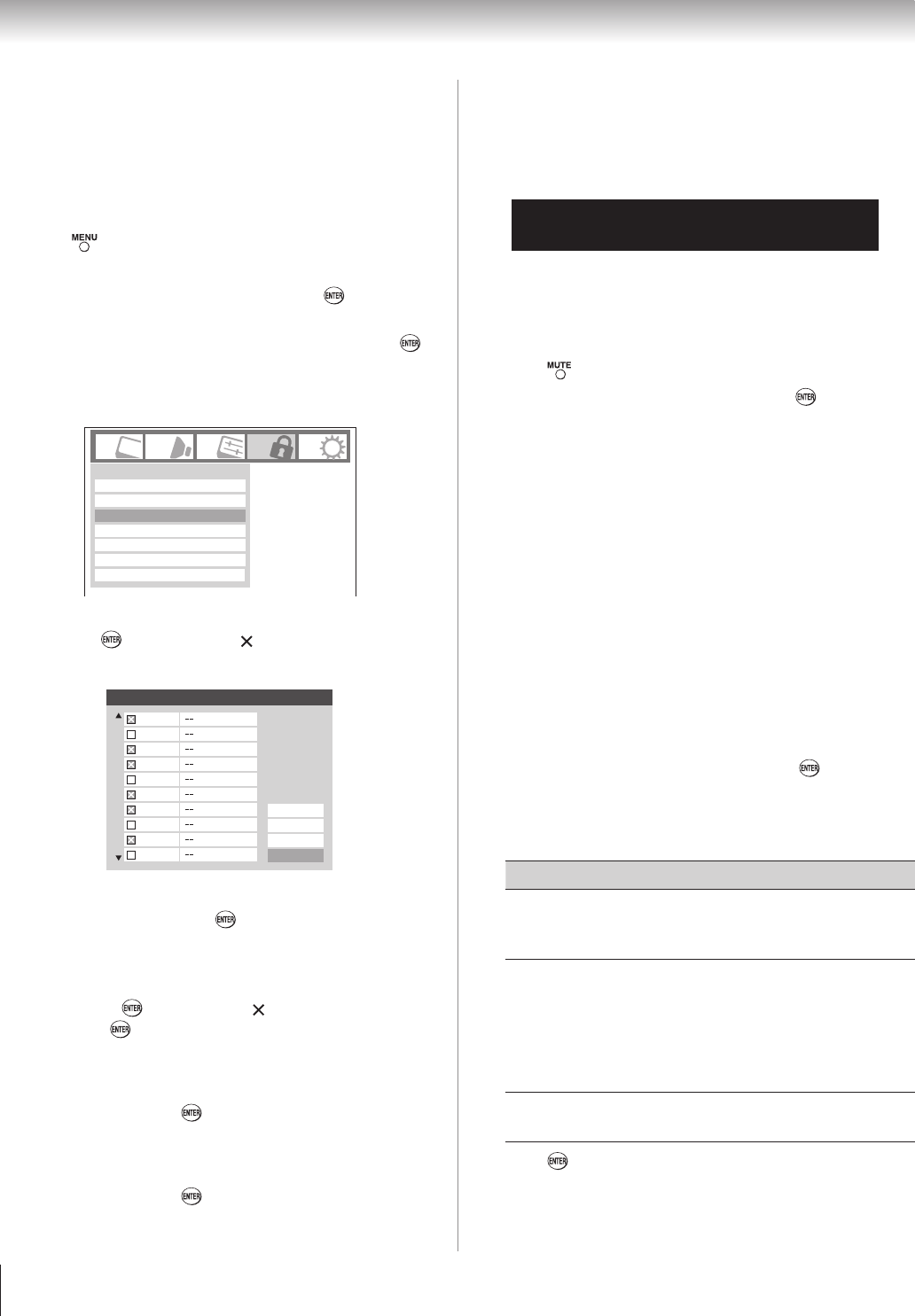
Chapter 6: Using the TV’s features
46
Blocking channels
With the Channels Block feature, you can block specific
channels. You will not be able to tune blocked channels unless
you unlock them.
To block channels:
Press and highlight the Locks menu icon.
Press T to display the PIN code entering screen.
Enter your four-digit PIN code and press
( page 44).
Press
T to highlight Channels Block and then press
. A list of the channels available for that input will be
displayed along with the call letters for each channel, if
available.
Input Lock
Enable Rating Blocking
Channels Block
Off
Off
Control Panel Lock
Off
New PIN Code
Edit Rating Limits
Locks
On
Off
GameTimer
Off
Press ST to highlight the channel you want to block
and press , which puts an “ ” in the box next to that
channel.
Channels Block
1
2
3
4
5
6
7
8
9
10
Cancel
Done
Block All
Allow All
Repeat step 5 for other channels you want to block.
Highlight Done and press .
To unblock individual channels:
In step 5 above, press ST to highlight the channel you want
to unblock, press to remove the “ ” from the box, highlight
Done and press
.
To block all channels at once:
Highlight Block All in step 5 on previous page and then
highlight Done and press .
To unblock all locked channels at once:
Highlight Allow All in step 5 on previous page and then
highlight Done and press .
1
2
3
4
5
6
7
Unlocking programs temporarily
If you try to tune the TV to a program that exceeds the rating
limits you set, the TV will enter program lock mode and the
following message will appear on-screen:
This program exceeds the rating limit you set.
Push 'MUTE' to enter PIN.
You can either temporarily unlock the program or select an
unlocked program to watch.
To temporarily unlock the program:
Press .
Enter your four-digit PIN code and press . If the correct
code is entered, the program lock mode is released and
the normal picture appears. All locking is disabled until
the TV is turned off, and will be enabled when the TV is
turned on again.
Using the input lock feature
You can use the Input Lock feature to lock the video inputs
(VIDEO 1, VIDEO 2, ColorStream HD-1, ColorStream HD-2,
HDMI 1, HDMI 2, HDMI 3 and PC) and channels 3 and 4. You
will not be able to view the input sources or channels until you
unlock the inputs.
To lock/unlock the video inputs:
From the Locks menu, Press T to display the PIN code
entering screen.
Enter your four-digit PIN code and press .
Press T to highlight Input Lock and press X.
Press
S or T to select the level of video input locking
you prefer, as described below.
Mode Description
Video
Locks VIDEO 1, VIDEO 2,
ColorStream HD1/HD2, HDMI 1,
HDMI 2, HDMI 3, and PC.
Video+
Locks VIDEO 1, VIDEO 2,
ColorStream HD1/HD2, HDMI 1,
HDMI 2, HDMI 3, PC and channels 3
and 4.
Select Video+ if you play video
tapes via an ANT/CABLE input.
•
Off
Unlocks all video inputs and channels
3 and 4.
Press
.
1
2
1
2
3
4
5