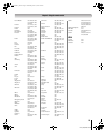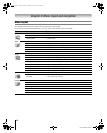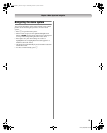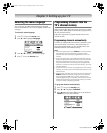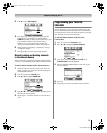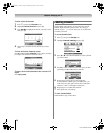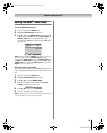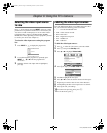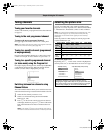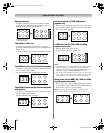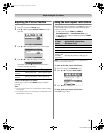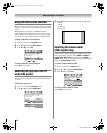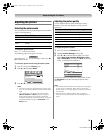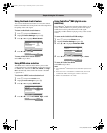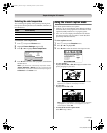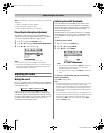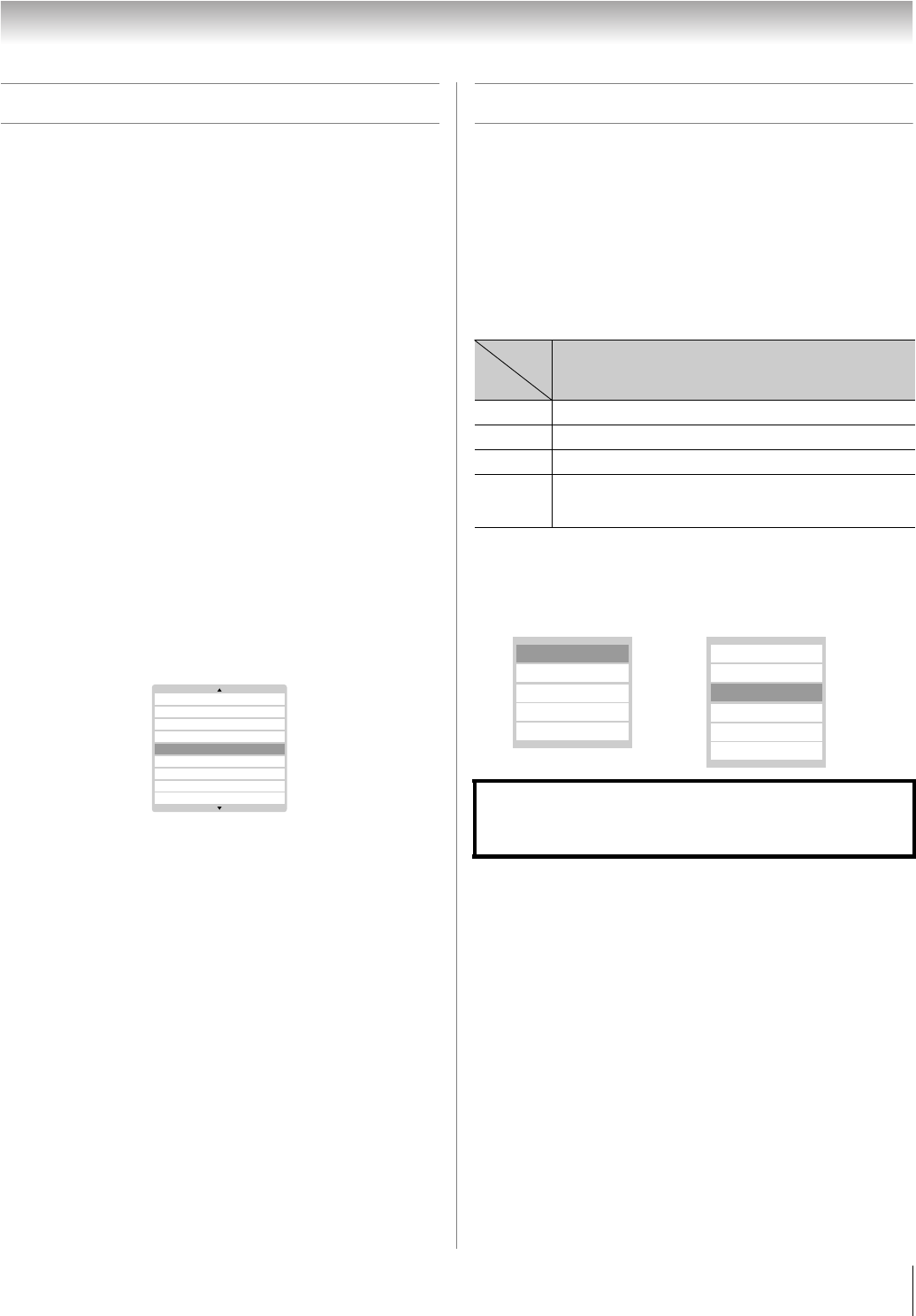
31
HL57 (E/F) Web 213:276
Chapter 6: Using the TV’s features
Tuning channels
Tuning your favorite channels
To tune to the channels you programmed as Favorite Channels,
see page 27.
Tuning to the next programmed channel
To tune to the next programmed channel:
Press < or , on the remote control or TV control panel.
Note: This feature will not work unless you program channels
into the TV’s channel memory (- page 26).
Tuning to a specific channel (programmed
or unprogrammed)
Press the Channel Number buttons (0–9, 100) on the remote
control. For example, to select channel 125, press 100, 2, 5.
Tuning to a specific programmed channel
(or video mode) using the Program list
Press T to display the Program list, and then press B or b to
scroll through the Program list. When the desired channel
number (or video mode) is highlighted, press T.
Switching between two channels using
Channel Return
The Channel Return feature allows you to switch between two
channels without entering an actual channel number each time.
1 Select the first channel you want to view.
2 Select a second channel using the Channel Number
buttons (0–9, 100).
3 Press R on the remote control. The previous channel
will display. Each time you press R, the TV will switch
back and forth between the last two channels that were
tuned.
Note: If you press R from a non-antenna input, the TV
will return to the last-viewed channel or video input mode.
Selecting the picture size
You can view 480i, 480p, 720p, 1080i, and 1080p format
programs in a variety of picture sizes—Natural, TheaterWide
1, TheaterWide 2, TheaterWide 3, Full, 4:3 HD, and Native.
Note: The “picture size” illustrations are examples only. The
format of the image (in any of the picture sizes) will vary
depending on the format of the signal you are currently
watching.
Select the picture size that displays the current program the
way that looks best to you.
To select the picture size:
Repeatedly press I on the remote control to highlight the
desired picture size, as described below and on the next page.
11
9
7
6
2
PC
HDMI2
HDMI1
ColorStreamHD2
Natural Theater
Wide 1
Theater
Wide 2
Theater
Wide 3
Full
4:3 HD
Native
480i yes yes yes yes yes no no
480p yes yes yes yes yes no no
720p/1080i
(Full) yes yes yes no yes no
720p/1080i/
1080p
(HDMI)
(Full) yes yes yes no yes yes
Using these functions to change the picture size (i.e.,
changing the height/ width ratio) for any purpose other than
your private viewing may be prohibited under the Copyright
Law and may subject you to civil and criminal liability.
Picture
size
Signal
Full
Natural
TheaterWide 1
TheaterWide 2
TheaterWide 3
Native
4:3 HD
Natural
TheaterWide 1
TheaterWide 2
TheaterWide 3
480i/480p receiving 720p/1080i/1080p (HDMI) receiving
26323742HL57_EN.book Page 31 Wednesday, March 14, 2007 4:28 PM