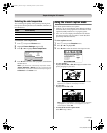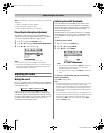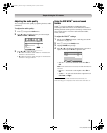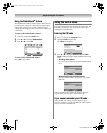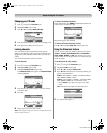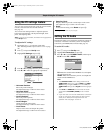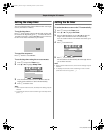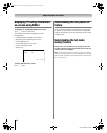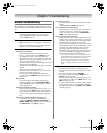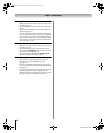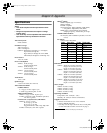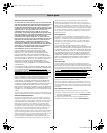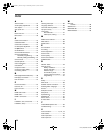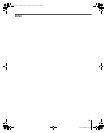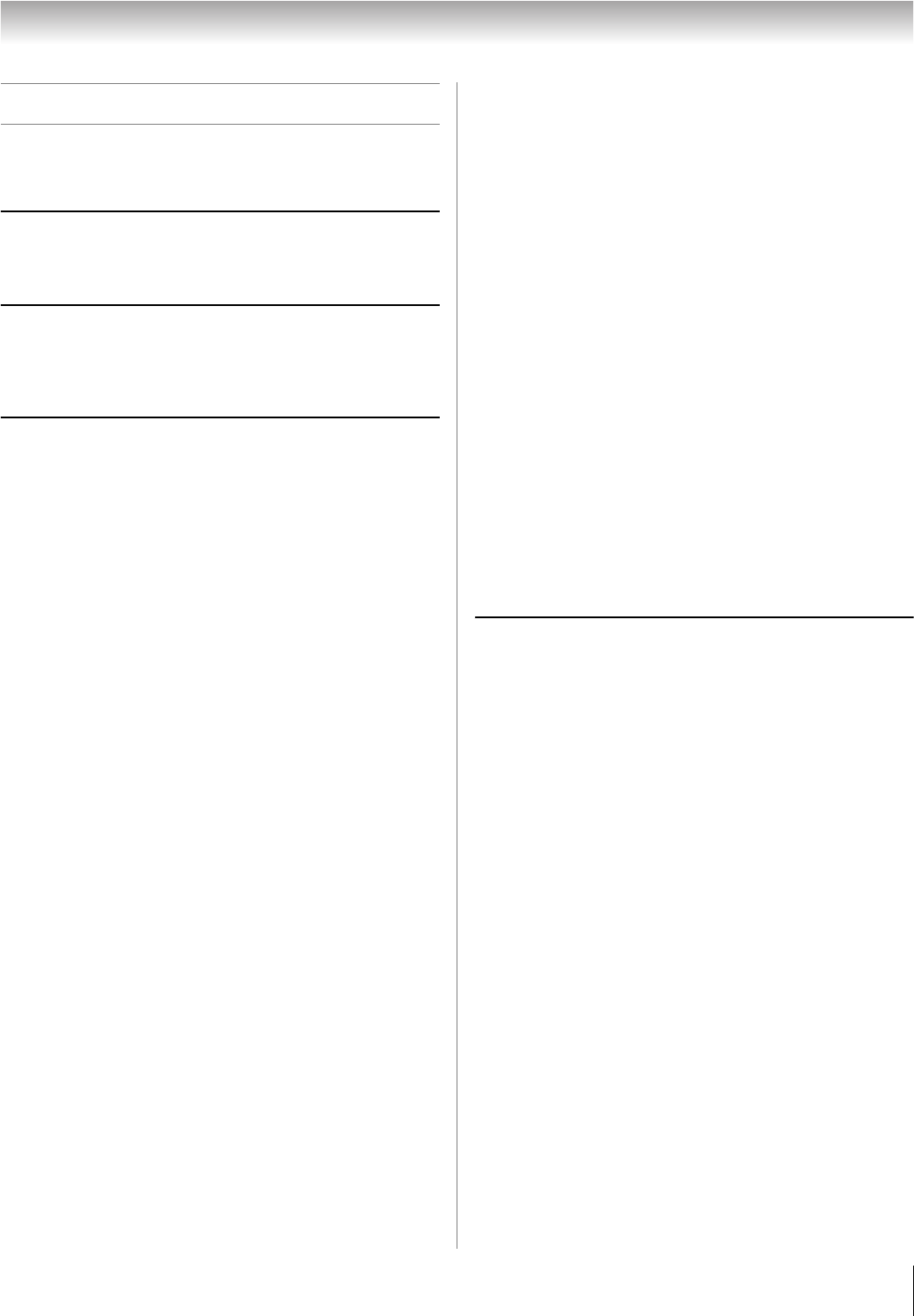
45
HL57 (E/F) Web 213:276
Chapter 7: Troubleshooting
General troubleshooting
Before calling a service technician, please check this section
for a possible cause of the problem and some solutions you can
try.
Black box on screen
• The Closed Caption feature is set to one of the Text
modes (T1, T2, T3, or T4). Set the Closed Caption
feature to Off (- page 37).
TV will not turn on
• Make sure the power cord is plugged in, and then press
p.
• The remote control batteries may be dead. Replace the
batteries or try the control panel buttons.
Picture problems
General picture problems
• Check the antenna/cable connections (- page 10).
• Press + on the remote control or INPUT on the TV
control panel and select a valid video input source
(- page 30). If no device is connected, no picture will
display when you select that particular input source. For
device connection details, see page 10.
• Antenna reception may be poor. Use a highly directional
outdoor antenna (if applicable).
• The station may have broadcast difficulties. Try another
channel.
• Adjust the picture qualities (- page 35).
• If you are using a VCR, make sure L on the remote
control is set correctly (- page 19).
• Do not connect both a standard video cable and an
S-video cable to the VIDEO-2 inputs at the same time
(- page 12).
Noisy picture
• If you are watching a tuned analog channel (off-air
broadcast or Cable TV), set the CableClear
®
/DNR
feature to Auto to reduce visible interference in the TV
picture (- page 36).
Video Input Selection problems
• If the program list does not appear when you press + on
the remote control or INPUT on the TV control panel,
press the button a second time, which will change the TV
to the next video input source and display the program
list.
Cannot view external signals or channel 3 or 4
• If you cannot view signals from external devices
connected to VIDEO-1, VIDEO-2, ColorStream
®
,
HDMI1, HDMI2, PC or from channels 3 or 4, make sure
the Video Lock is set to Off (- page 41).
Poor color or no color
• The station may have broadcast difficulties. Try another
channel.
• Adjust the Tint and/or Color (- page 35).
Poor composite or S-video picture
• If the poor picture occurs when the TV is connected to an
external A/V device (e.g., DVD player, video game
system, set-top box, etc.) try using a ColorStream or
HDMI video connection instead.
Picture and sound are out of sync
• As with all products that contain a digital display, in rare
instances, when viewing certain content (e.g.. television
broadcasts, video games, DVDs), you may notice that the
sound and picture are slightly out of sync. This
phenomenon can be caused by various factors including,
without limitation, video processing within the TV, video
processing in an attached gaming system, and video
processing or different compression rates used by
broadcasters in their programming. You may want to try
one or more of the following suggestions, which may
help to reduce the effect of this phenomenon:
– If the TV is connected to an A/V receiver that has a
programmable audio delay feature, use this feature
to help synchronize the sound to the picture.
– If you notice this phenomenon only on certain TV
channels, please contact your local broadcast,
cable, or satellite provider to inform them of this
issue.
Sound problems
• Check the antenna/cable connections (- page 10).
• The station may have broadcast difficulties. Try another
channel.
• The sound may be muted. Press VOLUME.
• If you hear no sound, try setting the MTS feature to
Stereo mode (- page 38).
• If you are not receiving a second audio program from a
known SAP source, make sure the MTS feature is set to
SAP mode (- page 38).
• If you hear audio that seems “incorrect” for the program
you are watching (such as music or a foreign language),
the SAP mode may be on. Set the MTS feature to Stereo
mode (- page 38).
10C07.fm Page 45 Tuesday, March 20, 2007 3:15 PM